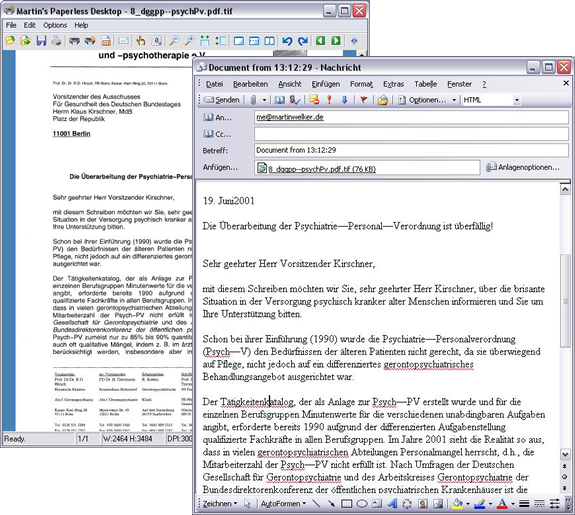
Introduction
After playing around with Microsoft's Document Imaging Library (MODI) in OCR with Microsoft Office, I decided to add some features to the primary MODI application like scanning, multi TIFF rearrangement and Outlook export. The Outlook export enables you to organize your documents by email folders. Since tools like LookOut, this might be faster than the walk to the good old file cabinet.
Before reading, please note
- You need Office 2003 or Office 2007 to run the application!
- For Office 2007 support see the article OCR with Microsoft Office.
- Office XP does not contain MODI and there is no way to change that!
- For email export, you need MS Outlook 2003 or MS Outlook 2007!
The Application
The application looks very similar to the well known MS Imaging Viewer. The most important difference is the email export to offer a comfortable document storage. From the technical point of view, the application is based on three technologies: MODI, TWAIN and Outlook-Interop (for each of these topics, there is a link at the end of the article which can be used as a tutorial, therefore I won't describe specific details of these techniques). Their integration needed some changes and enhancements and this is what the article is about.

TWAIN Scanning support
First of all, I chose TWAIN support instead of the modern WIA standard because I own a scanner that only supports TWAIN. Based on the very well done code from the Scanning via TWAIN article, I created the TwainControl to encapsulate the scanning functionality. The interaction with the control is done with three methods and one event.
Init and Release
twainControl1.Init(this.Handle);
twainControl1.Release();
Device Selection
The TWAIN library offers a device selection dialog.

This dialog can be shown by calling the following method:
twainControl1.SelectDevice();
Starting the scanning process
The start method has two parameters, bool UI and bool modal. With UI = false, you can start the process without the scanner's configuration dialog. The modal flag controls the modal status of the scan dialog.
twainControl1.StartScanning(UI, modal);
Finishing the scanning process
After the control has proceeded scanning, a FinishScanning event is fired. The main application is registered as a listener.
private void twainControl1_FinishScanning(object sender,
Util.TwainLib.FinishScanningEventArgs e)
{
if (e.scanned)
{
ArrayList images = twainControl1.PopImages();
AppendScannedImages(images);
SaveFile();
}
}
This is the point where integration comes in. The PopImages method writes all scanned pages (if you have a multi page scanner device) into an image array. Afterwards, these images are appended to the MODI document.
Using the scanner button
If you want to open the application by pressing the scanner hardware button, you can add the application path to the Registry. The Registry key in HKEY_LOCAL_MACHINE is Software\Microsoft\Windows\CurrentVersion\StillImage\Registered Applications.
The key value should be:
[Path\]MartinsPaperlessDesktop.exe /StiDevice:%1 /StiEvent:%2
Handling Multi-TIFF files
The first version included self written TIFF handling code (which was not making me happy). By integrating the MODI library, handling multi-TIFF files gets really simple and fast.
Appending Pages
One valuable feature is the 'append'-function which appends pages to a multi-TIFF document. In case that your scanner device does only support single page scanning, this might be helpful.
private void AppendImage(string source)
{
if (_MODIDocument == null) return;
try
{
MODI.Document document = new MODI.Document();
document.Create(source);
_changed = true;
for (int i = 0; i < document.Images.Count; i++)
{
_MODIDocument.Images.Add(document.Images[i],null);
}
}
catch(Exception ee)
{
MessageBox.Show(ee.Message);
SetImage("",false);
}
}
Rearranging Pages
If you got mixed up during the scanning process, you can move single pages within the document to get the order you want.
private void MoveImage(int pageNumber, bool up)
{
if (_MODIDocument == null) return;
MODI.Image img = (MODI.Image) _MODIDocument.Images[pageNumber];
if (up)
{
if (pageNumber-1 >= 0)
{
MODI.Image prevImg =
(MODI.Image) _MODIDocument.Images[pageNumber-1];
_MODIDocument.Images.Add(img,prevImg);
MODI.Image removeImg =
(MODI.Image) _MODIDocument.Images[pageNumber+1];
_MODIDocument.Images.Remove(removeImg);
axMiDocView1.PageNum = pageNumber-1;
}
}
else
{
if (pageNumber+1 < axMiDocView1.NumPages)
{
MODI.Image nextImg = null;
if (pageNumber+2 < _MODIDocument.Images.Count)
{
nextImg =
(MODI.Image) _MODIDocument.Images[pageNumber+2];
}
_MODIDocument.Images.Add(img,nextImg);
MODI.Image removeImg =
(MODI.Image) _MODIDocument.Images[pageNumber];
_MODIDocument.Images.Remove(removeImg);
axMiDocView1.PageNum = pageNumber+1;
}
}
_changed = true;
ShowStatus();
}
OCR and Layout Processing
One primary goal of the layout processing was to keep the original document layout alive. The OCR comes from the MODI.Document.OCR() method. I used the document model from Document Processing Part II to get a better layout serialization than provided by MODI. Since we will export the document's text to an HTML based email, a very trivial HTML converting is done.
private string GetDocumentText()
{
Model.Document doc = Model.Document.CreateByMODI(_MODIDocument);
string c = doc.GetText();
c = c.Replace("\r\n","<\br\>");
return c;
}
MS Outlook Export
Now, the work is all done and exporting is straightforward coding. The source is placed in the DocumentMailer class. The constructor method opens a connection to MS Outlook.
private Microsoft.Office.Interop.Outlook.Application oApp;
private Microsoft.Office.Interop.Outlook._NameSpace oNameSpace;
private Microsoft.Office.Interop.Outlook.MAPIFolder oOutboxFolder;
public DocumentMailer()
{
oApp = new Outlook.Application();
oNameSpace= oApp.GetNamespace("MAPI");
oNameSpace.Logon(null,null,true,true);
oOutboxFolder =
oNameSpace.GetDefaultFolder(OlDefaultFolders.olFolderOutbox);
}
With an opened Outlook connection, the AddToOutBox method does all the work.
Outlook._MailItem oMailItem =
(Outlook._MailItem)oApp.CreateItem(Outlook.OlItemType.olMailItem);
oMailItem.To = toValue;
oMailItem.BodyFormat = Outlook.OlBodyFormat.olFormatHTML;
oMailItem.Subject = subjectValue;
oMailItem.HTMLBody = bodyValue;
oMailItem.SaveSentMessageFolder = oOutboxFolder;
oMailItem.Save();
oMailItem.Display(null);
E-Mail Configuration
To save us from selecting our personal settings each time again, I added a small configuration class. The code is placed in an instance of Configuration which is loaded during initialization.

To have a short look at serialization and deserialization, here is the code for loading:
public static Configuration LoadFromFile(string path)
{
IFormatter formatter = new BinaryFormatter();
Stream streamS =
new FileStream(path, FileMode.Open, FileAccess.Read, FileShare.Read);
object o = formatter.Deserialize(streamS);
Configuration solution = (Configuration) o;
streamS.Close();
return solution ;
}
..and for saving as well:
public bool SaveToFile(string path)
{
IFormatter formatter = new BinaryFormatter();
Stream stream =
new FileStream(path, FileMode.Create, FileAccess.Write, FileShare.None);
formatter.Serialize(stream, this);
stream.Close();
return true;
}
The Paperless Desktop - A way to clean up?
After all this technical stuff, we can afford a little distraction. Accidentally I designed a haunting
process oriented adventure.
Players
- The Physical Document or Letter.
- A Desktop Perforator.
- A Clinch Stapler.
- One or more Standard Lever Arch Files.
- A Waste Paper Basket.
- A Scanner.
- Your PC with Office 2003 and Outlook.
- The mighty MartinsPaperlessDesktop Application.
Game instructions:
- Open the physical document ("paper").
- Use envelop with waste paper basket (no, you don't need it for further inquiries).
- Use scanner with document (yes, here we are, back on good old Monkey Island!).
- Use stapler and perforator with letter.
- Use letter with standard lever arch files.
- Use MartinsPaperlessDesktop to perform OCR and E-mail export.
- Forget, that you ever got a physical document. Start believing: "Oh, I got an email."
Sounds too basic to be a five star adventure? Well, you are probably right, but it works for me. Mostly.
It's obvious, the ultimate goal of a paperless desktop is not archived by software. The answer seems to stay in the process. Bringing peace into your desktop's chaos needs discipline from the moment you open the post box. Feel free to share your own experiences in the article's discussion board. That's all for the moment; thanks for reading - and of course, thanks for voting too.
References
Versions
- 3 Apr 2007: Additional information
- 24 Jun 2005: Added search functions
- 12 Jun 2005: Initial version
 General
General  News
News  Suggestion
Suggestion  Question
Question  Bug
Bug  Answer
Answer  Joke
Joke  Praise
Praise  Rant
Rant  Admin
Admin 







![Rose | [Rose]](https://codeproject.global.ssl.fastly.net/script/Forums/Images/rose.gif) Enlightened by voting 5
Enlightened by voting 5 

