ASP.NET TimeTracker Starter Kits Porting from Windows to Linux
Introduction
The scenario is to port one of the ASP.NET starter kits from Windows to Linux using cross-platform of choice (like Grasshopper, Mono, PHP, Macromedia and so on). We can use existing SQL Server (which ASP.NET TimeTracker already works with) or any other database like MySQL, PostgreSQL and so on.
My Choice
Among the 4 choices I decided to go ahead with Grasshopper. Although Mono is a very good too.
TimeTracker starter kit is proven to work with SQL Server, I didn't want to fix it when it is not broken. I simply choose to use Hosted SQL Server instead of migrating to MySQL, PostgreSQL and so on.
The project uses SQL Server 2000 and ASP.NET using C# (can be done using VB.NET too).
The problem
There are situations where a ASP.NET project has to be migrated to Linux. Some companies seem to have this senario. The typical solution is that they take the .NET Project code and then convert it into java code so that they can run on Linux as shown below.
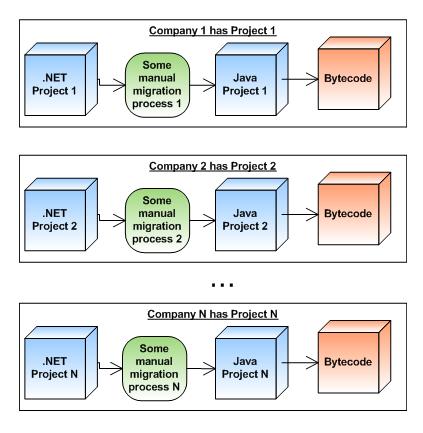
The Solution (Grasshopper thinks from bottom)
Converting .NET code to Java code for each project is a solution. But Grasshopper guys though about the solution like a Grasshopper (started looking from ground level - grasshopper is at ground level usually). Their solution is very nice. Any .NET code compiles down to .NET Assembly which depends on .NEt Libraries. They wrote libraries for .NET in java. They use this to do the conversion of .NET code to Java bytecode directly, making it easy to run it on Lunix.

Grasshopper Setup
- Download and install Grasshopper from http://dev.mainsoft.com/Default.aspx?tabid=28. Tomcat is installed as part of Grasshopper installation.
- Download and install 'Directory Services' and 'Drawing' Beta components files from http://dev.mainsoft.com/Default.aspx?tabid=28. Don't forget to updated the Grasshopper runtime with the System.DirectoryServices modules. Though they are Beta, they worked quite well for me. Doing so will save some time GOOGLING for errors during build. Though Directory Services is not required for this project it might be required for future project, so you might consider downloading it.
TimeTracker Starter Kits Setup
- Download and install ASP.NET TimeTracker Starter Kit from http://www.asp.net/Default.aspx?tabindex=8&tabid=47.
- Go with default options which installing the TimeTracker Starter Kit
Our Windows to Linux Port
- Start Tomcat (Go to Start-->All Programs-->Visual MainWin for the J2EE(TM)
platform and click Start Tomcat).
- Open TimeTracker Starter Kit Visual Studio Solution (Go to Start-->All Programs-->ASP.NET Starter Kits-->ASP.NET TimeTracker (CSVS) click ASP.NET TimeTracker Starter Kit (CSVS).sln).
- Right click the TimeTrackerCSVS project and hit 'Generate J2EE
project'. A wizard will be open, follow the below steps...
- Hit Next button.
- Check 'Save a copy of the original solution file' and hit Finish button.
- Grasshopper takes couple of minutes, let it finish.
- A New Project (TimeTrackerCSVS.J2EE) will be added to the current solution.
- Right Click TimeTrackerCSVS.J2EE Project and hit Build,
wait until the Java conversion completes (takes a minute or two).
- Now you might have noticed some warnings, there will be some little issues which we will be discussing below. Once we fix them all we will rebuild the solution to get the application working.
Challenges (I like to call issues)
We will address the issues that occur during the Windows to Linux porting process. Practically we discover and solve all the issues during build and testing time. For this project the easiest issues are build time errors or warning.
- Fortunately, there are no build time errors, but we have 3 warnings here.
warning JC8000: Not Implemented Element 'customErrors'
warning JC8000: Not Implemented Element 'sessionState'
warning JC8000: Not Implemented Element 'pages'
All these warnings are from web.config file and are due to the fact customErrors, sessionState and pages are unsupported elements. The solution is to comment them out in web.config.
- Now it all seems to have compiled successfully and when I run the application I see the error 'JDBC' error. My connection string was like below...
<add key="ConnectionString" value="server=localhost;Trusted_Connection=true;database=TimeTracker" />
The problem seems to be that my starter kit installation was using 'localhost' for server in web.config's ConnectionString's property. I had to change it to 'HOME' (my home PC). Then I discovered that it had troubles connecting using 'Trusted connection', as my SQL Server didn't give any permission. I changed the connection string to use username/password instead of Trusted connection as below...
<add key="ConnectionString" value="server=HOME;Trusted_Connection=true;database=TimeTracker;user id=sa;password=" />
Issues #2 fixed.
Note: It looks like we have to rebuild whenever we change the connectionString in web.config, otherwise the application is not picking it up.
- There was a warning at line 54 in Global.asax.cs file. It is just a warning and warning does not cause damages, but it is better to fix it. The code was…
catch (Exception ex)
{
Thread.CurrentThread.CurrentCulture = new CultureInfo("en-us");
}
Remove or comment out the (Exception ex) to remove the warning. The resultant code should look like below...
catch
{
Thread.CurrentThread.CurrentCulture = new CultureInfo("en-us");
}
- Error: It complains about System.DirectoryServices not found. Right click the TTWebCSVS.J2EE project, click Add Java Reference, double click System.DirectoryServices.jar and click Ok button.
Package and Deploy
- Right click the TTWebCSVS.J2EE project and click
'Deployment Packager', grasshopper will create a WAR file (J2EE
deployment file). Due to size limitations i didn't include the deployment package (you can generate it yourself). Choose the options as shown in the image
below...

My project has two WAR files (ASPNET.StarterKit.Reports.war and
TTWebCSVS.J2EE.war) and a TTWebCSVS.J2EE.deployWar file, in the
bin_Java folder.
- Tomcat management console can be used to upload & deploy the
WAR file to install the application. Based on Application Server your
project is associated with Grasshopper can deploy the application
itself.
I can view my application in IIS at
http://localhost/TTWebCSVS/Default.aspx and in Tomcat at
http://localhost:8080/TTWebCSVS/Default.aspx.
 General
General  News
News  Suggestion
Suggestion  Question
Question  Bug
Bug  Answer
Answer  Joke
Joke  Praise
Praise  Rant
Rant  Admin
Admin 










