Overview
Applies To:
- Microsoft SharePoint Portal Server 2003
- Microsoft Windows SharePoint Services
- Microsoft® ASP. NET 1.x, 2.x
- Microsoft® Visual Studio® .NET 2003
Summary:
By default, SharePoint Portal Server 2003 is not configured to search list item or contents of list attachments. To search list attachments, SharePoint uses Indexing searching to crawl the documents. This type of searching is not possible through Windows SharePoint Services (WSS), because it uses Microsoft SQL Server full text searching to search list items. In this article, I will go through the steps required to configure SharePoint Portal Server to make searching the contents of list attachments possible.
Contents
Site Rule
You can create rules that include or exclude contents from the content index. These rules are called site restrictions and site path rules. A site restriction rule is the main rule for a site. You can show or hide the other rules for a site by clicking the plus sign (+) or minus sign (-) next to the site restrictions. The other rules for a site are called site path rules. The site restrictions define the overall rules for a site, and the site path rules are rules for specific parts of the site. The site path rules are nested inside the site restrictions rule.
Create Site Rule
Steps to follow:
- Click "Site Settings" --> "Configure Search and Indexing" under "Search Statistics and Indexed Content".
- Click "Manage Content Sources" under "Other Content Sources" heading.
- Select "This Portal" and click "Edit" through context menu.
- On the "Edit This Portal" page, click "Advanced" -> "Exclude and Include Content".
- It will redirect you to create a new rule page, delete the existing site.
- Click "New Rule". It will redirect you to create a new rule page.
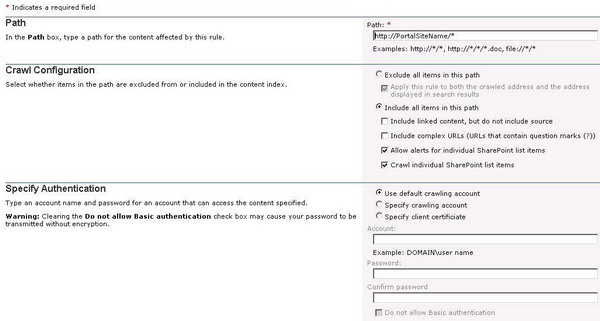
- On the "Create Site Rule" page, enter the portal site URL and select "Include all items in this path".
- Check "Crawl Individual SharePoint List Item".
- Click OK to create the new rule.
Re-build Index
After creating the new rule, you have to re-build the index of the portal content in order to crawl individual list items with attachments.
Steps to follow:
- Click "Site Settings" --> "Configure Search and Indexing" under "Search Statistics and Indexed Content".
- Click "Manage Content Indexes" under "Content Indexes" heading.
- Click "Portal_Content" and "Reset Content Index". This action will empty the content indexes.
- Click "Portal_Content" and click "Start Full Index" to crawl the portal contents.
Conclusion
Once the portal content index builds again, you can search list items with attachments.
For update information, refer to my blog.
Adnan Ahmed is SharePoint Architect in Version 1(http://www.version1.com), the IT Consulting Company in Ireland and has involved with many large enterprises to help them realise real benefits of SharePoint 2007|2010.
SharePoint Architect | Blogger | IT Evangelist | MCPD SharePoint 2010 Developer| MCITP SharePoint Administrator 2010
Email: adnan.ahmed@live.ie
Owner: http://www.mossgurus.com
http://www.sp-blogs.com
Linked In Profile: http://www.linkedin.com/in/syedadnanahmed
My Blogs:
http://www.sp-blogs.com/blogs/adnan
 General
General  News
News  Suggestion
Suggestion  Question
Question  Bug
Bug  Answer
Answer  Joke
Joke  Praise
Praise  Rant
Rant  Admin
Admin 





