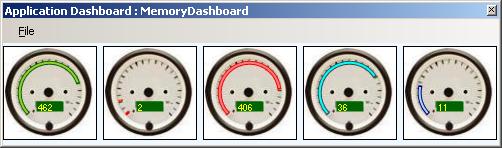
Introduction
When a .NET application is running, it registers and updates a large number of performance counters which you can use to monitor the way your application
is running - for example, how many threads is it using, what its memory usage is, how long it spends doing garbage collection, and so on.
You can read these properties using the .NET Framework built-in PerformaceCounter class. The attached code does just that and presents the results
in a graphical format which you can have open and watching as you test your application - this can show up performance issues before the users get to see the problems.
How to use
To use the application, start your test application running, then fire up the application dashboard. Then select the menu File .. Settings and select your application
from the drop down list of running .NET applications. You can also adjust the maximum and minimum values of each gauge so that it better matches your application.
 General
General  News
News  Suggestion
Suggestion  Question
Question  Bug
Bug  Answer
Answer  Joke
Joke  Praise
Praise  Rant
Rant  Admin
Admin 









