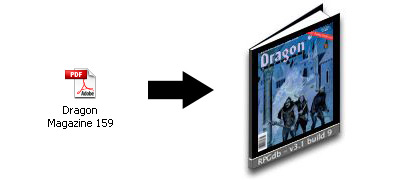
December 2006 Version (Old Style Thumbs)
October 2007 Version (New Style Thumbs)

Introduction
This project is based on the excellent project by Jonathan Hodgson, found here. Most of the tougher parts of this lump of code is his work, and the full credit goes to him for that. Reading his article will help enormously in understanding the workings and limitations of this project.
His version hasn't been updated in 2.5 years and unfortunately it lacked a few important options, mainly in configurability. This version has a few extra options, which allow for a more wide-spread usability and greater flexibility.
Note after October 2007 update: In the original version, only simple thumbnails were generated. Since then, the codebase has moved on to generate a more elaborate thumbnail style. To generate the old style thumbnails, please use the codebase from December 2006, as the changes are incompatible with the old version. This description will focus on the elaborate thumbs, and will, where needed, add references to the old codebase.

The old style thumbnails...

And the new style thumbnails (default using a white background though)
Using the Code
The code is mainly based on a few fairly simple scripting examples, but the combinations render a decent result.
The most important change to Jonathan's code is the added recursiveness of the script. It is now able to work from a starting dir, and from there make thumbnails for all PDF files in that dir and its subdirs.
Next to that, the most important variables are now configurable from the config file, taking care of endless rebuilding for path- and thumbnailsize-changes. Next to that, the startdir is also available as a command-line parameter. Just add the path to start after the executable. e.g. pdfthumbnail.exe c:\pdf.
Lastly the few minor bugs that the original script contained have been fixed.
The full Adobe Acrobat (not the free reader) must be installed on the machine to run this application. This code has been tested with Acrobat versions 6.0 to 8.0. In notes on which version to use, see the Points of Interest section.
Luckily, at the time of writing, the Acrobat SDK is no longer needed for the application to function, which is a good thing considering the fact that the SDK is really hard to find nowadays.
For detailed descriptions of the main Acrobat functions, please read Jonathan's article, it'll be a great help. Here I will focus on the main changes and most important functions.
Part 1 - The Main Sub
First we start off with the starting code to process the given starting dir. The starting dir itself is configured using either the config file included with the binary or as a parameter in the command line.
Sub Main()
Dim appSettings As AppSettingsReader = New AppSettingsReader
Dim sDir As String
If Command() = "" Then
With appSettings
sDir = .GetValue("startDir", GetType(String))
End With
Else
sDir = Command()
End If
DirSearch(sDir)
End Sub
Part 2 - The Config File
The config file currently has several options. Not only is the startdir defined (which is used above), but also the outputpath, the thumbnailsizes and several other variables are defined.
In the recursive sub that does the actual work, we therefore start with requesting the first part of the variables from the config file. The second part is requested inside the codeblock that checks for the orientation of the file. For this code, see part 4.
Added here is rotatelandscapefiles parameter. This is enabled by default, and is used to rotate landscape oriented files to still generate a portrait thumbnail without losing too much detail in the thumbnail itself.
Sub DirSearch(ByVal sDir As String)
Dim appSettings As AppSettingsReader = New AppSettingsReader
Dim jpgOutputPath As String
Dim rotateLandscapeFiles As Boolean
With appSettings
jpgOutputPath = .GetValue("jpgOutputPath", GetType(String))
rotateLandscapeFiles = .GetValue("rotateLandscapeFiles", GetType(Boolean))
End With
Part 3 - The Recursive Part
To make the project actually recursive, the function that checks the files needs to check not only the starting dir, but all dirs below that. To achieve this, we use the IO.SearchOption.AllDirectories option.
Try
Dim dirInf As New IO.DirectoryInfo(sDir)
For Each fileInf As IO.FileInfo In dirInf.GetFiles_
("*.pdf", IO.SearchOption.AllDirectories)
Dim inputfilename As String = fileInf.Name
Dim inputfile As String = fileInf.FullName
Dim outputFile As String = _
(jpgOutputPath & inputfilename.Replace(".pdf", ".jpg"))
Next
Catch ex As Exception
Console.WriteLine(ex)
End Try
Part 4 - The PDF Code
This part of the code has been changed quite a lot from Jonathan's original code. We will take a look at the main blocks needed to generate the thumbnail.
In short, the following steps can be defined:
- Opening the PDF and acquiring the first page
- Copying the page to the clipboard and retrieving it for processing
- Checking for the orientation of the PDF and choosing the right overlay
- Preparing the overlay
- Preparing the PDF page
- Overlaying the PDF page with the overlay image
- Saving the thumbnail
We'll start with opening the PDF, acquiring the first page and copying it to the clipboard.
Dim thumbnail As New FileInfo(outputFile)
If Not thumbnail.Exists() Then
Dim pdfDoc As New Acrobat.AcroPDDoc
Dim ret As Boolean
ret = pdfDoc.Open(inputfile)
If ret = False Then
Throw New FileNotFoundException
End If
Dim pdfPage As Acrobat.AcroPDPage = pdfDoc.AcquirePage(0)
Dim pdfRectTemp As Object = pdfPage.GetSize
Dim pdfRect As New Acrobat.AcroRect
pdfRect.Left = 0
pdfRect.right = pdfRectTemp.x
pdfRect.Top = 0
pdfRect.bottom = pdfRectTemp.y
Call pdfPage.CopyToClipboard(pdfRect, 0, 0, 100)
After this, we'll retrieve it again from the clipboard to process it. For that, we start by checking the orientation of the file. Here we also request the next part of variables from the config file, and use them to set the width and height of both the portrait and landscape scenarios. Here we also fix the relative sizes for odd-shaped PDFs.
The routine is fairly simple, though due to the many variables it might seem complex.
We start by detecting the sizes of the original PDF page, and check if the width of the page is smaller than the height (that would make it a portrait file). Next, to maximize the shown thumbnail, we check which of the two sizes (height or width) is the one to limit. To this we emulate the 'constrain'-function as seen in e.g. Photoshop. This renders us the optimal values for the thumbnail height and width without deforming it.
After this, we do the same for the landscape files, where depending on the value of the rotate-variable, we either rotate and process a portrait thumb or generate a landscape thumb.
Dim clipboardData As IDataObject = Clipboard.GetDataObject()
If (clipboardData.GetDataPresent(DataFormats.Bitmap)) Then
Dim pdfBitmap As Bitmap = clipboardData.GetData(DataFormats.Bitmap)
Dim templatePortraitFile As String = Application.StartupPath & "\boek.jpg"
Dim templateLandscapeFile As String = _
Application.StartupPath & "\thumb-landscape.gif"
Dim thumbnailWidth As Integer
Dim thumbnailWidthRelative As Integer
Dim thumbnailHeight As Integer
Dim thumbnailHeightRelative As Integer
Dim templateFile As String
Dim templateWidth As Integer
Dim templateHeight As Integer
With appSettings
templateWidth = .GetValue("templateWidth", GetType(Integer))
templateHeight = .GetValue("templateHeight", GetType(Integer))
End With
If (pdfRectTemp.x < pdfRectTemp.y) Then
templateFile = templatePortraitFile
Console.WriteLine("Using Portrait template")
Console.WriteLine("PDF width: {0}", pdfRectTemp.x)
Console.WriteLine("PDF height: {0}", pdfRectTemp.y)
With appSettings
thumbnailWidth = .GetValue("thumbnailWidthPortrait", GetType(Integer))
thumbnailHeight = .GetValue("thumbnailHeightPortrait", GetType(Integer))
Dim relative As Decimal = (pdfRectTemp.y / thumbnailHeight)
thumbnailWidthRelative = (pdfRectTemp.x / relative)
If (thumbnailWidthRelative > thumbnailWidth) Then
Dim relativelarge As Decimal = thumbnailWidthRelative / thumbnailWidth
thumbnailWidthRelative = thumbnailWidth
thumbnailHeightRelative = thumbnailHeight / relativelarge
Else
thumbnailHeightRelative = thumbnailHeight
End If
Console.WriteLine("Relative height factor is: {0}", relative)
Console.WriteLine("Relative Thumbnail Height set to: {0}", _
thumbnailHeightRelative)
Console.WriteLine("Relative Thumbnail Width set to: {0}", _
thumbnailWidthRelative)
End With
Else
If (rotateLandscapeFiles) Then
pdfBitmap.RotateFlip(RotateFlipType.Rotate270FlipNone)
templateFile = templatePortraitFile
Console.WriteLine("Using Portrait template")
Console.WriteLine("PDF width: {0}", pdfRectTemp.x)
Console.WriteLine("PDF height: {0}", pdfRectTemp.y)
With appSettings
thumbnailWidth = .GetValue("thumbnailWidthPortrait", GetType(Integer))
thumbnailHeight = .GetValue("thumbnailHeightPortrait", GetType(Integer))
Dim relative As Decimal = (pdfRectTemp.x / thumbnailHeight)
thumbnailWidthRelative = (pdfRectTemp.y / relative)
If (thumbnailWidthRelative > thumbnailWidth) Then
Dim relativelarge As Decimal = _
thumbnailWidthRelative / thumbnailWidth
thumbnailWidthRelative = thumbnailWidth
thumbnailHeightRelative = thumbnailHeight / relativelarge
Else
thumbnailHeightRelative = thumbnailHeight
End If
Console.WriteLine("Relative height factor is: {0}", relative)
Console.WriteLine("Relative Thumbnail Height set to: {0}", _
thumbnailHeightRelative)
Console.WriteLine("Relative Thumbnail Width set to: {0}", _
thumbnailWidthRelative)
End With
Else
templateFile = templateLandscapeFile
Console.WriteLine("Using Landscape template")
With appSettings
thumbnailWidth = .GetValue("thumbnailWidthLandscape", GetType(Integer))
thumbnailHeight = .GetValue("thumbnailHeightLandscape", GetType(Integer))
Dim relative As Decimal = (pdfRectTemp.x / thumbnailWidth)
thumbnailHeightRelative = (pdfRectTemp.y / relative)
If (thumbnailHeightRelative > thumbnailHeight) Then
Dim relativelarge As Decimal = _
thumbnailHeightRelative / thumbnailHeight
thumbnailHeightRelative = thumbnailHeight
thumbnailWidthRelative = thumbnailWidth / relativelarge
Else
thumbnailWidthRelative = thumbnailWidth
End If
Console.WriteLine("Relative width factor is: {0}", relative)
Console.WriteLine("Relative Thumbnail Height set to: {0}", _
thumbnailHeightRelative)
Console.WriteLine("Relative Thumbnail Width set to: {0}", _
thumbnailWidthRelative)
End With
End If
End If
Next we use the overlay image to generate the final thumbnail. To do this, we first render the large page to a small bitmap. After this, we center the image according to the settings in the config file, and translate it to the right position to fit the mould.
Lastly we transform the image using a matrix function to give it the perception of depth needed to match up with the background image, and paste the layers on top of each other.
Dim templateBitmap As Bitmap = New Bitmap(templateFile)
Dim templateImage As Image = Image.FromFile(templateFile)
Dim pdfImage As Image = pdfBitmap.GetThumbnailImage_
(thumbnailWidthRelative, thumbnailHeightRelative, Nothing, Nothing)
Dim thumbnailBitmap As Bitmap = New Bitmap_
(templateWidth, templateHeight, Imaging.PixelFormat.Format32bppArgb)
templateBitmap.MakeTransparent()
Dim thumbnailGraphics As Graphics = Graphics.FromImage(thumbnailBitmap)
Dim c As System.Drawing.Color = System.Drawing.ColorTranslator.FromHtml("#ced7de")
thumbnailGraphics.Clear(c)
Dim centerHorizontal As Boolean
Dim centerVertical As Boolean
With appSettings
centerHorizontal = .GetValue("centerHorizontal", GetType(Boolean))
centerVertical = .GetValue("centerVertical", GetType(Boolean))
End With
Dim horizontalLocation As Integer = 0
Dim verticalLocation As Integer = 0
If (centerHorizontal) Then
horizontalLocation = ((thumbnailWidth - thumbnailWidthRelative) / 2) + 22
Console.WriteLine("Centering thumbnail horizontally")
End If
If Not (centerVertical) Then
verticalLocation = ((thumbnailHeight - thumbnailHeightRelative) / 2) + 63
Console.WriteLine("Centering thumbnail vertically")
End If
Dim matrix As Matrix = New Matrix()
matrix.Translate(0, 0)
matrix.Shear(0.0F, -0.42F)
thumbnailGraphics.DrawImage(templateImage, 0, 0)
thumbnailGraphics.InterpolationMode = Drawing2D.InterpolationMode.HighQualityBicubic
thumbnailGraphics.Transform = matrix
thumbnailGraphics.DrawImage(pdfImage, horizontalLocation, _
verticalLocation, thumbnailWidthRelative, thumbnailHeightRelative)
Next we output the result to an image using the encoding parameters, of which the quality of the output image is configurable in the config file. The encoding parameters use a function called GetEncoderInfo, which assembles all the parameters and uses them as input for the output image.
Dim myImageCodecInfo As ImageCodecInfo
Dim myEncoder As Encoder
Dim myEncoderParameter As EncoderParameter
Dim myEncoderParameters As EncoderParameters
Dim quality As Int32
With appSettings
quality = .GetValue("quality", GetType(Int32))
End With
Console.WriteLine("Using jpeg compression quality: {0}", quality)
myImageCodecInfo = GetEncoderInfo(ImageFormat.Jpeg)
myEncoder = Encoder.Quality
myEncoderParameters = New EncoderParameters(1)
myEncoderParameter = New EncoderParameter(myEncoder, quality)
myEncoderParameters.Param(0) = myEncoderParameter
thumbnailBitmap.Save(outputFile, myImageCodecInfo, myEncoderParameters)
Console.WriteLine("Generated thumbnail... {0}", outputFile)
Console.WriteLine("--------------------------------------")
Console.WriteLine("")
The function that takes care of the encoder parameters is stated as a separate private function:
Private Function GetEncoderInfo(ByVal format As ImageFormat) As ImageCodecInfo
Dim j As Integer
Dim encoders() As ImageCodecInfo
encoders = ImageCodecInfo.GetImageEncoders()
j = 0
While j < encoders.Length
If encoders(j).FormatID = format.Guid Then
Return encoders(j)
End If
j += 1
End While
Return Nothing
End Function
Finally, we'll release all created objects. After this, the next statement starts to process the next file found.
thumbnailGraphics.Dispose()
End If
pdfDoc.Close()
Marshal.ReleaseComObject(pdfPage)
Marshal.ReleaseComObject(pdfRect)
Marshal.ReleaseComObject(pdfDoc)
End If
Points of Interest
After all these code snippets, it's time to take a look at what this project cannot do. Sadly it isn't perfect, and, like all software, it has its limitations.
First of all, it still requires a full Acrobat version. As commented before, the usage of the Acrobat libraries is not allowed for serverbased solutions. Though even Adobe isn't really clear about what is and what is not allowed, we'll consider this a grey area. It would be great if someone is able to remove the dependency to the Acrobat libraries. On the other hand, this way it works like a charm.
Secondly, there's still one strange bug. Somehow the application fails after 256 consecutive files processed if Acrobat 7.0 is used. Version 6 and 8 work fine, and both continue processing even after more than 2000 files. It will work with Acrobat 7 in blocks of 256 files though, but using 6 or 8 is severely recommended.
Note: This bug has been fixed in the 7th October 2007 update. You'll have to make sure though that Acrobat isn't waiting for updates or similar processes. To do this, open Acrobat and see that automatic updates are disabled. Secondly, make sure no popups or informative Windows show up when Acrobat is opened.
History
Updated on 13th December, 2006
- Implemented several codefixes
- Added the config file in the source files package
Updated on 7th October 2007
- Added code to control the quality of the image files
- Changed to 'deluxe' thumbnail style
- Several small codefixes (including 256 file-limit fix for Acrobat 7)
- Fixed deformation of the thumbnails of PDF-docs that use a non-standard page size
- Updated console output
This member has not yet provided a Biography. Assume it's interesting and varied, and probably something to do with programming.
 General
General  News
News  Suggestion
Suggestion  Question
Question  Bug
Bug  Answer
Answer  Joke
Joke  Praise
Praise  Rant
Rant  Admin
Admin 







