Introduction
Creating a Schema is defining a structure of the data, similar to creating a table in database. Designing schema plays a vital role for the Integration project. In this series of articles, I am planning to walk through XML Schema design by giving more samples and pictures in Biztalk 2006.
Base Example
To give you a more common scenario, I would take the below shown XML as the base example. From here, we explore the changes in each sample.
<ns0:Employees xmlns:ns0="http://CyclicSubs.XmlSchemaEmployee">
<Employee ID="ID_0">
<Name>Name_0</Name>
<Age>Age_0</Age>
<Department>Finance</Department>
</Employee>
</ns0:Employees>
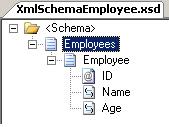
The above sample is the Employees record of a company, contains ID, Name, Age and Department.
Qualified XML
To generate the qualified XML instance out of schema would require a few property changes in schema and field level.
Schema Level Qualified Attribute
Your system receives or the destination system expects the XML message with all attributes are marked with namespaces, design your schema as shown below.
Choose Schema Node on the left pane and mark Attribute FormDefault property as "Qualified" (by default its "Unqualified") and your Schema Instance output will be as follows:

XML Output
<ns0:Employees xmlns:ns0="http://CyclicSubs.XmlSchemaEmployee">
<Employee ns0:ID="ID_0">
<Name>Name_0</Name>
<Age>Age_0</Age>
<Department>Finance</Department>
</Employee>
</ns0:Employees>
Note: The entire schema attribute fields will be appended with "ns0" namespace (marked as Bold), in our case "ID" is the only attribute in the whole schema.
Schema Level Qualified Record / Element
Your system receives or the destination system expects the XML message with all elements to be marked with namespaces, design your schema as shown below.
Choose Schema Node on the left pane and mark Element FormDefault property as "Qualified" (by default its "Unqualified"), reset the Attribute FormDefault property back to "Default" and your Schema Instance output will be as follows:

XML Output
<ns0:Employees xmlns:ns0="http://CyclicSubs.XmlSchemaEmployee">
<ns0:Employee ID="ID_0">
<ns0:Name>Name_0</ns0:Name>
<ns0:Age>Age_0</ns0:Age>
<ns0:Department>Finance</ns0:Department>
</ns0:Employee>
</ns0:Employees>
Note: The entire schema element field will be appended with "ns0" namespace (marked as Bold), in our case Name, Age and Employee are the field elements in the whole schema. How the Record "Employee" did append with ns0? In Biztalk term, "Employee" is the Record but W3C standard considers it as a Complex element.
Single Qualified Attribute / Element
Can we make only the specific element/attribute as Qualified? Yes it's possible. Choose the specific Element/ Attribute on the left pane and mark the "Form" property as "Qualified".

Note: In the above example, Name element under Employee record is marked as "Qualified".
XML Output
<ns0:Employees xmlns:ns0="http://CyclicSubs.XmlSchemaEmployee">
<Employee ID="ID_0">
<ns0:Name>Name_0</ns0:Name>
<Age>Age_0</Age>
</Employee>
</ns0:Employees>
Default and Fixed Value for the Attributes / Elements
Default Value
Assume that you receive an Employees message from HR department which has Department element, can be empty for any one. But within Biztalk, you may want to process those employees under department called "UnknownDepartment". This can be easily done by setting the Default Value property of the "Department" element as "UnknownDepartment".

XML Output
<ns0:Employees xmlns:ns0="http://CyclicSubs.XmlSchemaEmployee">
<Employee ID="ID_0">
<Name>Name_0</Name>
<Age>Age_0</Age>
<Department>UnknownDepartment</Department>
</Employee>
</ns0:Employees>
Fixed Value
Take the above scenario, here you only process IT departments employee's message, so no matter whether you receive Department value as "Finance" or "Help Desk", your scenario has to process them under "IT Department". This can be done by setting "Fixed" value of the Department element as "IT Department".

XML Output
<ns0:Employees xmlns:ns0="http://CyclicSubs.XmlSchemaEmployee">
<Employee ID="ID_0">
<Name>Name_0</Name>
<Age>Age_0</Age>
<Department>IT Department</Department>
</Employee>
</ns0:Employees>
Dynamic value assignment for the empty elements can be done in mapping using functoids.
Document Type Property
Document Type property is used in adapters like EDI, in general it is not considered in XML or Flat file schema. BRE use Document Type property to identify the fully qualified name.
Document Version
This can be used to store the version number of your schema.
CodeList Database
You are developing a schema for processing Employee Reimbursement of all the departments under a cost center "CC001"; you would need to restrict all the other departments not falling under "CC001". Assume that CC001 has around 100 departments you can enter manually all the departments name in Department element's enumeration collection.
Otherwise, you can import the department collection from Microsoft Access table as shown below.
Column names should be Code, Value and Desc, Data type of all the column is expected to be "Text" in Microsoft Access.

Import Data List from Database
- Select your mdb (Departments.mdb) file from Schema node's CodeList Database browse button.
- Choose XML in Standard property of schema node and enter "Department" in Standard Version property. Biztalk queries the table by concatenating value in the "Standard" property and value of the " Standard Version" property. (Note the above Microsoft Access table named as "
Xml_CCDepartments" , rename it to "Xml_Department")

- Select Department element in the left pane and choose "Restriction" from the Derived by property, you would see
CodeList property will be enabled automatically. - In
CodeList property, enter the CostCenter Code "CC001" and click on the browse button of the property, A new window with list of matching values will appear as shown below - Choose all the departments by checking all the boxes in the new Window and select "OK".

- All the selected values will be imported to your Schema, make sure everything is imported by selecting the
Enumeration property of the "Department" field.

Here is the sample instance showing the Department name from the Enumeration.
XML Output
<ns0:Employees xmlns:ns0="http://CyclicSubs.XmlSchemaEmployee">
<Employee ID="ID_0">
<Name>Name_0</Name>
<Age>Age_0</Age>
<Department>Finance</Department>
</Employee>
</ns0:Employees>
History
This is the first of Schema design article. Let us see Group Max, Min occurrence property in the next article.
Tamilselvan Subramanian is a Lead consultant working on Microsoft Technologies for the past 6 years, Currently living in Newyork, US. Technical experience most specifically Biztalk 2004/2006, Webservices, C# and .NET framework,VB.NET, XML, XSLT, Flat file,Java.
He was awarded 'Community Star' by Microsoft for resolving .NET community people questions.
http://www.microsoft.com/india/communitystar/CurrentSelections.aspx
He blogs @ http://biztek.blogspot.com here.
You can reach him at tamilselvan <shift>+2 gmail.com.
 General
General  News
News  Suggestion
Suggestion  Question
Question  Bug
Bug  Answer
Answer  Joke
Joke  Praise
Praise  Rant
Rant  Admin
Admin 





