Introduction
Many IT users are not familiar with C# code or other languages to create small applications. They build their applications using Microsoft Access/Excel because it does not need any programming experience. They can add forms/reports without writing a single line of code. In my organization, some departments like release management and IT testing have small applications developed in Microsoft Access or Microsoft Excel to track their own work, but when the change management implements Team foundation Server and it uses TFS workitem as a repository for work like Task, Bug, etc. workitem, in most cases, it needs a lot of manual work to integrate the data between Access or Excel and TFS and there is no integration between these applications.
Step 1
Create a new C# class library project:
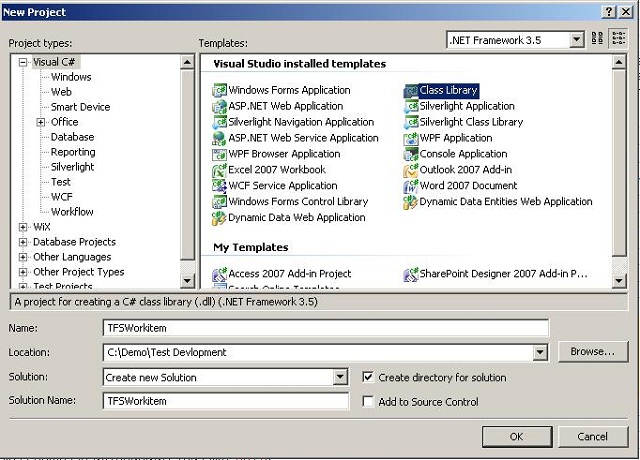
Add System.Runtime.InteropServices references to expose the class as COM to use this class from VBA.
Add these TFS DLL references to use them when managing WorkItems.
- Microsoft.TeamFoundation.Client
- Microsoft.TeamFoundation.WorkItemTracking.Client
When you open the calls, the code adds this:
[ComVisible(true),
ClassInterface(ClassInterfaceType.AutoDual)]
public class WorkItemTraking
{
}
Add the connection to TFS using the below method:
private void TFSconnect()
{
try
{
System.Net.NetworkCredential _credential =
(System.Net.NetworkCredential)System.Net.CredentialCache.DefaultCredentials;
Uri _path = new Uri("http://devprosrv07:8080/tfs/CoreES");
TfsTeamProjectCollection server = new TfsTeamProjectCollection(_path);
server.Authenticate();
store = server.GetService(typeof(WorkItemStore)) as WorkItemStore;
if (false == server.HasAuthenticated)
{
throw new Exception("Could not authenticate while connecting to tfs");
}
}
catch (Exception _exp)
{
throw;
}
}
In this example, I will write two methods. First, read the workitem database on WIQ (workitem Query), the user will pass the query as string and the result is returned as XML.
So I will serialize the datatable to XML:
[ComVisible(true), Description("Get workitem")]
public string GetWorkItem(string WIQuery)
{
TFSconnect();
DataTable _returnResult;
try
{
WorkItemCollection _workitemcol;
_workitemcol = store.Query(WIQuery);
_returnResult = CreateDatatable(_workitemcol);
StringWriter _streamData = new StringWriter();
_returnResult.WriteXml(_streamData);
return _streamData.ToString();
}
catch (Exception _exp)
{
throw new Exception(_exp.ToString());
}
}
The second method is to change the workitem fields:
[ComVisible(true), Description("Set workitem")]
public Boolean SetWorkItem(int WIID, string WIField, string Value)
{
TFSconnect();
try
{
WorkItem _workitem = store.GetWorkItem(WIID);
_workitem.Fields[WIField].Value = Value;
_workitem.Save();
return true;
}
catch (Exception _exp)
{
throw new Exception(_exp.ToString());
}
}
The next step is to create and sign an assembly with a strong name using the Assembly Linker. From command prompt, use this command to generate snk file:
sn -k sgKey.snk
From your application, right click on project and select signing tab and browse the generated file:

Save your application and make sure it builds successfully.
Step 2
After we finish building the DLL application that accesses TFS, we need to connect from Access using VBA code, but first we should generate TLB file to reference it from VBA using this command to generate tlb:
C:\Program Files\Microsoft Visual Studio 9.0\VC> regasm [Source DLL] OutputDLL.tlb /codebase
Now open a new Access project and create a new form and open the Build event.
Select Tools-> References -> add TLB file.

Then, add this code to call the methods in the workitem class:
Public Sub CallTFS()
Dim objectServer As New WorkItemTraking.WorkItemTraking
Dim returnXML As String
Dim returnValue As Boolean
returnValue = objectServer.SetWorkItem(112, "Impact", "Low")
MsgBox (returnValue)
returnXML = objectServer.GetWorkItem("SELECT [System.Id], [System.Title] _
FROM WorkItems WHERE [System.Id] in (47492, 47512)
ORDER BY [System.Id]")
MsgBox (returnXML)
End Sub
History
- 18th April, 2011: Initial post
Ayman Zaza is a Certified Team foundation Server and Microsoft Test Manager expert, currently is working in National Bank of Kuwait as Process Specialist and ALM/TFS consultant. Also doing TFS and Application life cycle management consultation for other teams in many countries
 General
General  News
News  Suggestion
Suggestion  Question
Question  Bug
Bug  Answer
Answer  Joke
Joke  Praise
Praise  Rant
Rant  Admin
Admin 






 )
)