Introduction
We have used MSN Messenger for many years. It has
been improved a lot in terms of functionality and UI from since its first release. But, it is still missing some functionality which might be useful in
certain situations. So, I designed this application which will provide certain
features which are not currently available in MSN Messenger. I designed this application
in VS.NET 2003 using C# and Windows Forms. I will explain little bit about the
application, then I will explain the design and coding behind this application.
Features present in this Application
- Allows you to see contact list and message history
- Allows you to browse message history sorted by date
- Allows you to mail the message history of selected users
- Allows you to Monitor any contact status
- Automatically reloads contact's status, when the status changes
- Maintains a list of recent users whom you messaged
Steps to create this application
First, create a new Windows project in C# and add a COM dll
named Interop.MessengerAPI.dll to the project's references. This dll is present in
the code folder in the attachment, or you can search for it in Google. Then design
the main form as shown below:
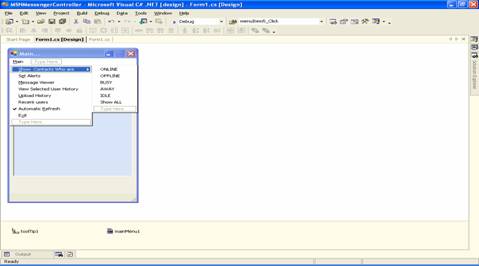
Here, I am using a ListView control to display all contacts.
Then I designed MainMenu to do the following: to sort users based on
their status, to notify status changes of a selected contact, to view
message history of a contact sorted by date, to mail the selected user's message
history, to maintain the recent user's list who you have messaged, to perform an automatic update
of listview whenever a user changes status, and to exit from application. After
creating the Main form, add new forms and name each as historywindow, alerts, and MessageViewer.
Design these forms as shown below:
History Window

Alters Window

MessageViewer Window

Now I will explain important steps in coding each form.
Main form (Form1.cs)
In form load, I create an instance of MSN Messenger. Later,
I get the path of the message history, which will be stored in the registry. This
registry entry will be different for each computer. You can get the path of the message
history by searching the registry with this key: MessageLogPath. Later, copy this key path and paste it in
app.config, in the value field of the key registryPath.
Normally, MSN Messenger will
store each user history in the path stored in the MessageLogPath registry entry in
the form of an XML file with a default XSL file to format it.
Later, I add a method to be invoked whenever a user
changes his status. This updates the ListView Control with an updated status of all users.
Finally, I am looping through each contact of Messenger and adding it to
ListView with some hidden columns with proper Colors.
ShowUserswho menuitem will sort users based on their
status. Here I am just looping through each contact and adding them to
ListView based on their status.
The ViewSelectedUserHistory menuitem will show a selected user's
history in a new window.
Upload History menuitem will allow us first to select
users whose history we want to mail, and later it will mail the selected user's
history to the mail id you specified in the textbox. By using this we can view our
message history from any system.
The Recentusers menuitem will maintain a list of users you have recently messaged.
HistoryWindow
In Form1, we are copying the message history of the selected
user into a string variable, mesghistorydetails, and displaying it in
the historywindow textbox. I use this code to get selected user's history:
IMessengerContact selectedcontact = msn.GetContact(
listView1.SelectedItems[0].SubItems[1].Text,
listView1.SelectedItems[0].SubItems[3].Text) as IMessengerContact;
IMessengerConversationWnd cw = msn.InstantMessage(
selectedcontact) as IMessengerConversationWnd;
if(cw.History.ToString()!="")
{
string mesghistory=cw.History.ToString();
mesghistory= mesghistory.Replace(msn.MyFriendlyName,"You ");
mesghistory=mesghistory.Replace(
selectedcontact.FriendlyName,"He/She ");
IMessengerWindow window=cw as IMessengerWindow ;
mesghistoryContactName=selectedcontact.FriendlyName;
window.Close();
mesghistorydetails=mesghistory;
HistoryWindow objform2 = new HistoryWindow();
objform2.Show();
Here, I am getting a selected user's signname and serviceid
from the ListView control. Later, I get his/her history using
the IMessengerConversationWnd object.
Alerts Window
Here, I take all the contact's friendly names and add them
to a combobox. The method is invoked whenever a contact changes
his/her status. In this method, I add his previous and current status to
listbox. By using this, we can know the exact time any contact went through a status change. Normally, I use this to keep track status of my Lead. Whenever
his status changes to AWAY, I start working more sincerely.
MessageViewer Window
Normally, the message history of any contact will be stored on the
local hard disk in the path specified by the MessageLogPath registry key, in the form of
an XML file. Here, we have to browse a selected user's message history file using
filedialog control. Later, we can view message history based on its date with
respect to the current date.
The final Output will be like this:




We can still enhance this Messsenger by adding little bit of
code. I hope this code will be useful for all. I am attaching code for further
reference.
This member has not yet provided a Biography. Assume it's interesting and varied, and probably something to do with programming.
 General
General  News
News  Suggestion
Suggestion  Question
Question  Bug
Bug  Answer
Answer  Joke
Joke  Praise
Praise  Rant
Rant  Admin
Admin 






