Download Windows part : AndroidTool.zip - 3.2 MB
Download Android part Tracetool_service.zip - 99.04 KB
(See article in Portuguese here)
Important Update :
For rooted phone, you can use my other program (not yet on codeproject) :
Android reverse tethering : http://forum.xda-developers.com/showthread.php?t=1371345
Introduction
The Android architecture does not allow to start communication from the Android to the host through the USB cable.The opposite is possible, using the Google "Android Debug Bridge" (ADB in short).
This tool will act as a tunnel between the Android client application and the host server. It is a software implementation of a router doing IP port forwarding.
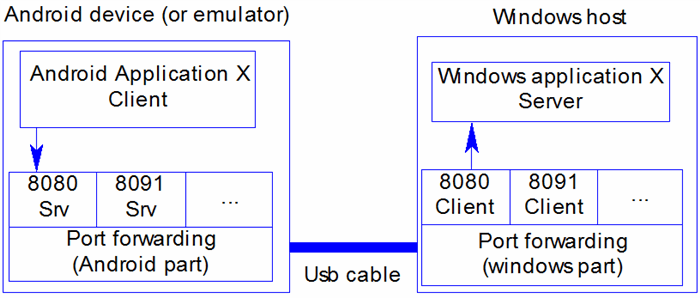
On the Host part, you have to declare the ports you want to be opened on the Android and the tunnel will transfer communications between the android and the host. The host can be any server on the network or your local host.
Prerequisits
- Enable "Usb debuging" on your Android : Go to parameters / Applications / Development and check "Usb debuging"
- Install "Usb Tunnel" on your Android (see donwnload link on top of the article) or from the market :

- Install the host windows application (see download link on top of the article)
or this skydrive link or this GDoc link
- On the configuration panel, enter the path to the ADB program. ADB is part of the Android SDK. The installation includes the minimum files required.
- Add tunnels. Each tunnel is composed of a name, an Android port (low port like 80 can't be used), a host IP and a host port (can be different from the android port)

HTTP proxy
If Tethering is a technology that allows you to use the mobile internet connection on your PC, this tool gives you the opposite. It's a sort of Reverse Tethering.
You can now surf on your mobile (using the internet connection on your PC) through the Usb tunnel and via a proxy.
If you are on a company network, ask your administrator what IP adddress and port he is using for the proxy. In some cases it can be the default gateway (run ipconfig command at the DOS prompt to find out what the default gateway is).
If you are on a private network and you have no clue about the proxy adress and port, you can use a public proxy (do search for "Public proxy" on the internet). To help you out, here is link to a list of proxies.
Another possibility is to install a local http proxy server like squid.
Step 1 : configure the windows part. Since low ports can't be used, you should use a different high port for the android and another port for the host.
Sample configuration for a company network : (192.168.xxx.xxx) on port 80

Sample configuration for a public internet proxy on port 8080

Step 2 : Connect he USB cable (of course). Click the refresh button to display your device in the device list then click connect. The Android Usb tunnel service will start in the background. A connection icon will be added on the notification pannel.
Step 3 : Setup your browser to use a proxy. Depending on the version of your Android OS, it's possible to define a http proxy in the advanced wifi settings menu (Not tested, available in some Android, but not all).
Normal Chrome browser
- I didn't find a way to get it working. Forget about TransparentProxy, ProxyDroid or AsProxy. that require Root and don't work
Opera mobile
- Enter opera:config in the address bar
- Expand the proxy line
- HTTP server : 127.0.0.1:8080
- HTTPS server : 127.0.0.1:8080
- Use HTTP : checked
- Use HTTPS : checked
- Click "Save"
Firefox Mobile
- Enter about:config in the address bar
- In the search filter (below address bar), enter "proxy"
- Set network.proxy.http to 127.0.0.1
- Set network.proxy.http_port to 8080
- Set network.proxy.type to 1 (Manual). Default is 5 (system)
Skyfire
- I didn't find a way to get it working.
Step 4 : Enjoy! enter any URL on your browser. Your firewall may detect that AndroidTool.exe is trying to access the internet. Give him the rights to access the proxy.

In this screenshot, you can see the number of active connections , closed connections, total bytes transfered (to and from)
I checked with an internet speed test. It's just a little bit slower.
History
May 2011 :
First version
Decembre 2011 : For rooted phone, you can use my other program (not yet on codeproject) :
Android reverse tethering : http://forum.xda-developers.com/showthread.php?t=1371345
This member has not yet provided a Biography. Assume it's interesting and varied, and probably something to do with programming.
 General
General  News
News  Suggestion
Suggestion  Question
Question  Bug
Bug  Answer
Answer  Joke
Joke  Praise
Praise  Rant
Rant  Admin
Admin 









