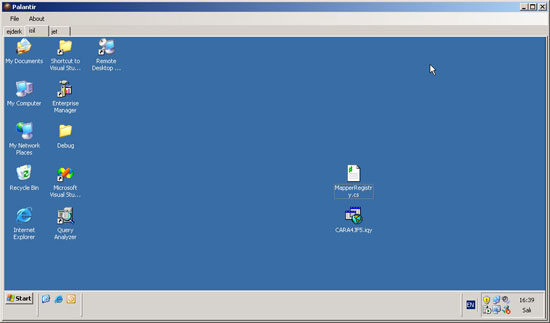

Introduction
Palantir is an application that allows users to manage remote desktop connections in one window. It also allows users to save existing connections for later use.
Background
The remote desktop connections are managed with Microsoft RDP Client control. This control has all of the properties such as Server, UserName, Domain, etc. in order to set up a remote desktop connection. In addition to these properties, sharing printers, disk drives or color depth of the remote desktop can be managed via RDP Client control. Palantir enables users to create a remote desktop connection and save connection settings for later use. Users can also choose to start a remote desktop connection automatically when the application starts.
The settings can be saved into a file and restored from a setting file. Users can also connect to a computer via console. The application has a class named Machine that stores a remote desktop connection's properties. All of the remote connections created by user is stored in application's .settings file. This setting file has a property setting named MyMachine and its type is string. This property is converted into Hashtable while getting the settings. Palantir's solution consists of four projects which are GUI, Helper, BusinessObjects and a setup project.
Using the Code
The remote desktop connections are retrieved by the function below:
public List<Machine> GetRemoteDesktops()
{
List<Machine> lstMachine = new List<Machine>();
if (Settings.Default.MyMachine != "")
{
Hashtable ht =
(Hashtable)BinarySerializer.BinaryTo(Settings.Default.MyMachine);
foreach (DictionaryEntry de in ht)
{
Machine insMachine = (Machine)de.Value;
lstMachine.Add(insMachine);
}
}
lstMachine.Sort(delegate(Machine m1, Machine m2)
{
return m1.RemoteDesktopConnectionName.CompareTo(
m2.RemoteDesktopConnectionName);
});
return lstMachine;
}
As seen in the code, this function deserializes the setting named MyMachine into a hashtable and inserts each dictionary entry in the hashtable into a list and returns the list. A remote desktop connection is saved and edited by the function below:
public bool SaveRemoteDesktop(Machine parMachine, bool openedForEdit)
{
if (Settings.Default.MyMachine == "")
{
Hashtable ht = new Hashtable();
Settings.Default.MyMachine = BinarySerializer.ToBinary(ht);
Settings.Default.Save();
}
Hashtable ht1 =
(Hashtable)BinarySerializer.BinaryTo(Settings.Default.MyMachine);
if (!parMachine.SavePassword)
{
parMachine.Password = "";
}
if (!openedForEdit)
{
foreach (DictionaryEntry de in ht1)
{
if (((Machine)de.Value).RemoteDesktopConnectionName ==
parMachine.RemoteDesktopConnectionName)
{
MessageBox.Show("There is already a
remote connection with the same name.");
return false;
}
}
}
ht1[parMachine.RemoteDesktopConnectionName] = parMachine;
Settings.Default.MyMachine = BinarySerializer.ToBinary(ht1);
Settings.Default.Save();
return true;
}
If there's no currently saved remote desktop connection, we create a new hashtable and then serialize and save the settings file. After that, we deserialize the settings parameter into a hashtable and after checking if there's another connection with the same name, we save the remote desktop connection with the function's parameter Machine object. The methods below set the RDP Client control's settings and connect to the remote desktop which is passed as parameter.
private void SetRdpClientProperties(Machine parMachine)
{
rdpc.Server = parMachine.MachineName;
rdpc.UserName = parMachine.UserName;
rdpc.Domain = parMachine.DomainName;
if (parMachine.Password != "")
{
rdpc.AdvancedSettings5.ClearTextPassword = parMachine.Password;
}
rdpc.AdvancedSettings5.RedirectDrives = parMachine.ShareDiskDrives;
rdpc.AdvancedSettings5.RedirectPrinters = parMachine.SharePrinters;
rdpc.ColorDepth = (int)parMachine.ColorDepth;
rdpc.Dock = DockStyle.Fill;
}
public void Connect(Machine parMachine)
{
SetRdpClientProperties(parMachine);
rdpc.Connect();
}
public void ConnectViaConsole(Machine parMachine)
{
rdpc.AdvancedSettings5.ConnectToServerConsole = true;
SetRdpClientProperties(parMachine);
rdpc.Connect();
}
Feedback
For bug reports and suggestions, feel free to contact me at io1981@hotmail.com.
This member has not yet provided a Biography. Assume it's interesting and varied, and probably something to do with programming.
 General
General  News
News  Suggestion
Suggestion  Question
Question  Bug
Bug  Answer
Answer  Joke
Joke  Praise
Praise  Rant
Rant  Admin
Admin 






![Rose | [Rose]](https://www.codeproject.com/script/Forums/Images/rose.gif)
 Thanks a lot. And - yes - you are a beautiful girl.
Thanks a lot. And - yes - you are a beautiful girl.




