Introduction
This article will give you a step by step instruction on how to configure a Merge replication using SQL Server 2000 and 2005 and SQL CE.
Background
If you want to get an idea how to create replication read Pitfalls with Merge Replication in a SQL 2000 Environment. If you all want learn how to publish read SQL Server 2000 - Merge Replication Step by Step Procedure.
Step by Step Procedure for Merge Replication Setup
You can see these steps with pictures in downloadable file.
STEP I
- Create New User
- Go to start->Control Panel ->Administrative tools ->Computer management
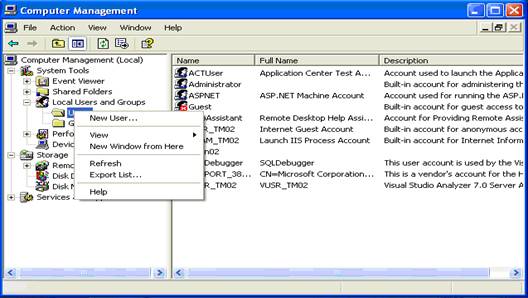
- Local users and groups ->right click ->select new user

- Press Create
STEP II
- Go to C directory and create a new folder as shown below

- Name it as snapshot.
- Right Click the folder and select sharing and security

- Select share this folder and enter the name as PDA
- Click permission and give full control. Clicks apply then click ok

STEP III
- Download SQL SERVER 2005 Replication components from Microsoft by clicking this site
- http://www.microsoft.com/downloads/details.aspx?FamilyID=6ed0fb7e-7c05-4f59-879a-8fb619e36612&displaylang=en
- Click the Sqlce30setupen.msi in C:\

- Click Next

- Select I accept the terms in the license agreement


Click Install

- We can see window like this

- Click Finish

STEP IV
- Go to start ->programs ->sql 2005 mobile edition ->configure Web Synchronization wizard

- Click Next

- Select SQL mobile edition and click Next

- Select Create new Virtual directory and select default website ,then click Next

- Enter PDA and select the snapshot folder (here C:\snapshot) (share name of the snapfolder as in step …..)

- It you are the running first time it will show a message box saying that “The folder does not exist,do you want the folder created?” press Yes
- Another message box will popup saying that this folder
- “Does not contain copy of the SQL Mobile Server Agent. Do you want to copy and register the sql mobile server agent?” press YES
- Secure Communication select do not require a secure channel

- Client Authentication
- Select Clients will connect anonymously

- Anonymous Access

- Click Change

- Click Advanced and click Find Now

- Select the user which you created in STEP I from the list and click Ok
- Snapshot Share Access

- Click Next and if it showing a warning saying that “The snapshot share is empty. Do you want to continue?”. Click Yes
- Click Finish

- Last Screen

STEP V
- Open Internet Explorer and enter http://localhost/PDA/sqlcesa30.dll

If you can see the same in your internet explorer, so the IIS we configures successfully.
STEP VI
- Go to Security

- Select sqldbalocal from the list as shown below and click Add, then press ok

- Under Server Role Tab

- In Database Access Tab select the same as shown below

STEP VIII
- Configuring Replication

- Click Next


- Click Next and click OK for the warning message

- Press Ok

- Press Ok

- Click Ok and enter the name of the snapshot folder

- Select Your database which you need to replicat from the list below
- Select Merge Replication and click Next

- Select Device Running SQL Server 2000 and SQL CE, then click Next

- Select Tables which you want to replicate and click the box selected at the end for each table

- Select All tables specified Below and do the same process specified above
- Click Next and enter the publication name

- Select No Create the publication specified
- Next screen click Finish

- Click Publication Properties

- Select publication Access list

STEP IX
- After all this configuration you need to create one POCKET PC application and paste this code
Using the Code
You can see one XML file in the downloadable file you need to change the file according to your configuration. After that add a class file in to your PDA application, copy this lines of codes in to the class file.
//
Imports System.Data.SqlServerCe
Imports System.Data.SqlServerCe.SqlCeException
Imports System.Xml
Imports System.Reflection
Imports System.io
Imports System.text
Imports System.Data
Imports System.Net
Public Class DatabaseConfig
#Region "Variables"
Private Shared boolConfigLoaded = False
Private Shared strDatabaseServer As String
Private Shared strPublisherDB As String
Private Shared strPublisher As String
Private Shared strPublisherLogin As String
Private Shared strPublisherPassword As String
Private Shared strSubscriberConnectionString As String
Private Shared strSubscriber As String
Private Shared strSqlCeUrl As String
Private Shared strLocalDBLocation As String
Private Shared strLocalDBName As String
Private Shared strIISLogin As String
Private Shared strIISPassword As String
#End Region
#Region "Properties"
Private Property ConfigLoaded() As Boolean
Get
Return boolConfigLoaded
End Get
Set(ByVal Value As Boolean)
boolConfigLoaded = Value
End Set
End Property
Public Property DatabaseServer() As String
Get
If Not ConfigLoaded Then
LoadDBConfigSettings()
End If
Return strDatabaseServer
End Get
Set(ByVal Value As String)
strDatabaseServer = Value
End Set
End Property
Public Property PublisherDB() As String
Get
If Not ConfigLoaded Then
LoadDBConfigSettings()
End If
Return strPublisherDB
End Get
Set(ByVal Value As String)
strPublisherDB = Value
End Set
End Property
Public Property Publisher() As String
Get
If Not ConfigLoaded Then
LoadDBConfigSettings()
End If
Return strPublisher
End Get
Set(ByVal Value As String)
strPublisher = Value
End Set
End Property
Public Property PublisherLogin() As String
Get
If Not ConfigLoaded Then
LoadDBConfigSettings()
End If
Return strPublisherLogin
End Get
Set(ByVal Value As String)
strPublisherLogin = Value
End Set
End Property
Public Property PublisherPassword() As String
Get
If Not ConfigLoaded Then
LoadDBConfigSettings()
End If
Return strPublisherPassword
End Get
Set(ByVal Value As String)
strPublisherPassword = Value
End Set
End Property
Public Property SubscriberConnectionString() As String
Get
If Not ConfigLoaded Then
LoadDBConfigSettings()
End If
Return "data source=" & AppWorkingDir & "\" & strLocalDBName
End Get
Set(ByVal Value As String)
strSubscriberConnectionString = Value
End Set
End Property
Public Property SqlCeUrl() As String
Get
If Not ConfigLoaded Then
LoadDBConfigSettings()
End If
Return strSqlCeUrl
End Get
Set(ByVal Value As String)
strSqlCeUrl = Value
End Set
End Property
Public Property LocalDBLocation() As String
Get
If Not ConfigLoaded Then
LoadDBConfigSettings()
End If
Return AppWorkingDir & "\" & LocalDBName
End Get
Set(ByVal Value As String)
strLocalDBLocation = Value
End Set
End Property
Public Property LocalDBName() As String
Get
If Not ConfigLoaded Then
LoadDBConfigSettings()
End If
Return strLocalDBName
End Get
Set(ByVal Value As String)
strLocalDBName = Value
End Set
End Property
Public ReadOnly Property AppWorkingDir() As String
Get
Return Path.GetDirectoryName([Assembly].GetExecutingAssembly.GetName.CodeBase)
End Get
End Property
#End Region
Private Sub LoadDBConfigSettings()
Dim strElementName As String = String.Empty
Dim ConfigFile As New IO.FileStream(AppWorkingDir & "\syncinfo.xml", IO.FileMode.Open)
Dim ConfigReader As New Xml.XmlTextReader(ConfigFile)
ConfigReader.WhitespaceHandling = WhitespaceHandling.Significant
While ConfigReader.Read
If ConfigReader.NodeType = XmlNodeType.Element Then
strElementName = ConfigReader.Name
ElseIf ConfigReader.NodeType = XmlNodeType.Text Then
Select Case strElementName
Case "DatabaseServer"
strDatabaseServer = ConfigReader.Value
Case "DatabaseName"
strPublisherDB = ConfigReader.Value
Case "DatabasePub"
strPublisher = ConfigReader.Value
Case "DatabaseLogin"
strPublisherLogin = ConfigReader.Value
Case "DatabasePassword"
strPublisherPassword = ConfigReader.Value
Case "SQLCEURL"
strSqlCeUrl = ConfigReader.Value
Case "LocalDBConnect"
strSubscriberConnectionString = ConfigReader.Value
Case "LocalDBLocation"
strLocalDBLocation = ConfigReader.Value
Case "LocalDBName"
strLocalDBName = ConfigReader.Value
End Select
End If
End While
ConfigReader.Close()
ConfigFile.Close()
ConfigLoaded = True
End Sub
End Class
Public Class DBAccess
Dim oDBConfig As New DatabaseConfig
Private Sub ReplicateData()
Try
Dim replicator As New SqlCeReplication
replicator.InternetUrl = oDBConfig.SqlCeUrl
replicator.Publisher = oDBConfig.DatabaseServer
replicator.PublisherDatabase = oDBConfig.PublisherDB
replicator.PublisherSecurityMode = SecurityType.NTAuthentication
replicator.Publication = oDBConfig.Publisher
replicator.InternetLogin = "Administrator"
replicator.InternetPassword = "password"
replicator.Subscriber = Dns.GetHostName()
replicator.SubscriberConnectionString = oDBConfig.SubscriberConnectionString
replicator.Synchronize()
MsgBox("Data Synchronized", , "THPMIS - PDA")
Catch ex As SqlCeException
MsgBox(ex.Message, MsgBoxStyle.Critical, "THPMIS - PDA")
End Try
End Sub
Public Sub CreateDB()
Try
If File.Exists(oDBConfig.LocalDBLocation) = False Then
Dim engine As New System.Data.SqlServerCe.SqlCeEngine(oDBConfig.SubscriberConnectionString)
engine.CreateDatabase()
ReplicateData()
engine.Dispose()
Else
ReplicateData()
End If
Catch ex As Exception
MsgBox(ex.Message)
Finally
Cursor.Current = Cursors.Default
End Try
End Sub
End Class
//
Points of Interest
This is one of most intresting part in the PDA developement using SQL CE where you can easily transfer the SQL 2000 or 2005 database to your HAND HELD device. This is my first article on www.codeproject.com. Hope you all enjoy this ...
This member has not yet provided a Biography. Assume it's interesting and varied, and probably something to do with programming.
 General
General  News
News  Suggestion
Suggestion  Question
Question  Bug
Bug  Answer
Answer  Joke
Joke  Praise
Praise  Rant
Rant  Admin
Admin 





