Introduction
Visual Studio 2008 code name "Orcas" Beta 2 has just hit the road and, since it is Beta 2, this means Visual Studio 2008 is feature complete and is ready for RTM. Below, we would find a brief introduction of some of the new features introduced with VS 2008 and .NET 3.5 Beta 2.
A quick list of some of the new features are:
- Multi-Targeting support
- Web Designer and CSS support
- ASP.NET AJAX and JavaScript support
- Project Designer
- Data
- LINQ – Language Integrated Query
The features listed and explained in this paper are not complete and this document intends to give you a forehand to start off with VS 2008.
Earlier, each Visual Studio release only supported a specific version of the .NET Framework. For example, VS 2003 only works with .NET 1.1, and VS 2005 only works with .NET 2.0.
One of the major changes with the VS 2008 release is to support what Microsoft calls "Multi-Targeting". This means that Visual Studio will now support targeting multiple versions of the .NET Framework, and developers will be able to take advantage of the new features that Visual Studio provides without having to migrate their existing projects and deployed applications to use a new version of the .NET Framework.
Now when we open an existing project or create a new one with VS 2008, we can pick which version of the .NET Framework to work with. The IDE will update its compilers and feature-set to match the chosen .NET Framework.
Features, controls, projects, item-templates, and references that do not work with the selected version of the Framework will be made unavailable or will be hidden.
Unfortunately, support has not been included to work with Framework versions 1.1 and earlier. The present release supports 2.0/3.0 and 3.5 .NET Frameworks.
Microsoft plans to continue multi-targeting support in all future releases of Visual Studio.
Creating a New Project with Visual Studio 2008 that Targets .NET 2.0 Framework Library
The screenshots below depict the creation of a new web application targeting .NET 2.0 Framework. Choose File->New Project. As we see in the snapshot below in the top-right of the new project dialog, there is now a dropdown that allows us to choose which versions of the .NET Framework we want to target when we create the new project. The templates available are filtered depending on the version of the Framework chosen from the dropdown:
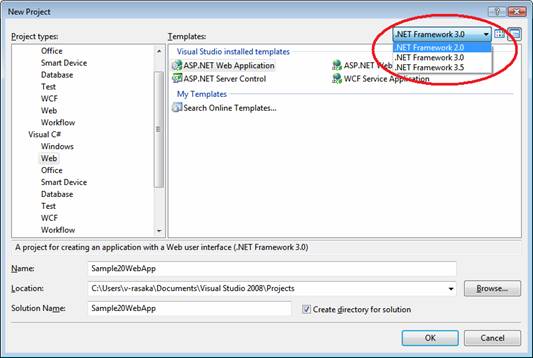
Can I Upgrade an Existing Project to .NET 3.5?
When we open a solution created using an older version of Visual Studio and Framework, VS 2008 would ask if migration is required. If we opt to migrate, then a migration wizard would start. If we wish to upgrade our project to target a newer version of the Framework at a later point of time, we can pull up the project properties page and choose the Target Framework. The required assemblies are automatically referenced. The snapshot below shows the properties page with the option Target Framework marked.

One feature that web developers will discover with VS 2008 is its drastically improved HTML designer, and the extensive CSS support made available.
The snapshots below depict some of the new web designer features in-built into VS 2008.
Split View Editing
In addition to the existing views, Design view and Code view, VS 2008 brings along the Split view which allows us to view both the HTML source and the Design View at the same-time, and easily make changes in any of the views. As shown in the image below, as we select a tag in code view, the corresponding elements/controls are selected in design view.

CSS Style Manager
VS 2008 introduces a new tool inside the IDE called "Manage Styles". This shows all of the CSS style sheets for the page.
It can be used when we are in any of the views - design, code and split views. Manage Styles tool can be activated by choosing Format -> CSS Styles -> Manage Styles from the menu. A snapshot of the same would look like the following:

Create a new style using the new style dialog window as show in the snapshot below.

Now, the style manager would show .labelcaption style as well in the CSS styles list. However, if we observe that the body element has a circle around it but the .labelcaption does not have one, this is because the style is not in use yet.

We will not select all the labels below and apply our new style .labelcaption.

We can choose to modify the existing style through GUI using "Modify style..." menu option in the dropdown menu as shown above or choose to hand edit the code by choosing the option "Go To Code".
CSS Source View Intellisense
The designer is equipped with the ability to select an element or control in design-view, and graphically select a rule from the CSS list to apply to it.
We will also find when in source mode that we now have intellisense support for specifying CSS class rules. The CSS Intellisense is supported in both regular ASP.NET pages as well as when working with pages based on master pages.

Code Editing Enhancements
Below is a non-exhaustive list of a few new code editing improvements. There are many more about which I don't know yet.
Transparent Intellisense Mode
While using VS 2005/2003 we often find ourselves escaping out of intellisense in order to better see the code around, and then go back and complete what we were doing.
VS 2008 provides a new feature which allows us to quickly make the intellisense drop-down list semi-transparent. Just hold down the "Ctrl" key while the intellisense drop-down is visible and we will be able to switch it into a transparent mode that enables us to look at the code beneath without having to escape out of Intellisense. The screenshot below depicts the same.

Organize C# Using Statements
One of the small, but a nice new feature in VS 2008 is support for better organizing using statements in C#. We can now select a list of using statements, right-click, and then select the "Organize Usings" sub-menu. When we use this command the IDE will analyze what types are used in the code file, and will automatically remove those namespaces that are declared but not required. A small and handy feature for code refactoring.

3. ASP.NET AJAX and JavaScript Support
JavaScript Intellisense
One new feature that developers will find with VS 2008 is its built-in support for JavaScript Intellisense. This makes using JavaScript and building AJAX applications significantly easier. A double click on HTML control in design mode would automatically create a click event to the button and would create the basic skeleton of the JavaScript function. As we see in the depicted image below, JavaScript Intellisense is inbuilt now. Other JavaScript Intellisense features include Intellisense for external JavaScript libraries and adding Intellisense hints to JavaScript functions.

JavaScript Debugging
One new JavaScript feature in VS 2008 is the much-improved support for JavaScript debugging. This makes debugging AJAX applications significantly easier. JavaScript debugging was made available in VS 2005 itself. However, we had to run the web application first to set the breakpoint or use the "debugger" JavaScript statement.
VS 2008 makes this much better by adding new support that allows us to set client-side JavaScript breakpoints directly within your server-side .aspx and .master source files.
We can now set both client-side JavaScript breakpoints and VB/C# server-side breakpoints at the same time on the same page and use a single debugger to step through both the server-side and client-side code in a single debug session. This feature is extremely useful for AJAX applications. The breakpoints are fully supported in external JavaScript libraries as well.
Below is a list of few other enhancements and new features included in Microsoft Visual Studio 2008.
Project Designer
Windows Presentation Foundation (WPF) applications have been added to Visual Studio 2008. There are four WPF project types:
- WinFX Windows Application
- WinFX Web Browser Application
- WinFX Custom Control Library
- WinFX Service Library
When a WPF project is loaded in the IDE, the user interface of the Project Designer pages lets us specify properties specific to WPF applications.
Data
Microsoft Visual Studio 2008 Beta 2 includes the following new features to incorporate data into applications:
- The Object Relational Designer (O/R Designer) assists developers in creating and editing the objects (LINQ to SQL entities) that map between an application and a remote database
- Hierarchical update capabilities in Dataset Designer, providing generated code that includes the save logic required to maintain referential integrity between related tables
- Local database caching incorporates an SQL Server Compact 3.5 database into an application and configures it to periodically synchronize the data with a remote database on a server. Local database caching enables applications to reduce the number of round trips between the application and a database server
LINQ – Language Integrated Query
LINQ is a new feature in VS 2008 that broadens great querying capabilities into the language syntax. LINQ introduces patterns for querying and updating data. A set of new assemblies are provided that enable the use of LINQ with collections, SQL databases, and XML documents.
Visual Studio 2008 Debugger
The Visual Studio 2008 debugger has been enhanced with the following features:
- Remote debugging support on Windows Vista
- Improved support for debugging multithreaded applications
- Debugging support for LINQ programming
- Debugging support for Windows Communications Foundation
- Support for script debugging, including client-side script files generated from server-side script now appear in Solution Explorer
Reporting
Visual Studio 2008 provides several new reporting features and improvements such as:
- New Report Projects: Visual Studio 2008 includes two new project templates for creating reporting applications. When we create a new Reports Application project, Visual Studio provides a report (.rdlc) and a form with a ReportViewer control bound to the report.
- Report Wizard: Visual Studio 2008 introduces a Report Wizard, which guides us through the steps to create a basic report. After we complete the wizard, we can enhance the report by using Report Designer.
- Expression Editor Enhancement: The Expression Editor now provides expressions that we can use directly or customize as required.
- PDF Compression: The ReportViewer controls can now compress reports that are rendered or exported to the PDF format.
C# Developer have Hands on Web Developement using ASP.NET, Web Services, Win Serivces, Pocket PC, Smart Device,Enterprize Security Applications and Win Forms Development using .NET FW 1.1 & 2.0.
 General
General  News
News  Suggestion
Suggestion  Question
Question  Bug
Bug  Answer
Answer  Joke
Joke  Praise
Praise  Rant
Rant  Admin
Admin 





