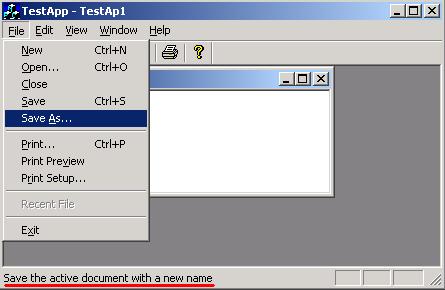
Problem
Some of the features of MFC that we were accustomed to having are missing from the .NET architecture. One of them is the automatic use of the status bar. As the user moves across the menu, a description will appear in the status bar.
The .NET architecture allows you to repeat this functionality by overriding the MenuItem class. Unfortunately, it's a manual process and requires a large case statement.
Hopefully, we can overcome this shortcoming with a quick and simple extended property. Plus, it gives you a sample to create your own extended interfaces.
Background
The IExtenderProvider is a tremendously powerful tool when used in conjunction with the interface. The syntax is quite simple.
[ProvideProperty( "StatusMessage", typeof(Component)) ]
public class StatusMessage : Component, IExtenderProvider
{
public void SetStatusMessage( Component pComponent, string strMessage )
...
public string GetStatusMessage( Component pComponent )
...
}
The ProvideProperty tag tells the interface that you are adding a property called "StatusMessage" to all components in your current development. Similar to a C# property, you will create a Set and Get pair of messages.
The source code for the interface is quite simple, but I'll refrain from discussing the actual coding process to keep this article at a basic level.
1. Add the StatusMessage Control to .NET

After copying the Extended Interface DLL (ExtendedInterface.DLL) to your desired destination, you will need to add it permanently to your toolbox.
- With the toolbox open, right click the list to select 'Customize Toolbox'.
- Select the tab .NET Framework Components
- Click Browse...
- Click on ExtendedInterface.DLL
- Click OK.
The Toolbox should have two new components: StatusMessage and ToolBarFunction.
Adding StatusMessage support is as easy as dragging the StatusMessage component onto your form. The component will appear below your form.
The other component ToolBarFunction will be discussed in a later article.
2. Add the Component to Your Current Project

You will also need to drag over a StatusBar from your Toolbox onto your form. Make sure to add at least one StatusBarPanel to your StatusBar.
- Display the properties of your
StatusBar. - Click on the '
Panels' collection and add at least one panel. Call it anything you wish, I used StatusMessage. - Make sure
AutoSize is set to Spring. - Click OK to close the collection.
3. Change the StatusMessage Property

You will need to modify your StatusMessage component to point to the StatusBarPanel that you have created.
- Display the properties of your
StatusMessage. - Click on the
StatusBar property and use the combo dropdown to find the desired StatusBarPanel that you are wanting to use.
4. Add Messages to Your Menus

Now click on each of your items in your menu. Under the Misc category, you will now have a new property called StatusMessage.
Type in the text that you would like to appear in the status bar for each MenuItem.
5. Test Your Application
And voila!! Your .NET application now has support for your status bar!

License
This article has no explicit license attached to it, but may contain usage terms in the article text or the download files themselves. If in doubt, please contact the author via the discussion board below.
A list of licenses authors might use can be found here.
Phillip has been a programmer long enough to remember cutting paper strip code out of Dr. Dobbs and running them thru a mechanical decoder to avoid typing in the samples.
 General
General  News
News  Suggestion
Suggestion  Question
Question  Bug
Bug  Answer
Answer  Joke
Joke  Praise
Praise  Rant
Rant  Admin
Admin 










