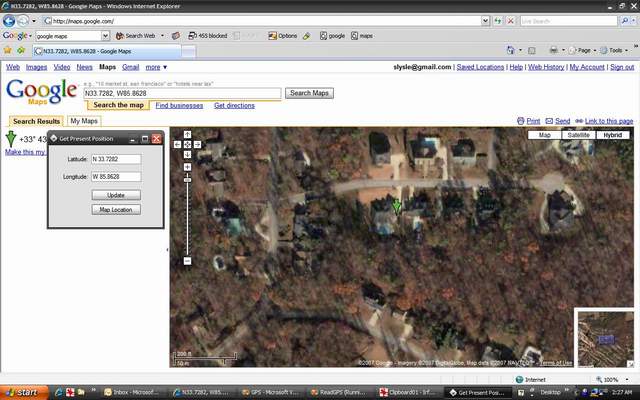
Introduction
This article shall describe a very simple approach to working with a GPS device within the context of a Visual Basic 2005 application. This article does not address how the GPS device works or everything that can be gleaned from the NEMA 0183 string outputted from most GPS devices; rather, the article is intended for those just interested in getting the present position from a GPS and using that point to do something interesting like show you where you are on a map.
Nothing exotic or expensive was used in this project; the GPS source was provided by my Garmin eTrex Legend handheld GPS purchased for about $100.00 (a nice little GPS but not the high end to be sure). Since my laptop provides no male serial ports, in order to connect the device I needed an adapter; for this I opted to purchase a Belkin Serial Port to USB adapter (an F5U109) which works great; the cable used to connect the device to a computer was provided with the device.

Figure 1: Getting the present position from the GPS.
To make matters more interesting than just outputting the present position, I provided the means to map the point directly into Google Maps using the query string accepted on that site populated with the current latitude and longitude of the device. I had published something similar on VB.NET Heaven a while back but without the GPS interface provided. Interestingly enough (but not surprising), if you compare the present position of the device as shown on the map versus the physical address when plotted on Google Maps, you will likely note that the GPS position is more accurate than the geocoded physical address.
NOTE: In order to retrieve the present position from the GPS device, it is necessary to configure the device to output the NEMA 0183 complaint string. Refer to your owner’s manuals to determine how to set that up with whatever device you may be using.

Figure 2: Google Maps showing the plotted present position.
Getting Started
The solution contains a single Windows Forms project called ReadGPS which was written in Visual Basic 2005; the application contains two forms (frmPP.vb, frmMap.vb) and all of the code necessary to drive the application is contained in those two form classes.

Figure 3: Solution Explorer with the Project Visible.
Code: Main Form (frmPP.vb)
All of the code necessary to derive present position from a GPS device is contained in this single form; the form shall be described entirely in this section.
The code for this Form class begins with the following:
Imports System
Imports System.Collections.Generic
Imports System.ComponentModel
Imports System.Data
Imports System.Drawing
Imports System.Text
Imports System.Windows.Forms
Imports System.IO.Ports
Public Class frmPP
Following the imports and the declaration of the Form class, the next order of business in the application is to declare a collection of member variables requiring form wide scope; these variables are contained in a defined region entitled Member Variables. The declaration of the variables follows:
#Region "Member Variables"
Public Latitude As String
Public Longitude As String
#End Region
The form designer contains a single serial port control along with some text boxes used to display present position as latitude and longitude, and two buttons, one of which is used to turn on and off automatic updating of present position and the other which serves to map the present position in Google Maps. The form also contains a timer control used to automatically update the coordinates, and a menu strip control which contains menu options used to change the COM port and to exit the application.
The next block of code in the Form class is the constructor; in this instance, the constructor is used to try to open the serial port given its default configuration as set in the property pages at design time. For some of the properties associated with the control, it might make sense to allow for runtime configuration changes but, aside from the COM port used to attach the device to the computer, the control is properly configured to work with the GPS device; review the settings for the serial port control in the IDE to review the settings applied.
Aside from using the wrong port setting, there is little that can go wrong here but if the initial attempt to open the port fails, the constructor will display a message box showing the user the reason for the connection failure. A failure also disables the timer control used to command present position updates and alters the text on the button used to manually disable the update timer.
#Region "Constructor"
Public Sub New()
InitializeComponent()
Try
SerialPort1.Open()
Catch ex As Exception
MessageBox.Show(ex.Message)
timer1.Enabled = False
btnUpdate.Text = "Update"
Return
End Try
End Sub
#End Region
Following the constructor, the event handlers used within the application are coded. The first is the timer control’s tick event; this is the heart of the application in terms of getting the latitude and longitude extracted from the NEMA 0183 string outputted from the device.
The code first checks to see if the serial port is open and, if it is, it reads the output of the device into a string variable. The string is split on the dollar sign symbol to break it up into a string array with each of the subordinate strings contained in the output. We are looking for a string beginning with GPGGA; this substring contains the latitude and longitude information we are looking for and it is comma delimited.
The whole GPGGA section contains other information besides latitude and longitude (such as time of day information, elevation, the number of satellites tracked, etc.). There are only four parts of the GPGGA section that we want, those sections contain the coordinates and the ordinals defining the position. The rest of the code converts the returned values into decimal degrees and passes them to the latitude and longitude member variables.
If we have valid coordinates, the function also enables the button used to map the point into Google Maps. If the values returned are invalid, the form will display GPS Unavailable in the latitude and longitude text boxes. If the serial port is closed, the latitude and longitude text boxes will be used to display the message COM Port Closed; in either case, the mapping button is also disabled.
Private Sub timer1_Tick(ByVal sender As System.Object, _
ByVal e As System.EventArgs) Handles timer1.Tick
If SerialPort1.IsOpen Then
Dim data As String = SerialPort1.ReadExisting()
Dim strArr() As String = data.Split("$")
Dim i As Integer = 0
If strArr.Length > 1 Then
Try
For i = 0 To strArr.Length
Dim strTemp As String = strArr(i)
Dim lineArr() As String = strTemp.Split(",")
If (lineArr(0) = "GPGGA") Then
Try
Dim dLat As Double =
Convert.ToDouble(lineArr(2))
dLat = dLat / 100
Dim lat() As String =
dLat.ToString().Split(".")
Latitude = lineArr(3).ToString() +
lat(0).ToString() + _
"." + ((Convert.ToDouble(lat(1)) /
60)).ToString("#####")
Dim dLon As Double =
Convert.ToDouble(lineArr(4))
dLon = dLon / 100
Dim lon() As String =
dLon.ToString().Split(".")
Longitude = lineArr(5).ToString() +
lon(0).ToString() + _
"." + ((Convert.ToDouble(lon(1)) /
60)).ToString("#####")
txtLat.Text = Latitude
txtLong.Text = Longitude
btnMapIt.Enabled = True
Catch
txtLat.Text = "GPS Unavailable"
txtLong.Text = "GPS Unavailable"
btnMapIt.Enabled = False
End Try
End If
Next
Catch
End Try
End If
Else
txtLat.Text = "COM Port Closed"
txtLong.Text = "COM Port Closed"
btnMapIt.Enabled = False
End If
End Sub
The following button click event handler is used to enable or disable the timer used to automatically update the present position value shown in the form. The click event handler will also alter the text displayed on the button in response to enabling or disabling the timer.
Private Sub btnUpdate_Click(ByVal sender As System.Object, _
ByVal e As System.EventArgs) Handles btnUpdate.Click
If timer1.Enabled = True Then
timer1.Enabled = False
Else
timer1.Enabled = True
End If
If btnUpdate.Text = "Update" Then
btnUpdate.Text = "Stop Updates"
Else
btnUpdate.Text = "Update"
End If
End Sub
The next bit of code is merely used to exit the application in response to the exit menu option click event.
Private Sub exitToolStripMenuItem_Click(ByVal sender As System.Object, _
ByVal e As System.EventArgs) Handles exitToolStripMenuItem.Click
Application.Exit()
End Sub
The following bit of code is used to swap the serial port over to COM1.
Private Sub toolStripMenuItem2_Click(ByVal sender As System.Object, _
ByVal e As System.EventArgs) Handles toolStripMenuItem2.Click
Try
SerialPort1.Close()
SerialPort1.PortName = "COM1"
SerialPort1.Open()
Catch ex As Exception
MessageBox.Show(ex.Message, "COM1")
End Try
End Sub
The following bit of code is used to swap the serial port over to COM2.
Private Sub toolStripMenuItem3_Click(ByVal sender As System.Object, _
ByVal e As System.EventArgs) Handles toolStripMenuItem3.Click
Try
SerialPort1.Close()
SerialPort1.PortName = "COM2"
SerialPort1.Open()
Catch ex As Exception
MessageBox.Show(ex.Message, "COM2")
End Try
End Sub
The following bit of code is used to swap the serial port over to COM3.
Private Sub toolStripMenuItem4_Click(ByVal sender As System.Object, _
ByVal e As System.EventArgs) Handles toolStripMenuItem4.Click
Try
SerialPort1.Close()
SerialPort1.PortName = "COM3"
SerialPort1.Open()
Catch ex As Exception
MessageBox.Show(ex.Message, "COM3")
End Try
End Sub
The following bit of code is used to swap the serial port over to COM4.
Private Sub toolStripMenuItem5_Click(ByVal sender As System.Object, _
ByVal e As System.EventArgs) Handles toolStripMenuItem5.Click
Try
SerialPort1.Close()
SerialPort1.PortName = "COM4"
SerialPort1.Open()
Catch ex As Exception
MessageBox.Show(ex.Message, "COM4")
End Try
End Sub
The following bit of code is used to swap the serial port over to COM5.
Private Sub toolStripMenuItem6_Click(ByVal sender As System.Object, _
ByVal e As System.EventArgs) Handles toolStripMenuItem6.Click
Try
SerialPort1.Close()
SerialPort1.PortName = "COM5"
SerialPort1.Open()
Catch ex As Exception
MessageBox.Show(ex.Message, "COM5")
End Try
End Sub
The next bit of code is used to open up the Map form; the Map form accepts a latitude and longitude as arguments. These arguments are passed to the new form and used to display the current location on the map.
Private Sub btnMapIt_Click(ByVal sender As System.Object, _
ByVal e As System.EventArgs) Handles btnMapIt.Click
If Latitude <> String.Empty And Longitude <> String.Empty Then
Dim f As New frmMap(Latitude, Longitude)
f.Show()
End If
End Sub
That wraps up the sum of the code used to communicate with the GPS device and to display the present position latitude and longitude from the NEMA 0183 string.
Code: Map Form (frmMap.vb)
This Form class is used to display the position captured from the GPS device through Google Maps. The form contains only a single web browser control. The code contained in the class is used to form a query string around the latitude and longitude passed to the form whenever it is instantiated. Once the query string is assembled, the browser is commanded to navigate to the location indicated in that string.
The code is pretty simple and it is presented here in its entirety:
Imports System.Text
Public Class frmMap
Public Sub New(ByVal lat As String, ByVal lon As String)
InitializeComponent()
If (lat = String.Empty Or lon = String.Empty) Then
Me.Dispose()
End If
Try
Dim queryAddress As New StringBuilder()
queryAddress.Append(http://maps.google.com/maps?q=)
If lat <> String.Empty Then
queryAddress.Append(lat + "%2C")
End If
If lon <> String.Empty Then
queryAddress.Append(lon)
End If
webBrowser1.Navigate(queryAddress.ToString())
Catch ex As Exception
MessageBox.Show(ex.Message.ToString(), "Error")
End Try
End Sub
End Class
Summary
This article was intended to demonstrate a convenient means for capturing present position information from a GPS device linked to a computer through a serial port. The project could easily be extended by reviewing the contents of the NEMA 0183 standard and picking out additional information from the information captured from a GPS device.
This member has not yet provided a Biography. Assume it's interesting and varied, and probably something to do with programming.
 General
General  News
News  Suggestion
Suggestion  Question
Question  Bug
Bug  Answer
Answer  Joke
Joke  Praise
Praise  Rant
Rant  Admin
Admin 





