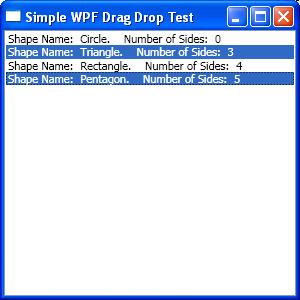
Note - this is one of my earliest articles and I cannot guarantee that the sample is working and the presentation is clear. I plan to write another article that will incorporate the samples from my earliest articles making them work. Thanks for your understanding.
Introduction
This article is a variation on the previous theme: Drag and Drop (see Very simple WPF Drag and Drop Sample without Win32 calls). Here, drag and drop of multiple items selected within WPF ListView or ListBox is discussed.
Using the Code
To run the sample, open it in Visual Studio 2008. Then simply compile and run the application.
Several points on using the sample:
- You can select multiple entries in the list by using Ctrl or Shift key together with the mouse.
- In order to initiate the drag operation, you have to click on one of the selected items one more time and move the mouse while holding it down.
- If at the end of "Drag", the mouse pointer will be over one of the selected items, no operation will be performed.
- The selected items do not have to be contiguous at the start of the drag operation, but after they are dropped they become contiguous.
- The order of the dragged and drop items remains the same after the drop.
Code Description
Here are some code excerpts. In function ListView1_PreviewMouseLeftButtonDown called in the beginning of the drag operation, we create a set of selected items (Dictionary with null values) and pass it to the DragDrop.DoDragDrop(...) function as data item:
Dictionary shapes = new Dictionary();
if (ListView1.SelectedItems.Count == 0)
return;
foreach(Shape shape in ListView1.SelectedItems)
{
shapes[shape] = null;
}
Shape currentShape = ListView1.Items[index] as Shape;
if (!shapes.ContainsKey(currentShape))
return;
DragDrop.DoDragDrop(this.ListView1, shapes, allowedEffects);
Function ListView1_Drop (the one implementing the drop operation) is slightly more complicated. First we record the list item into which the selected items are dropped:
int index = this.GetCurrentIndex(e.GetPosition);
...
Shape dropTargetShape = myShapes[index];
Then we build a list of selected items to be dropped:
List dropList = new List();
foreach(Shape shape in myShapes)
{
if (!selectedShapes.ContainsKey(shape))
continue;
dropList.Add(shape);
}
We need this step in order to ensure that the dropped items are in the same order as they were originally. (In ListView.SelectedItems collection, the items are stored in the order in which they are selected, not in the order in which they are in the ListView).
Then we remove all the selected items from the collection myShapes (which is the collection of ListView items):
foreach(Shape shape in dropList)
{
myShapes.Remove(shape);
}
Then we get the (possibly) new index of the drop target item within the modified collection:
int selectIndex = myShapes.IndexOf(dropTargetShape);
Finally we insert the items into the collection before the drop target item:
for(int i = 0; i < dropList.Count; i++)
{
Shape shape = dropList[i];
myShapes.Insert(i + selectIndex, shape);
...
}
History
- 5th March, 2008: Initial post
- 6th March, 2008: Added a screen shot
I am a software architect and a developer with great passion for new engineering solutions and finding and applying design patterns.
I am passionate about learning new ways of building software and sharing my knowledge with others.
I worked with many various languages including C#, Java and C++.
I fell in love with WPF (and later Silverlight) at first sight. After Microsoft killed Silverlight, I was distraught until I found Avalonia - a great multiplatform package for building UI on Windows, Linux, Mac as well as within browsers (using WASM) and for mobile platforms.
I have my Ph.D. from RPI.
here is my linkedin profile
 General
General  News
News  Suggestion
Suggestion  Question
Question  Bug
Bug  Answer
Answer  Joke
Joke  Praise
Praise  Rant
Rant  Admin
Admin 








