Disclaimer #1: This article is written for Developer Preview version, and features may change in later releases.
Disclaimer #2: The views expressed in this post are neither those of my employer nor of Microsoft. The view are mine alone.
Introduction
Like me, if you work on .NET platform and Visual Studio, you must be excited about the recent announcements of “Visual Studio 11 Developer Preview” or “Dev 11” at BUILD conference on September, 14, 2011. In this article, I am going to discuss some of the new improvements in Visual Studio 11 (Developer Preview) IDE.
The Visual Studio 11 (Developer Preview) IDE contains a bunch of improvements/enhancements and some of them are modified/enhanced version of Productivity Power Tools extension available for Visual Studio 2010 which you might be familiar with. The reason I am really excited about this release is because, for the last two years, I have been involved in providing feedback to Visual Studio team as part of the technical community and so one of the things we discussed during MVP Summit was that Visual Studio has lots of options, commands, windows, etc. that are not known to developers and therefore it is important for developers' productivity and experience to consolidate features and make them discoverable. I really think the VS team have done well in considering community feedback. So let’s discuss some of the improvements.
Solution Explorer
If you compare the Solution Explorer of Visual Studio 2010 with Visual Studio 11, it has really improved a lot.
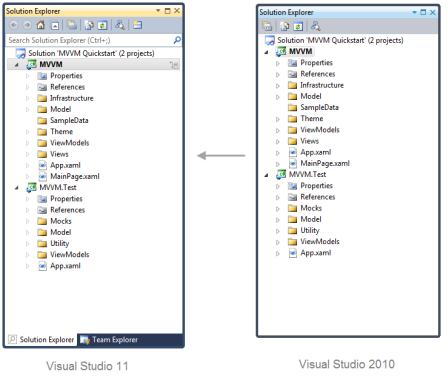
Now you can utilize solution explorer for browsing types, type members, search symbols and find relationships among them. Thank God they have provided collapse button in Solution explorer… at times it was quite irritating to collapse projects, etc.
You can now Browse Code within solution explorer, by expanding down types and type members. This helps in quickly jumping to a particular type member such as property or method. It further gives an option to view call hierarchy (Calls, Is Called By, Is Used By) of a method via context menu.
- Calls – Display list of methods called by the selected method
- Is Called By – Display list of methods that calls selected method
- Is Used by – Display list of methods using selected method in line, similar to Find All References option
A great thing I have observed is when I have a large solution and I try to browse to type members level, the Visual Studio lazy loads the type members and populates the items which I believe must be adding value in terms of performance.

![Solution Explorer - (Method) [Calls]](data:image/gif;base64,R0lGODlhAQABAAAAACH5BAEKAAEALAAAAAABAAEAAAICTAEAOw==)
![Solution Explorer - (Method) [Is Called By]](data:image/gif;base64,R0lGODlhAQABAAAAACH5BAEKAAEALAAAAAABAAEAAAICTAEAOw==)
![Solution Explorer - (Method) [Is Used By]](data:image/gif;base64,R0lGODlhAQABAAAAACH5BAEKAAEALAAAAAABAAEAAAICTAEAOw==)
Searching symbols in solution explorer made it easy to find any class, methods, properties, in fact any symbol in code. For example, the following image depicts the search result of ‘Mock’. You can also use (Ctrl+;) as shortcut to search using solution explorer. This is a small but very beneficial feature for developers to quickly search what they are looking for in code.

Finally, the search results in Solution explorer can be viewed with single click on any item of the result list instead of double clicking class, etc. which really allow developers to quickly jump between search results.
Quick Launch
Quick launch is one of the great features of this version. How many of you actually feel that it’s difficult to find options, commands, etc. in Visual Studio? How many of you felt like forgetting a menu option? How many of you felt like it takes time to navigate through menus like Tools –> Options –> Debugging, etc.? How many of you felt it's annoying to remember shortcuts?
The Visual Studio 11 has an answer for you in the form of “Quick Launch”. Quick Launch option is available on the top right corner of Visual Studio or by using shortcut key (Ctrl+`).

For example, I want to look for the option of formatting code or document or any other option related to format. Quick Launch allows me to simply search for ‘Format’ and it will show me all the commands and options related to that as shown below:

So this really gives me a quick way to search all the options related to Formatting instead of going through menus, especially if you don’t remember the shortcut.
Simplified Toolbars
You probably have noticed that toolbar is a single row with fewer, yet frequently used, options.

This is because it has been observed that most of the developers tend to utilize only some of the commands in toolbar. For example, developers don’t use commands like Cut, Copy, Paste, Save and some other options from toolbar… they usually do it using shortcuts or don’t use them. So based on feedback and research, it has been simplified to most frequently used commands only. With toolbar consuming less space, now you have more SPACE for editor!
Concluding Remarks
That is all for this article, hope you enjoyed reading about the IDE improvements in Dev11. The Visual Studio 11 IDE contains a bunch of other enhancements as well for which I would be writing Dev 11 series on my blog.
Until next time, happy coding!
Adil is an aspiring software craftsman. He is currently working as Senior Developer at Nintex and has extensive experience on designing and developing enterprise scale applications on Microsoft .NET Framework. Lately he is into cross platform mobile app development on Windows, Android and iOS.
Besides, day to day job, he is active in offline and online technical communities and often participates as speaker in technical events.
He blogs about his experience at http://www.AdilMughal.com
 General
General  News
News  Suggestion
Suggestion  Question
Question  Bug
Bug  Answer
Answer  Joke
Joke  Praise
Praise  Rant
Rant  Admin
Admin 






