Table of Contents
First of all I would like to thank Sean Ewington for his article Beginner's Walk - Web Development, which gives me a great opportunity to write an article for beginners on ASP.NET web development here on CodeProject. After writing articles on caching and view state for beginners, I have decided to write an article for beginners on the ASP.NET Application Folders. However, I will be back with another article on rest of state management. Like my other articles, I believe this will also give you very good idea on the Application Folders. Please give your valuable suggestions and ideas for improvement that I can incorporate into this article, as well as my future articles.
ASP.NET 2.0 uses a file-based approach. That means, all class files, resource files, data files and folders are maintained in a hierarchical structure. If we are working with ASP.NET 2.0, we can add files and folders using the Add Items option. If we look at a sample application hierarchy, it will look like the following figure.
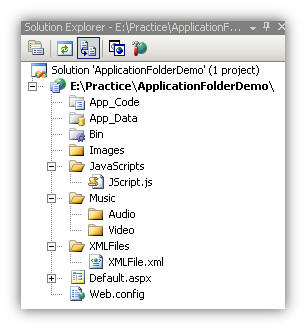
We can add as many as files and folders as we like (according to our requirements) within our solutions,and it won't be necessary to recompile them each and every time they are added. It is ASP.NET'stask to dynamically compile them when required. So, what ASP.NET 2.0 does is, it uses a predefined folder structure containing the files (classes, images, resources, etc.), to compile them dynamically and we can access those files throughout the application. ASP.NET also provides special folders to maintain files and resources. Let's see the advantages of using these folders.
Following are the main advantages of use of ASP.NET's Application Folders
- We can maintain resources (classes, images, code, databases, themes) in an organized manner, which allows us to develop and maintain sites easily
- All files and folders are accessible through the application
- We can add as many files as required
- Files are compiled dynamically when required
ASP.NET treats the following folders in a special manner. They are:
- App_Code
- Bin
- App_Data
- App_Theme
- App_Browser
- App_WebReference
- App_LocalResource
- App_GlobalResource
Now, to look at the use of these folders, I am going to start from App_Code.
As its name suggests, the App_Code Folder stores classes, typed data sets, etc. All the items that are stored in App_Code are automatically accessible throughout the application. If we store any class files (like .cs or .vb) it compiles them automatically. It automatically creates type data sets from .xsd (XML schema) files, and creates XML web service proxy classes from WSDL.Let's have a look at how we can use the App_Code folder.
We can add an App_Code folder, by Solution File → right click → Add ASP.NET Folder → App_Code. The App_Code folder is now added to your application.

Note: Try to add one more App_Code folder by using the same steps. Oops... the App_Code folder is no longer available there. So, ASP.NET allows you to add an App_Code folder only once.
Now we can add new items like classes, text and xml files into the App_Code folder and we can also add existing files there.

Let's have a look at one example that shows how it works. Into the App_Code folder, I have added a class MyCSharpClass.cs.

In that class I have written a small spice of code for adding two numbers.

Now, Try to access this class, from any where in your application. You will see that MyCSharpClass is accessiblethroughout the application.

If we want to store different classes like .cs or .vb, then what will happen? If we kept both .cs and .vb classes in the same folder, it will give following compilation error:

This is because all the classes contained in the App_Code folder are built into a single assembly and it can't have different languages at root level, or even at child level folders in following manner:

We have a solution to overcome this problem. We have to create separate folders for C# and for VB or other classes.

Store class files separately in those folders and an configure the folder hierarchy in the web.config file.

Now I will move to our next part -the Bin folder.
The Bin folder is used for keeping assemblies inside it. We can access those as a reference from anywhere of our web application. Use of Bin folder comes into the picture if we use any class library within our web application. Suppose we are creating a class library called TestLib. After building the library, we will get TestLib.dll. Now, right click on solution file → Add References → Project, select the TestLib Project, click on OK. Check the Bin folder, it will contain TestLib.dll and TestLib.pdb files.

Assemblies in the Bin folder do not need to registered on the system, ASP.NET recognizes the presence of DLLs inside the Bin Folder. Keeping .pdb files inside Bin folder helps us in debugging. The main limitation of storing assemblies in the Bin folder is that their scope is limited to the current application. Therefore, they cannot access any code outside of current web application. [Source]
Next, let's have a look at App_Data folder
The App_Data folder is used as a data storage for the web application. It can store files such as .mdf, .mdb, and XML. It manages all of your application's data centrally. It is accessible from anywhere in your web application.The real advantage of the App_Data folder is that, any file you place there won't be downloadable.
We can add .mdf files to the App_Data folder directly by selecting Add New Item. From there we can a create table, procedure or function without opening SQL Server.Now if we want to add that data to our application, we can easily use it.

Now, look at the connection string that we need to write for accessing the App_Data folder's databases.

We can connect with MyDB.mdf database using this connection string. Check the example below, which I have used to read the table data from the MyDB.Mdf file.

If you want to give your web sites a consistent look, then you need to design themes for your web application. The App_Themes folder contains all such themes. An App_Theme folder can contain two subfolders; one for CSS files and the other for skin files. When we add an App_Theme folder, a subfolder with name Theme1 will be automatically created. We can change the name of the theme folder as per our requirements.

I will not cover how to create skin files or CSS file in this article, my main concern here is how to apply them. You can easily find the details ofskins and CSS via Google.
Now that we have to apply the theme to the page, there are several way to do that. We could set the theme from aspx page using a page directive in following way:

While we are going to set themefrom aspx page, the list of themes available to us is as shown in the figure. We can set the theme from the code behind file also, and we can even change theme at runtime (using HttpHandler).
The App_Browser folder contains browser information files (.browser files). These files are XML based files which are used to identify the browser and browser capabilities. You will find the browser files in the following location:

If you want to change a .browser file, just copy the file to the App_Browser folder and change it. You can create new browser files by just clicking on Add New Item of the App_Browser folder

As I already mentioned, a browser file is a configuration file, it generally looks like this:

See here for more information
As the name suggests, the App_WebReference folder contain references to any web services. If we added any web services with our web application, they go automatically into the App_WebReference folder, in the same way as in windows applications, if we added any DLLs, they would go under the Reference folder.

Before starting on the App_GlobalResource and App_LocalResource folders, I would like to give a small introduction on ASP.NET resources. If you are, say, creating sites for a multinational company, or a public web sites that can be accessible from all over the world, you need to consider the best way to address users in different cultures and different countries in different languages. ASP.NET provides the infrastructure to create web applications that automatically adjust formatting and language according to the user's preferences, by using resource files.The main purpose of resource files is localization of the web application.
ASP.NET uses resource files to make supporting multiple languages simpler. Visual Studio 2005 can automatically generate XML resource files that contain text for your controls in different languages. When a user visits the sites, they can change the languages of the sites based on their preference. There are two type of resources:
- Local resources
- Global resources
The App_LocalResource folder contain local resource files and the App_GlobalResource folder contains global resource files.
Local resources are specific to a single web page, and should be used for providing multilingual functionalityon a web page.
Local resources must be stored in the App_LocalResource subfolder of the folder containing the web page. Because you might have local resources for every page in your web application, you might have App_LocalResource subfolders in every folder.
Resource file names should be like <pageName>[.langauge].resx. Some examples of local resource files are, Mypage.aspx.ex.resx and Mypage.aspx.de.resx. Default.aspx.resx is the base resource file to use if no other resource file matches with the user's current culture.
If you want to create local resources for a page, open the design view of the page and then from Tool Menu select Generate Local Resource. You will then see that a resource file is automatically created in the corresponding App_LocalResource folder.

Note: Default2.aspx.resx is the resource file for Default2.aspx, and Others.aspx.resx is the resource file for Others.aspx. Both resource files are inside the App_LocalResource folder.
The following code shows you the XML code for the resource file. To change the resource file, we can either change the XMLdirectly or use the Resource Editor.

If we change anything on the page, the resource file will be automatically updated. If you want a test application for Local_Resource, just create a copy of Default2.aspx.resx and rename it to default2.aspx.fr.resx (for French resources). Now, as a test, I have changed the button's tool tipfor the French resource to "French ToolTip". Now change your web browser settings and set French as the default culture.
(For Internet Explorer, use Tools → Internet options → Languages, add French to the top of the list and test the application)

Test the button tool tip in this way, and you can test it for other languages also.

The App_GlobalResource folder can be read from any page or code that is anywhere in the web site. Global resources must be stored in the App_GlobalResource folder at the root of the application. We should use the App_GlobalResource folder when we need a single resource for multiple web pages. We candefine ASP.NET control properties by manually associating them with resources in global resource files.You can add a global resource file by right clicking on the App_GlobalResource folder and clicking on Add Items. Add .resx files as resources.

We can access these resources programmatically by using the Resource.Resource object.
E.g.:
Label1.Text = Resource.Resource.MyText
We can use the GetLocalResourceObject() and GetGlobalResourceObject() methods to access global resources, and then cast them to the correct type.
Label1.Text = GetLocalResourceObject("Label1.Text").ToString();
I have explained in this article all about the use of application folders that are available in ASP.NET. I hope I have described them well enough for you to understand. There is lots more to learn, like how to design themes and skins, and working with resource files. I am giving some reference links at the end, that can help you in further study.
Please read these links, at least the one on resources, which are a very important part of ASP.NET 2.0. In future I plan to write an article for beginners on ASP.NET Resources. But not now.
Thanks for reading, and please don't forget to give your suggestions!
References
History
 General
General  News
News  Suggestion
Suggestion  Question
Question  Bug
Bug  Answer
Answer  Joke
Joke  Praise
Praise  Rant
Rant  Admin
Admin 





