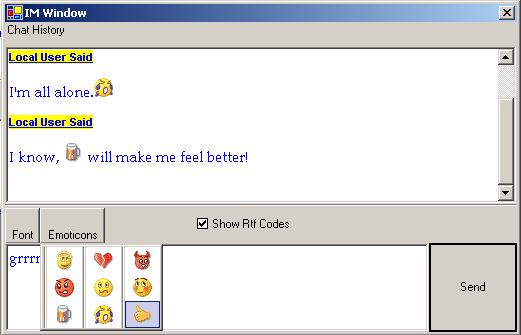
Introduction
If you've searched the Internet for an easy way to insert images into a RichTextBox,
chances are you've come across variations of the following solution which copies the image to the
clipboard, pastes it in the target RichTextBox, and clears the contents of
the clipboard.
public void InsertImage() {
...
string lstrFile = fileDialog.FileName;
Bitmap myBitmap = new Bitmap(lstrFile);
Clipboard.SetDataObject(myBitmap);
DataFormats.Format myFormat = DataFormats.GetFormat (DataFormats.Bitmap);
if(NoteBox.CanPaste(myFormat)) {
NoteBox.Paste(myFormat);
}
else {
MessageBox.Show("The data format that you attempted site" +
" is not supportedby this control.");
}
...
}
This is not a good solution because it alters the clipboard without informing the user, which can be a real
inconvenience. Other solutions hard-code thousands of lines of the HEX representation of images into the
program, but that's not very flexible (or practical). There is also no standard way of inserting plain text
into a RichTextBox at runtime. This article offer a solution to these problems.
The solution must:
- Allow plain text to be programmatically inserted into or appended to the content if a
RichTextBox
at runtime.
- Allow the font, text color, and highlight color (background color of the text) to be specified
when inserting or appending plain text to the content of a
RichTextBox.
- Allow images to be inserted programmatically without the use of the clipboard.
The content of a
RichTextBox can be in either plain text format or Rich Text Format. Henceforth Rich Text Format is
simply as RTF.
NOTE: Converting plain text to RTF is really about appending strings to create the RTF codes. It is very
simple, but one needs to be familiar with the RTF document structure and control words. In an effort not
to turn the article into an RTF tutorial, the methods for inserting plain text will be discussed briefly, however for a
full explanation the reader should view the source code and should read the
RTF Specification v1.6.
Background
Before getting into the solution, an introduction to RTF documents and Metafiles is warranted.
RTF Documents
RTF is a structured file format that uses control words and symbols to create a file that can be used
in different operating environments. When being read, the RTF control words and symbols are processed
by an RTF reader which converts RTF into formatted text. This is similar to how a browser
displays HTML to a user. In this case, the RTF reader is the RichTextBox.
The RTF Specification is a 250+ page document, so attempting to summarize it in this article would be a severe
injustice to its authors. The only RTF control words that will be explained are those used when inserting
an image. For a complete introduction to RTF, please read
RTF Specification v1.6.
Metafiles
In the .NET Framework, the Metafile class is derived from the Image class, however metafiles
are not raster images like those that can be converted to Bitmap objects. A raster image is composed
of rectangular arrays of pixels known as bitmaps. A metafile is a vector image which contains a geometrical
representation of an image in terms of drawing commands. A Metafile can be converted to
a Bitmap using the .NET Framework, but a Bitmap cannot be converted to a Metafile
using .NET only. However, bitmaps can be embedded within metafiles.
The .NET Framework offers support for two types of metafiles: Windows Metafile Format (WMF) and Enhanced Metafile
Format (EMF). These metafiles differ in the drawing commands they support; Enhanced Metafiles support many more drawing
commands than Windows Metafiles. According to Microsoft's documentation, the WMF format should not be used and is
only included for backward compatibility, however this solution uses the WMF. For complete documentation on metafiles
click here.
Inserting and Appending Plain Text
Insertion of RTF into a RichTextBox is done by assigning a string representation of an RTF document
to the RichTextBox.Rtf property or the RichTextBox.SelectedRtf property. When the latter
is used to insert, if there is text selected at the time of insertion, the text will be replaced. If no text is
selected, the text is inserted at the location of the caret.
Appending Text
Plain text is appended to the content of the RichTextBox by moving the caret to the end of the
RTF text in the RichTextBox and performing an insert.
public void AppendTextAsRtf(string _text, Font _font,
RtfColor _textColor, RtfColor _backColor) {
this.Select(this.TextLength, 0);
InsertTextAsRtf(_text, _font, _textColor, _backColor);
}
There are three other overloads of AppendTextAsRtf which all eventually call the overload above.
public void AppendTextAsRtf(string _text) {
AppendTextAsRtf(_text, this.Font);
}
public void AppendTextAsRtf(string _text, Font _font) {
AppendTextAsRtf(_text, _font, textColor);
}
public void AppendTextAsRtf(string _text, Font _font, RtfColor _textColor) {
AppendTextAsRtf(_text, _font, _textColor, highlightColor);
}
Inserting Text
When inserting text into a RichTextBox, the text must be a document in Rich Text Format.
An RTF document consists of a header and document area which must conform to the
RTF Specification. The header consists of, among other things, the language being used, and tables of
the fonts and colors used in the document. The document area is where the actual contents of the
document are stored and formatted. Upon a call to the InsertTextAsRtf method, an RTF
header is constructed and the plain text is added to and formatted in the document area.
public void InsertTextAsRtf(string _text, Font _font,
RtfColor _textColor, RtfColor _backColor) {
StringBuilder _rtf = new StringBuilder();
_rtf.Append(RTF_HEADER);
_rtf.Append(GetFontTable(_font));
_rtf.Append(GetColorTable(_textColor, _backColor));
_rtf.Append(GetDocumentArea(_text, _font));
this.SelectedRtf = _rtf.ToString();
}
There are three other overloads to InsertTextAsRtf which are shown below. For an in-depth look
at this procedure please view the source code and refer to the
RTF Specification v1.6.
public void InsertTextAsRtf(string _text) {
InsertTextAsRtf(_text, this.Font);
}
public void InsertTextAsRtf(string _text, Font _font) {
InsertTextAsRtf(_text, _font, textColor);
}
public void InsertTextAsRtf(string _text, Font _font,
RtfColor _textColor) {
InsertTextAsRtf(_text, _font, _textColor, highlightColor);
}
Inserting an Image
When an image is pasted into a RichTextBox (or WordPad or Microsoft Word), the image is embedded in a Windows
Metafile (WMF) and the metafile is placed in the document. The InsertImage method does the same thing,
but without using the clipboard. According to the RTF Specification v1.6, it is possible to insert bitmaps, JPEGs,
GIFs, PNGs, and Enhanced Metafiles directly into an RTF document without first embedding them in a Windows
Metafile. However, while this works with Microsoft Word, if images are not embedded in a Windows Metafile, WordPad and
RichTextBox simply ignore them.
Metafiles
A Windows Metafile is the metafile format that was originally supported on Windows 1.0 (1985). They have limited
capabilities and are supported in the Windows Forms only for backward compatibility. .NET does not directly
support the creation of Windows Metafiles, but it can read them. The creation of Enhanced Metafiles is supported,
however, and Enhanced Metafiles can be converted to Windows Metafiles using unmanaged code. GDI+ (gdiplus.dll) contains
a function called EmfToWmfBits(), which converts an Enhanced Metafile to a Windows Metafile. This
function is shown below.
[DllImportAttribute("gdiplus.dll")]
private static extern uint GdipEmfToWmfBits (IntPtr _hEmf,
uint _bufferSize, byte[] _buffer,
int _mappingMode, EmfToWmfBitsFlags _flags);
_hEmf is the handle to the Enhanced Metafile being converted. _bufferSize is the size
of the buffer used to store the converted Windows Metafile. _buffer is an array of bytes used to store
the converted Windows Metafile. _mappingMode refers to the mapping mode of the image. The mapping modes
define the orientation and units used to transform the image, and are provided by the Windows API.
MM_ANISOTROPIC is used as the mapping mode in this solution. It allows both axes of the image to be
changed independently. _flags indicate the options for converting the metafile.
The image is embedded in an Enhanced Metafile by drawing the the image onto a graphics context
created from the metafile. The Enhanced Metafile is then converted to a Windows Metafile. The Enhanced Metafile
is created using the constructor overload below.
Metafile(Stream stream, IntPtr referencedHdc);
This creates a new Enhanced Metafile using the device context referencedHdc and stores it in
stream. A device context is a structure that contains information that controls the display
of text and graphics on a particular device. Metafiles need to be associated with a device context
to obtain resolution information. Every Graphics object can provide a handle to its device
context. The device context of the RichTextBox is obtained by making a call to its GetGraphics
method, and then calling the GetHdc method of the resultant Graphics object.
...
_stream = new MemoryStream();
using(_graphics = this.CreateGraphics()) {
_hdc = _graphics.GetHdc();
_metaFile = new Metafile(_stream, _hdc);
_graphics.ReleaseHdc(_hdc);
}
...
A Graphics context is now created from the metafile and the image is drawn (embedded) in the file.
...
using(_graphics = Graphics.FromImage(_metaFile)) {
_graphics.DrawImage(_image, new Rectangle(0, 0,
_image.Width, _image.Height));
}
...
Calling EmfToWmfBits with a null buffer parameter returns the size of the buffer necessary to store
the Windows Metafile. This is used to create an array large enough to hold the Windows Metafile.
...
uint _bufferSize = GdipEmfToWmfBits(_hEmf, 0, null,
MM_ANISOTROPIC, EmfToWmfBitsFlags.EmfToWmfBitsFlagsDefault);
byte[] _buffer = new byte[_bufferSize];
...
Calling EmfToWmfBits with an instantiated buffer copies the metafile into the buffer and returns the number
of bytes copied.
...
uint _convertedSize = GdipEmfToWmfBits(_hEmf, _bufferSize,
_buffer, MM_ANISOTROPIC,
EmfToWmfBitsFlags.EmfToWmfBitsFlagsDefault);
...
A HEX representation of the image is created from the array and is now ready to be inserted into the
RichTextBox.
...
for(int i = 0; i < _buffer.Length; ++i) {
_rtf.Append(String.Format("{0:X2}", _buffer[i]));
}
return _rtf.ToString();
...
RTF Picture Destination
The minimum control words used to define a picture or image in an RTF document are
"{\pict\wmetafile8\picw[N]\pich[N]\picwgoal[N]\pichgoal[N] [BYTES]}" where ...
| \pict
| - The starting picture or image tag
|
| \wmetafile[N]
| - Indicates that the image type is a Windows Metafile. [N] = 8 specifies that the metafile's axes can be sized independently.
|
| \picw[N] and \pich[N]
| - Define the size of the image, where[N] is in units of hundreths of millimeters (0.01)mm.
|
| \picwgoal[N] and \pichgoal[N]
| - Define the target size of the image, where [N] is in units of twips.
|
| [BYTES]
| - The HEX representation of the image.
|
The horizontal and vertical resolutions at which the ExRichTextBox is being displayed are necessary
for the above calculations to be made. These values are obtained in the default constructor of
ExRichTextBox from a Graphics object and stored as xDpi and yDpi
respectively. (On most systems, both these values are 96 Dpi, but why assume?)
The metafile's dimensions in (0.01)mm are calculated using the following conversion units and formula. (The example
below explains how to find the current width, but the same formula is used to find the height by substituting
height and vertical resolution for width and horizontal resolution respectively.)
1 Inch = 2.54 cm
1 Inch = 25.4 mm
1 Inch = 2540 (0.01)mm
| [N]
| = current width of the metafile in hundredths of millimeters (0.01mm)
|
| | = Image Width in Inches * Number of (0.01mm) per inch
|
| | = (Image Width in Pixels / Graphics Context's Horizontal Resolution) * 2540
|
| | = (Image Width in Pixels / Graphics.DpiX) * 2540
|
...
int picw = (int)Math.Round((_image.Width / xDpi) * HMM_PER_INCH);
int pich = (int)Math.Round((_image.Height / yDpi) * HMM_PER_INCH);
...
Twips are screen-independent units used to ensure that the placement and proportion of screen elements in
a screen application are the same on all display systems. The metafile's target dimensions in twips are calculated
using the following conversion units and formula. (The example below explains how to find the target width, but the
same formula is used to find the height by substituting height and vertical resolution for width and
horizontal resolution respectively.)
1 Twip = 1/20 Point
1 Point = 1/72 Inch
1 Twip = 1/1440 Inch
| [N]
| = target width of the metafile in twips
|
| | = Image Width in Inches * Number of twips per inch
|
| | = (Image Width in Pixels / Graphics Context's Horizontal Resolution) * 1440
|
| | = (Image Width in Pixels / Graphics.DpiX) * 1440
|
...
int picwgoal = (int)Math.Round((_image.Width / xDpi) * TWIPS_PER_INCH);
int pichgoal = (int)Math.Round((_image.Height / yDpi) * TWIPS_PER_INCH);
...
After the RTF representation of the image is created the image is inserted into the RTF document similarly
to how text is inserted. If any text is selected, the image replaces the selected text. If no text is
selected, the image is inserted at the location of the caret.
Using the code
To use the ExRichTextBox simply include the ExRichTextBox project as a reference in your project
or compile the .dll and add it to your VS.NET Toolbox. There are two public properties that can be set:
TextColor is the color that inserted text will have if no text color is specified when inserting;
HighlightColor is the background color of inserted text if no highlight color is specified when inserting.
By default, these properties are set to Black and White respectively. Two examples of using the control are included
in the project download. The first simulates a chat window. The user can click an emoticon or type ":)" to insert a
smiley (The sample only looks for the first occurrence of ":)"). It also illustrates how to insert plain text as RTF.
The relevant methods are shown below.
...
private void cmenu_Emoticons_Click(object _sender,
EventArgs _args) {
rtbox_SendMessage.InsertImage(_item.Image);
}
...
private void btn_SendMessage_Click(object sender,
System.EventArgs e) {
rtbox_MessageHistory.AppendTextAsRtf("Local User Said\n\n",
new Font(this.Font, FontStyle.Underline | FontStyle.Bold),
RtfColor.Blue, RtfColor.Yellow);
int _index;
if ((_index = rtbox_SendMessage.Find(":)")) > -1) {
rtbox_SendMessage.Select(_index, ":)".Length);
rtbox_SendMessage.InsertImage(
new Bitmap(typeof(IMWindow), "Emoticons.Beer.png"));
}
rtbox_MessageHistory.AppendRtf(rtbox_SendMessage.Rtf);
rtbox_MessageHistory.AppendTextAsRtf("\n");
rtbox_MessageHistory.Focus();
rtbox_MessageHistory.Select(rtbox_MessageHistory.TextLength, 0);
rtbox_MessageHistory.ScrollToCaret();
rtbox_SendMessage.Focus();
frm_RtfCodes.AppendText(rtbox_SendMessage.Rtf);
rtbox_SendMessage.Text = String.Empty;
}
...
The second sample included is a way to check how the ExRichTextBox handles large images.
A user can insert bitmaps, JPEGs, GIFs, Icons, PNGs, and TIFFs, or insert plain text, all from the menu.
Points of Interest
The ExRichTextBox is a good solution for inserting small images, but it takes a full
2.65 seconds to insert a 24bit, 432 X 567 JPEG into the second sample application. That's because the image
is being copied to an array of bytes then to a string, then inserted. There should be a way to insert
the byte representation of the image at a lower level, skipping the string conversion. However, the author
is currently not that familiar with the Win32 API, so this will be an improvement in the near future.
This member has not yet provided a Biography. Assume it's interesting and varied, and probably something to do with programming.
 General
General  News
News  Suggestion
Suggestion  Question
Question  Bug
Bug  Answer
Answer  Joke
Joke  Praise
Praise  Rant
Rant  Admin
Admin 









 ,
,![Rose | [Rose]](https://codeproject.global.ssl.fastly.net/script/Forums/Images/rose.gif) thx!
thx!


