The architecture and capability of Tables should be understood since it carries over to understanding how a DataSet and DataGrid function. In the process of binding a DataGrid to a database the underlying code creates and associates collections of tables that are filled with data from the database. Also, a DataSet created from a database may contain tables with more information than needs to be displayed, columns may need to be added that are based upon complex formulas using information in other columns and data from multiple databases may need to be combined into a single tabular view. These operations are done by extracting information from these data sources and by filling a programmatically designed table that is unbound.
Fundamentally a table contains Columns and Rows collections, which means standard methods for accessing and manipulating collections can be used. The Columns collection contains, for each column, a name, a data type specification and maybe an assigned default value. Each table row in the Rows collection contains one cell for each column. The table class has an extensive set of methods for editing and managing versions of column and row data and for event notifications when changes occur. Figure 2 illustrates the overall architecture of a table.
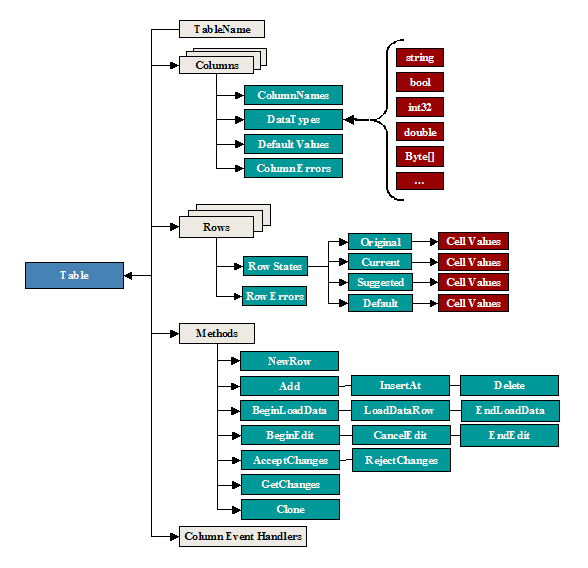
Figure 2 DataTable Decomposed
A table memory object that will be able to contain/manage columns, rows and events can be easily created from the DataTable class as follows:
DataTable dt = new DataTable();
dt.TableName = "Elements";
DataTable dt = new DataTable("Elements");
A table contains a collection of column definitions that will be used to define how each cell within a row can be referenced and the type of data content. The following scenario shows how to define a column and add it to a table’s column collection.
a. Define a Table as described in the Tables section.
b. Create a column object to be added to the table by using the column class:
DataColumn dc = new DataColumn();
dc.ColumnName = "AtomicNbr";
dc.Caption = "Atomic Number";
dc.DataType = System.Type.GetType("System.Int32);
// or one could use the typeof operator
dc.DataType = typeof(System.Int32);
// a default value that is assigned each time
// a new row is created
dc.DefaultValue = 0;
// or use one of the other constructor’s such as
// DataColumn(string ColumnName, System.Type DataType)
DataColumn dc = new DataColumn("AtomicNbr",
System.Type.GetType("System.Int32"));
c. Add the new column to the table Columns collection. The order in which the columns are added determines their zero-based index.
dt.Columns.Add(dc);
d. Repeat b and c for each column to be added to the table Columns collection.
dc = new DataColumn("Element", System.Type.GetType("System.String"));
dc.DefaultValue = string.Empty;
dc.Caption = "Element";
dt.Columns.Add(dc);
dc = new DataColumn("Symbol", System.Type.GetType("System.String") );
dc.DefaultValue = string.Empty;
dc.Caption = "Symbol";
dt.Columns.Add(dc);
dc = new DataColumn("AtomicMass", System.Type.GetType("System.Decimal") );
dc.DefaultValue = 0.0;
dc.Caption = "Atomic Mass";
dt.Columns.Add(dc);
Examples of data types supported in the .NET environment.
| Data Type | .NET System Types |
Boolean | System.Boolean |
Byte | System.Byte |
Byte[] (Array) | System.Byte[] |
Char (Chararacter) | System.Char |
DateTime | System.DateTime |
Decimal | System.Decimal |
Double | System.Double |
Integer | System.Int16, System.Int32, System.Int64 |
Single | System.Single |
String | System.String |
Unsigned Integer | System.UInt16, System.UInt32, System.UInt64 |
TimeSpan | System.TimeSpan |
At this point a table called “Elements” has been created with four columns “AtomicNbr”, “Element”, “Symbol” and “AtomicMass” with their respective data types and default values. The following three DisplayColumnInfo() method code examples show this by using different techniques for accessing members and displaying data from their collections. In the first example, a for-loop is used to illustrate accessing table column collections through an integer index while in the second example a foreach loop illustrates accessing the same collections using a column class type. The third example uses strings containing the column names as an index. These accessing data examples illustrate the natural syntax approaches for working with collections.
1. for-loop
private void DisplayColumnInfo(DataTable dt)
{lder ColInfo = new StringBuilder();
ColInfo.AppendFormat("Column\tName\tDataType\n");
for(int j=0; j<dt.Columns.Count; j++)
{
ColInfo.AppendFormat(" [{0}]\t{1}\t{2}\ t{3}\n", j,
dt.Columns[j].ColumnName,
dt.Columns[j].Caption, dt.Columns[j].DataType.ToString());
}
MessageBox.Show(ColInfo.ToString() , "Column Name",
MessageBoxButtons.OK,
MessageBoxIcon.Information);
}
2. foreach loop
private void DisplayColumnInfo(DataTable dt)
{
StringBuilder ColInfo = new StringBuilder();
ColInfo.AppendFormat("Column\tName\tDataType\n");
int j = -1;
foreach (DataColumn dc in dt.Columns)
{
ColInfo.AppendFormat(" [{0}]\t{1}\t{2}\t{3}\n", ++j, dc.ColumnName,
dc.Caption, dc.DataType.ToString() );
}
MessageBox.Show(ColInfo.ToString(),
"Column Name", MessageBoxButtons.OK,
MessageBoxIcon.Information);
}
3. Using known column names as indexes – not column captions!
private void DisplayColumnDataTypeInfo(DataTa}
3. Using known column names as indexes – not column captions!
private void DisplayColumnDataTypeInfo(DataTable dt)
{
StringBuilder ColInfo = new StringBuilder();
ColInfo.AppendFormat("Column\tName\tDataType\n");
ColInfo.AppendFormat(" [{0}]\t{1}\t{2}\n",1, "AtomicNbr",
dt.Columns["AtomicNbr"].DataType.ToString());
ColInfo.AppendFormat(" [{0}]\t{1}\t{2}\n",1, "Element",
dt.Columns["Element"].DataType.ToString());
ColInfo.AppendFormat(" [{0}]\t{1}\t{2}\n",1, "Symbol",
dt.Columns["Symbol"].DataType.ToString());
ColInfo.AppendFormat(" [{0}]\t{1}\t{2}\n",1, "AtomicMass",
dt.Columns["AtomicMass"].DataType.ToString());
MessageBox.Show(ColInfo.ToString() , "Column Name",
MessageBoxButtons.OK,
MessageBoxIcon.Information);
}
Once a table has been defined columns can be deleted or removed as follows:
dt.Columns.Remove("AtomicMass");
dt.Columns.RemoveAt(3);
if (dt.Columns.Contains("AtomicMass"))
if (dt.Columns.CanRemove(dt.Columns["AtomicMass"])
{
dt.Columns.Remove("AtomicMass");
}
Modifying a column property is simply accessing the property and setting its new value. For example:
dt.Columns["AtomicNbr"].ColumnName = "AtomicNumber";
dt.Columns["AtomicMass"].DataType = typeof(System.float);
The entire table column collection can be cleared by simply using the Clear() method.
dt.Columns.Clear();
Once a table has been defined it can be used to create an identical table with the same column collection or it can be used as a basis for a new table where columns will be deleted, added or modified. The original table’s Clone() method is used to create the new table with the same structure including schemas and constraints; however, it does not copy the content contained in the rows.
DataTable dt1 = dt.Clone();
Now dt1 can be changed, for example:
dt1.Columns.Remove("AtomicMass");
dc = new DataColumn("IsotopeNbr",
System.Type.GetType("System.Int32"));
dc.DefaultValue = 0;
dt1.Columns.Add(dc);
dt1.Columns["AtomicNbr"].ColumnName = "AtomicNumber";
dt1.Columns["AtomicNbr"].Caption = "Atomic Number";
This section will show how to add rows and assign values to rows in the table rows collection using four equivalent methods for accessing individual cells within a row. The choice of method really depends upon the type of task such as the source of the data being used to fill the rows or simply extracting data from the rows.
1. Define a Table with Columns as described in the Tables and Columns section
2. The following scenario is the fundamental procedure for creating a row, filling the cells in the row and then adding the row to the table. This section also illustrates equivalent ways to index a cell, which provides the developer with much flexibility.
DataRow dr;
dr = dt.NewRow();
Four equivalent methods used to assign values to individual cells within a row.
Method 1
dr[0] = 1;
dr[1] = "Hydrogen";
dr[2] = "H";
dr[3] = 1.0078;
Method 2
dr["AtomicNbr"] = 1;
dr["Element"] = "Hydrogen";
dr["Symbol"] = "H";
dr["AtomicMass"] = 1.0078;
Method 3
DataColumn dc;
dc = dt.Columns["AtomicNbr"];
dr[dc] = 1;
dc = dt.Columns["Element"];
dr[dc] = "Hydrogen";
dc = dt.Columns["Symbol"];
dr[dc] = "H";
dc = dt.Columns["AtomicMass"];
dr[dc] = 1.0078;
Method 4
DataColumn dc;
dc = dt.Columns["AtomicNbr"];
dr[dc.ColumnName] = 1;
dc = dt.Columns["Element"];
dr[dc.ColumnName] = "Hydrogen";
dc = dt.Columns["Symbol"];
dr[dc.ColumnName] = "H";
dc = dt.Columns["AtomicMass"];
dr[dc.ColumnName] = 1.0078;
dt.Rows.Add(dr);
3. This scenario can be easily extended to a more general procedure to add n rows to the table. For example suppose a two dimensional object array ‘ElementData’ with n rows and dt.Columns.Count columns contains data to be added to the table. It could be loaded as follows:
DataRow dr;
int j;
for (int i=0; i < n; i++)
{
j = -1;
dr = dt.NewRow();
foreach (DataColumn dc in dt.Columns)
{
j++;
if (dc.DataType == typeof(System.String))
dr[dc] = (System.String)ElementData[i][j];
else
if (dc.DataType == typeof(System.Int32))
dr[dc] = (System.Int32)ElementData[i][j];
else
if (dc.DataType == typeof(System.Decimal))
dr[dc] = (System.Decimal)ElementData[i][j];
}
dt.Rows.Add(dr);
}
There are a number of ways to modify data in a table with the following illustrating the basic mechanism. Other techniques will be presented in the following sections.
DataRow dr;
with index = 0
dr = dt.Rows[0];
the new value
dr["AtomicNbr"] = 1.00781;
Equivalent alternative coding methods are as follows:
dt.Rows[0]["AtomicNbr"] = 1.00781;
or
dt.Rows[0][0] = 1.00781;
The LoadElementDataRow() code example method in this section illustrates loading data into a table using the DataTable’s LoadDataRow method that takes an object containing data for each cell within a row. The LoadDataRow method is bracketed by BeginLoadData() and EndLoadData() methods that turn off and on event notifications and other properties related to linked tables. Using these methods can prevent unnecessary processing by event handlers that would otherwise be triggered that are discussed in the Event Handler section. Also, the LoadDataRow method will modify an existing row if primary keys match or add the row to the Rows collection. Refer to the section on Row Versions that discusses the different versions of rows managed by the table’s class for sample code illustrating the different behaviors of the LoadDataRow method when a table has a primary key and when it does not.
private DataRow LoadElementDataRow(DataTable dt,
int AtomicNbr, string Element,
string Symbol, double AtomicMass)
{
dt.BeginLoadData();
DataRow dr = dt.LoadDataRow(new object[]
{AtomicNbr, Element, Symbol, AtomicMass}
, false);
dt.EndLoadData();
return dr;
}
The GetTableData() example method retrieves the column labels and row data from an input table and formats them into a string that can be used for printing, copying to the clipboard and exporting to a tab delimited text file.
private string GetTableData(DataTable dt)
{
StringBuilder TableData = new StringBuilder();
TableData.AppendFormat("Row");
foreach (DataColumn dc in dt.Columns)
TableData.AppendFormat("\t{0}", dc.ColumnName);
TableData.AppendFormat("\n");
int j = -1;
foreach (DataRow dr in dt.Rows)
{
TableData.AppendFormat("[{0}]",++j);
foreach (DataColumn dc in dt.Columns)
{
TableData.AppendFormat("\t{0}", dr[dc] );
}
TableData.AppendFormat("\n");
}
return TableData.ToString();
}
The output string for our element table with one row would look like the following when it is displayed in a grid format using an Excel spreadsheet or the DataGrid.
Row
| AtomicNbr
| Element
| Symbol
| AtomicMass
|
[0]
| 1
| Hydrogen
| H
| 1.0078
|
This is an important section to understand because the Table class maintains different states and versions of rows that can be used to provide rollback, undo and transaction logging capability. That is, this state and version information provides very powerful programmatic control over table data and UI strategies.
Before discussing row states and versions there are Table and Row methods that need to be defined:
Table Method
| Description
|
AcceptChanges()
| Accepts all row changes to the table. Changes can be accepted to individual rows when the DataRow AcceptChanges() method is called.
|
RejectChanges()
| Rejects all row changes to the table that have taken place since the last call to the Table or DataRow AcceptChanges().
|
GetChanges()
| Returns a table containing all rows that have been modified. This is particular useful when building transaction logs to satisfy government and corporate regulations, such as CFR21-11.
Note: If the Table AcceptChanges is called prior to GetChanges then there will be no changes and the return value is null.
|
Rows Method
| Description
|
Add()
| Adds a row to the rows collection
|
InsertAt()
| Inserts a row at a specific position in the rows collection
|
RemoveAt()
| Removes a row at an index from the rows collection
|
AcceptChanges()
| Accepts all changes to the row including changes to the individual cells including adding and deleting the row to and from the table respectively.
|
RejectChanges()
| Rejects changes to the row restoring the original values
|
BeginEdit()
| Begins a row editing session
|
CancelEdit()
| Cancels a row editing session and restores all previous values
|
EndEdit()
| Ends a row editing session
|
There are four different versions of Row Collections that are automatically maintained by the Table’s object that provides extensive programmatic control over edits, deletes and inserts.
DataRowVersion
| Description
|
Current
| This version contains the current set of all values contained in each table row. The current set and the default set are identical
- during modifying a row without calling
BeginEdit() - after
AcceptChanges() is called.
|
Default
| The Default rows collection contains all of the changes. Each time a new row is created the new row is initialized to the default column values. Each time a cell value within a row is modified, the modification will be reflected in this table.
|
Proposed
| This version as its name implies contains only rows that have proposed changes where they are only present during a call to BeginEdit(). When EndEdit() is called the proposed changes are reflected in the Current DataRow, in the Original DataRow and proposed DataRow is deleted. When the CancelEdit is called, the proposed DataRow is deleted and the Default DataRow is changed back to the Current DataRow values.
|
Original
| The Original Rows collection is updated each time AcceptChanges() is called. These values are used when RejectChanges() and CancelEdit() are called to return the values back to the state before any changes occurred since the last call to AcceptChanges().
|
RowState
| Description
|
Added
| The row is marked as Added when a row is added or inserted to the Rows Collection and before an AcceptChanges() method is called.
|
Deleted
| After AcceptChanges() is called the row is marked as Deleted when any of the following is performed:
dr.Delete() dt.Rows.RemoveAt(index) dt.Rows.Remove(dr)
|
Detached
| Before AcceptChanges() is called the row is marked as Detached when any of the following is performed:
dr.Delete() dt.Rows.RemoveAt(index) dt.Rows.Remove(dr)
|
Modified
| After AcceptChanges() is called any row cell value that is changed causes the row to be marked as Modified.
|
Unchanged
| After AcceptChanges() is called the row or all rows are marked as Unchanged depending upon whether it is a DataRow AcceptChanges() call or Table AcceptChanges() call.
|
DataTable dt = new DataTable("Elements");
DataColumn AtomicNbr = new DataColumn("AtomicNbr",
System.Type.GetType("System.Int32"));
AtomicNbr.DefaultValue=0;
dt.Columns.Add(AtomicNbr);
DataColumn Element = new DataColumn("Element",
System.Type.GetType("System.String"));
Element.DefaultValue= "Element";
dt.Columns.Add(Element);
DataRow dr;
This section shows the different row states and the conditions for them.
dr = dt.NewRow();
dr[Element]="Hydrogen";
dr[AtomicNbr]= 1;
dt.Rows.Add(dr);
dt.Rows[0].AcceptChanges();
dt.Rows.RemoveAt(0);
dt.Rows.Add(dr);
dt.AcceptChanges();
dr.Delete();
The following code examples will illustrate the above method functionality. After each section of code will be four tables, one each for each type of DataRowVersion, that will show whether the version contains a row and if so their respective values.
NOTE
|
- Rows that do not exist (designated with a ‘No’ value under column ‘Has Versions’) for a particular RowState version are added or included for readability and clarity. That is, if all the rows in a version table were listed, these would not be in the Table Rows collection.
- The presentation schema is from code Sample 2 to Sample N where each successive code Sample uses the results from the previous Sample. All changes that occur to the version tables for Sample code section are designated in bold red.
|
dr = dt.NewRow();
dr[Element]="Hydrogen";
dr[AtomicNbr]= 1;
dt.Rows.Add(dr);
dr = dt.NewRow();
dr[Element]="Helium";
dr[AtomicNbr]= 2;
dt.Rows.Add(dr);
dr = dt.NewRow();
dr[Element]="Lithium";
dr[AtomicNbr]= 3;
dt.Rows.Add(dr);
dr = dt.NewRow();
dt.Rows.Add(dr);
Row 0 has only an Original Version and it is marked as Deleted. The Current and Default versions are identical with the four new rows being marked as Added. The Proposed version table does not contain any values.
Current Version
Row
| Has Versions
| Row State
| AtomicNbr
| Element
|
[0]
| No
| | | |
[1]
| Yes
| Added
| 1
| Hydrogen
|
[2]
| Yes
| Added
| 2
| Helium
|
[3]
| Yes
| Added
| 3
| Lithium
|
[4]
| Yes
| Added
| 0
| Element
|
Default Version
Row
| Has Versions
| Row State
| AtomicNbr
| Element
|
[0]
| No
| | | |
[1]
| Yes
| Added
| 1
| Hydrogen
|
[2]
| Yes
| Added
| 2
| Helium
|
[3]
| Yes
| Added
| 3
| Lithium
|
[4]
| Yes
| Added
| 0
| Element
|
Original Version
Row
| Has Versions
| Row State
| AtomicNbr
| Element
|
[0]
| Yes
| Deleted
| 0
| Element
|
[1]
| No
| | | |
[2]
| No
| | | |
[3]
| No
| | | |
[4]
| No
| | | |
Proposed Version
Row
| Has Versions
| Row State
| AtomicNbr
| Element
|
[0]
| No
| | | |
[1]
| No
| | | |
[2]
| No
| | | |
[3]
| No
| | | |
[4]
| No
| | | |
dt.Rows[0].AcceptChanges();
dt.Rows[1].AcceptChanges();
After the Rows[0].AcceptChanges() was called, the row that was marked deleted, row 0 in the above version tables, has been deleted from all versions and all other rows have new indices. The next AcceptChanges() command references row 1 in the newly ordered Rows Collection. In this case, the Row State is marked as Unchanged in versions Current, Default and Original. In the Original version there is only one row and it corresponds to Row 1 that was accepted. The Proposed version table does not contain any values.
Current Version
Row
| Has Versions
| Row State
| AtomicNbr
| Element
|
[0]
| Yes
| Added
| 1
| Hydrogen
|
[1]
| Yes
| Unchanged
| 2
| Helium
|
[2]
| Yes
| Added
| 3
| Lithium
|
[3]
| Yes
| Added
| 0
| Element
|
Default Version
Row
| Has Versions
| Row State
| AtomicNbr
| Element
|
[0]
| Yes
| Added
| 1
| Hydrogen
|
[1]
| Yes
| Unchanged
| 2
| Helium
|
[2]
| Yes
| Added
| 3
| Lithium
|
[3]
| Yes
| Added
| 0
| Element
|
Original Version
Row
| Has Versions
| Row State
| AtomicNbr
| Element
|
[0]
| No
| | | |
[1]
| Yes
| Unchanged
| 2
| Helium
|
[2]
| No
| | | |
[3]
| No
| | | |
Proposed Version
Row
| Has Versions
| Row State
| AtomicNbr
| Element
|
[0]
| No
| | | |
[1]
| No
| | | |
[2]
| No
| | | |
[3]
| No
| | | |
dt.AcceptChanges();
After the Table.AcceptChanges() is called, all remaining rows are marked Unchanged in the Current, Default and Original Version tables and the Original version table is identical to the Current and Default version tables. The Proposed version table does not contain any rows.
Current Version
Row
| Has Versions
| Row State
| AtomicNbr
| Element
|
[0]
| Yes
| Unchanged
| 1
| Hydrogen
|
[1]
| Yes
| Unchanged
| 2
| Helium
|
[2]
| Yes
| Unchanged
| 3
| Lithium
|
[3]
| Yes
| Unchanged
| 0
| Element
|
Default Version
Row
| Has Versions
| Row State
| AtomicNbr
| Element
|
[0]
| Yes
| Unchanged
| 1
| Hydrogen
|
[1]
| Yes
| Unchanged
| 2
| Helium
|
[2]
| Yes
| Unchanged
| 3
| Lithium
|
[3]
| Yes
| Unchanged
| 0
| Element
|
Original Version
Row
| Has Versions
| Row State
| AtomicNbr
| Element
|
[0]
| Yes
| Unchanged
| 1
| Hydrogen
|
[1]
| Yes
| Unchanged
| 2
| Helium
|
[2]
| Yes
| Unchanged
| 3
| Lithium
|
[3]
| Yes
| Unchanged
| 0
| Element
|
Proposed Version
Row
| Has Versions
| Row State
| AtomicNbr
| Element
|
[0]
| No
| | | |
[1]
| No
| | | |
[2]
| No
| | | |
[3]
| No
| | | |
dt.Rows[1].BeginEdit();
dt.Rows[1]["Element"]= "Helium";
dt.Rows[1]["AtomicNbr"]= 222;
The above code begins an editing session on row 1 and the new values are reflected in the Default version table and values now appear in the Proposed version table. All other table version entries remain unchanged.
Current Version
Row
| Has Versions
| Row State
| AtomicNbr
| Element
|
[0]
| Yes
| Unchanged
| 1
| Hydrogen
|
[1]
| Yes
| Unchanged
| 2
| Helium
|
[2]
| Yes
| Unchanged
| 3
| Lithium
|
[3]
| Yes
| Unchanged
| 0
| Element
|
Default Version
Row
| Has Versions
| Row State
| AtomicNbr
| Element
|
[0]
| Yes
| Unchanged
| 1
| Hydrogen
|
[1]
| Yes
| Unchanged
| 222
| Helium
|
[2]
| Yes
| Unchanged
| 3
| Lithium
|
[3]
| Yes
| Unchanged
| 0
| Element
|
Original Version
Row
| Has Versions
| Row State
| AtomicNbr
| Element
|
[0]
| Yes
| Unchanged
| 1
| Hydrogen
|
[1]
| Yes
| Unchanged
| 2
| Helium
|
[2]
| Yes
| Unchanged
| 3
| Lithium
|
[3]
| Yes
| Unchanged
| 0
| Element
|
Proposed Version
Row
| Has Versions
| Row State
| AtomicNbr
| Element
|
[0]
| No
| | | |
[1]
| Yes
| Unchanged
| 222
| Helium
|
[2]
| No
| | | |
[3]
| No
| | | |
dt.Rows[1].CancelEdit();
The CancelEdit() command returns the default values back to the Original state and clears out the Proposed values from row 1 in the Proposed version table.
Current Version
Row
| Has Versions
| Row State
| AtomicNbr
| Element
|
[0]
| Yes
| Unchanged
| 1
| Hydrogen
|
[1]
| Yes
| Unchanged
| 2
| Helium
|
[2]
| Yes
| Unchanged
| 3
| Lithium
|
[3]
| Yes
| Unchanged
| 0
| Element
|
Default Version
Row
| Has Versions
| Row State
| AtomicNbr
| Element
|
[0]
| Yes
| Unchanged
| 1
| Hydrogen
|
[1]
| Yes
| Unchanged
| 2
| Helium
|
[2]
| Yes
| Unchanged
| 3
| Lithium
|
[3]
| Yes
| Unchanged
| 0
| Element
|
Original Version
Row
| Has Versions
| Row State
| AtomicNbr
| Element
|
[0]
| Yes
| Unchanged
| 1
| Hydrogen
|
[1]
| Yes
| Unchanged
| 2
| Helium
|
[2]
| Yes
| Unchanged
| 3
| Lithium
|
[3]
| Yes
| Unchanged
| 0
| Element
|
Proposed Version
Row
| Has Versions
| Row State
| AtomicNbr
| Element
|
[0]
| No
| | | |
[1]
| No
| | | |
[2]
| No
| | | |
[3]
| No
| | | |
dt.Rows[3].BeginEdit();
The BeginEdit() method initializes the Proposed row 3 with default values.
Current Version
Row
| Has Versions
| Row State
| AtomicNbr
| Element
|
[0]
| Yes
| Unchanged
| 1
| Hydrogen
|
[1]
| Yes
| Unchanged
| 2
| Helium
|
[2]
| Yes
| Unchanged
| 3
| Lithium
|
[3]
| Yes
| Unchanged
| 0
| Element
|
Default Version
Row
| Has Versions
| Row State
| AtomicNbr
| Element
|
[0]
| Yes
| Unchanged
| 1
| Hydrogen
|
[1]
| Yes
| Unchanged
| 2
| Helium
|
[2]
| Yes
| Unchanged
| 3
| Lithium
|
[3]
| Yes
| Unchanged
| 0
| Element
|
Original Version
Row
| Has Versions
| Row State
| AtomicNbr
| Element
|
[0]
| Yes
| Unchanged
| 1
| Hydrogen
|
[1]
| Yes
| Unchanged
| 2
| Helium
|
[2]
| Yes
| Unchanged
| 3
| Lithium
|
[3]
| Yes
| Unchanged
| 0
| Element
|
Proposed Version
Row
| Has Versions
| Row State
| AtomicNbr
| Element
|
[0]
| No
| | | |
[1]
| No
| | | |
[2]
| No
| | | |
[3]
| Yes
| Unchanged
| 0
| Element
|
dt.Rows[3]["Element"]="Carbon";
dt.Rows[3]["AtomicNbr"]= 12;
The Default and Proposed row 3 values have been changed to reflect Carbon and 12. All other rows in all versions remain unchanged.
Current Version
Row
| Has Versions
| Row State
| AtomicNbr
| Element
|
[0]
| Yes
| Unchanged
| 1
| Hydrogen
|
[1]
| Yes
| Unchanged
| 2
| Helium
|
[2]
| Yes
| Unchanged
| 3
| Lithium
|
[3]
| Yes
| Unchanged
| 0
| Element
|
Default Version
Row
| Has Versions
| Row State
| AtomicNbr
| Element
|
[0]
| Yes
| Unchanged
| 1
| Hydrogen
|
[1]
| Yes
| Unchanged
| 2
| Helium
|
[2]
| Yes
| Unchanged
| 3
| Lithium
|
[3]
| Yes
| Unchanged
| 12
| Carbon
|
Original Version
Row
| Has Versions
| Row State
| AtomicNbr
| Element
|
[0]
| Yes
| Unchanged
| 1
| Hydrogen
|
[1]
| Yes
| Unchanged
| 2
| Helium
|
[2]
| Yes
| Unchanged
| 3
| Lithium
|
[3]
| Yes
| Unchanged
| 0
| Element
|
Proposed Version
Row
| Has Versions
| Row State
| AtomicNbr
| Element
|
[0]
| No
| | | |
[1]
| No
| | | |
[2]
| No
| | | |
[3]
| Yes
| Unchanged
| 12
| Carbon
|
dt.Rows[3].EndEdit();
dt.Rows[0]["Element"] = "Oxygen";
dt.Rows[0]["AtomicNbr"] = 8;
dr = dt.NewRow();
dt.Rows.Add(dr);
After EndEdit() is called, the Current and Default versions for row 3 are updated and marked as Modified. The Original version for row 3 still retains the original values before the changes and is marked as Modified.
The next two lines assign “Oxygen” and its atomic number to row 0 and these values are reflected in the Current and Default versions, which are also marked as Modified. The Original version for row 0 remains unchanged.
The next two lines adds a new row to the Current and Default version tables initialized with default values and marked as Added. Note that the new row does not appear in the Original version table.
Current Version
Row
| Has Versions
| Row State
| AtomicNbr
| Element
|
[0]
| Yes
| Modified
| 8
| Oxygen
|
[1]
| Yes
| Unchanged
| 2
| Helium
|
[2]
| Yes
| Unchanged
| 3
| Lithium
|
[3]
| Yes
| Modified
| 12
| Carbon
|
[4]
| Yes
| Added
| 0
| Element
|
Default Version
Row
| Has Versions
| Row State
| AtomicNbr
| Element
|
[0]
| Yes
| Modified
| 8
| Oxygen
|
[1]
| Yes
| Unchanged
| 2
| Helium
|
[2]
| Yes
| Unchanged
| 3
| Lithium
|
[3]
| Yes
| Modified
| 12
| Carbon
|
[4]
| Yes
| Added
| 0
| Element
|
Original Version
Row
| Has Versions
| Row State
| AtomicNbr
| Element
|
[0]
| Yes
| Modified
| 1
| Hydrogen
|
[1]
| Yes
| Unchanged
| 2
| Helium
|
[2]
| Yes
| Unchanged
| 3
| Lithium
|
[3]
| Yes
| Modified
| 0
| Element
|
[4]
| No
| | | |
Proposed Version
Row
| Has Versions
| Row State
| AtomicNbr
| Element
|
[0]
| No
| | | |
[1]
| No
| | | |
[2]
| No
| | | |
[3]
| No
| | | |
[4]
| No
| | | |
dt.Rows[3].AcceptChanges();
The DataRow AcceptChanges() for row 3 causes the corresponding row in the Current and Default version tables to be marked as Unchanged and the Original version table now contains the same row values.
Current Version
Row
| Has Versions
| Row State
| AtomicNbr
| Element
|
[0]
| Yes
| Modified
| 8
| Oxygen
|
[1]
| Yes
| Unchanged
| 2
| Helium
|
[2]
| Yes
| Unchanged
| 3
| Lithium
|
[3]
| Yes
| Unchanged
| 12
| Carbon
|
[4]
| Yes
| Added
| 0
| Element
|
Default Version
Row
| Has Versions
| Row State
| AtomicNbr
| Element
|
[0]
| Yes
| Modified
| 8
| Oxygen
|
[1]
| Yes
| Unchanged
| 2
| Helium
|
[2]
| Yes
| Unchanged
| 3
| Lithium
|
[3]
| Yes
| Unchanged
| 12
| Carbon
|
[4]
| Yes
| Added
| 0
| Element
|
Original Version
Row
| Has Versions
| Row State
| AtomicNbr
| Element
|
[0]
| Yes
| Modified
| 1
| Hydrogen
|
[1]
| Yes
| Unchanged
| 2
| Helium
|
[2]
| Yes
| Unchanged
| 3
| Lithium
|
[3]
| Yes
| Unchanged
| 12
| Carbon
|
[4]
| No
| | | |
Proposed Version
Row
| Has Versions
| Row State
| AtomicNbr
| Element
|
[0]
| No
| | | |
[1]
| No
| | | |
[2]
| No
| | | |
[3]
| No
| | | |
[4]
| No
| | | |
dt.Rows[0].RejectChanges();
Calling the DataRow RejectChanges() method for row 0 causes the corresponding row values for the Current and Default tables to revert to the Original version values and three tables, Current, Default and Original, have the Row State for row 0 marked as unchanged.
Current Version
Row
| Has Versions
| Row State
| AtomicNbr
| Element
|
[0]
| Yes
| Unchanged
| 1
| Hydrogen
|
[1]
| Yes
| Unchanged
| 2
| Helium
|
[2]
| Yes
| Unchanged
| 3
| Lithium
|
[3]
| Yes
| Unchanged
| 12
| Carbon
|
[4]
| Yes
| Added
| 0
| Element
|
Default Version
Row
| Has Versions
| Row State
| AtomicNbr
| Element
|
[0]
| Yes
| Unchanged
| 1
| Hydrogen
|
[1]
| Yes
| Unchanged
| 2
| Helium
|
[2]
| Yes
| Unchanged
| 3
| Lithium
|
[3]
| Yes
| Unchanged
| 12
| Carbon
|
[4]
| Yes
| Added
| 0
| Element
|
Original Version
Row
| Has Versions
| Row State
| AtomicNbr
| Element
|
[0]
| Yes
| Unchanged
| 1
| Hydrogen
|
[1]
| Yes
| Unchanged
| 2
| Helium
|
[2]
| Yes
| Unchanged
| 3
| Lithium
|
[3]
| Yes
| Unchanged
| 12
| Carbon
|
[4]
| No
| | | |
Proposed Version
Row
| Has Versions
| Row State
| AtomicNbr
| Element
|
[0]
| No
| | | |
[1]
| No
| | | |
[2]
| No
| | | |
[3]
| No
| | | |
[4]
| No
| | | |
dt.BeginLoadData();
dt.LoadDataRow(new object[]{1,"Deuterium"}, false);
dt.EndLoadData();
If a table does not have a primary key then the LoadDataRow method will create a new row and fill it with values in the object array. Looking at rows 0 and 5 in the Current and Default version tables, they both have the same atomic number, but different element names. Also, Row 5 is marked as being Added.
Current Version
Row
| Has Versions
| Row State
| AtomicNbr
| Element
|
[0]
| Yes
| Unchanged
| 1
| Hydrogen
|
[1]
| Yes
| Unchanged
| 2
| Helium
|
[2]
| Yes
| Unchanged
| 3
| Lithium
|
[3]
| Yes
| Unchanged
| 12
| Carbon
|
[4]
| Yes
| Added
| 0
| Element
|
[5]
| Yes
| Added
| 1
| Deuterium
|
Default Version
Row
| Has Versions
| Row State
| AtomicNbr
| Element
|
[0]
| Yes
| Unchanged
| 1
| Hydrogen
|
[1]
| Yes
| Unchanged
| 2
| Helium
|
[2]
| Yes
| Unchanged
| 3
| Lithium
|
[3]
| Yes
| Unchanged
| 12
| Carbon
|
[4]
| Yes
| Added
| 0
| Element
|
[5]
| Yes
| Added
| 1
| Deuterium
|
Original Version
Row
| Has Versions
| Row State
| AtomicNbr
| Element
|
[0]
| Yes
| Unchanged
| 1
| Hydrogen
|
[1]
| Yes
| Unchanged
| 2
| Helium
|
[2]
| Yes
| Unchanged
| 3
| Lithium
|
[3]
| Yes
| Unchanged
| 12
| Carbon
|
[4]
| No
| | | |
[5]
| No
| | | |
Proposed Version
Row
| Has Versions
| Row State
| AtomicNbr
| Element
|
[0]
| No
| | | |
[1]
| No
| | | |
[2]
| No
| | | |
[3]
| No
| | | |
[4]
| No
| | | |
[5]
| No
| | | |
dt.Rows.RemoveAt(5);
dt.AcceptChanges();
dt.PrimaryKey = new DataColumn[] {dt.Columns["AtomicNbr"]};
dt.BeginLoadData();
dt.LoadDataRow(new object[]{1,"Deuterium"}, false);
dt.EndLoadData();
If a table has a primary key then the LoadDataRow method will modify the data in the row if the primary keys match or else it will append the row to the table. Looking at row 0 in the Current and Default version tables, the element name has been changed from Hydrogen to Deuterium. In the three version tables Current, Default and Original row 0 is now marked as being Modified.
Current Version
Row
| Has Versions
| Row State
| AtomicNbr
| Element
|
[0]
| Yes
| Modified
| 1
| Deuterium
|
[1]
| Yes
| Unchanged
| 2
| Helium
|
[2]
| Yes
| Unchanged
| 3
| Lithium
|
[3]
| Yes
| Unchanged
| 12
| Carbon
|
[4]
| Yes
| Unchanged
| 0
| Element
|
Default Version
Row
| Has Versions
| Row State
| AtomicNbr
| Element
|
[0]
| Yes
| Modified
| 1
| Deuterium
|
[1]
| Yes
| Unchanged
| 2
| Helium
|
[2]
| Yes
| Unchanged
| 3
| Lithium
|
[3]
| Yes
| Unchanged
| 12
| Carbon
|
[4]
| Yes
| Unchanged
| 0
| Element
|
Original Version
Row
| Has Versions
| Row State
| AtomicNbr
| Element
|
[0]
| Yes
| Modified
| 1
| Hydrogen
|
[1]
| Yes
| Unchanged
| 2
| Helium
|
[2]
| Yes
| Unchanged
| 3
| Lithium
|
[3]
| Yes
| Unchanged
| 12
| Carbon
|
[4]
| Yes
| Unchanged
| 0
| Element
|
Proposed Version
Row
| Has Versions
| Row State
| AtomicNbr
| Element
|
[0]
| No
| | | |
[1]
| No
| | | |
[2]
| No
| | | |
[3]
| No
| | | |
[4]
| No
| | | |
The above tables were generated using the following procedure.
static void PrintRowVersions(DataTable dt)
{
DataRowVersion[] rowVer = new DataRowVersion[4];
rowVer[0] = DataRowVersion.Current;
rowVer[1] = DataRowVersion.Default;
rowVer[2] = DataRowVersion.Original;
rowVer[3] = DataRowVersion.Proposed;
StringBuilder TableData = new StringBuilder();
for(int i=0; i<rowVer.Length; i++)
{
TableData.AppendFormat("{0} Version\n", rowVer[i].ToString());
TableData.AppendFormat("Row\tHas Versions\tRow State");
foreach (DataColumn dc in dt.Columns)
TableData.AppendFormat("\t{0}", dc.ColumnName);
TableData.AppendFormat("\n");
int n=-1;
foreach(DataRow row in dt.Rows )
{
n++;
if (row.HasVersion(rowVer[i]) )
{
TableData.AppendFormat("[{0}]\tYes\t{1}",
n.ToString(), row.RowState.ToString());
foreach (DataColumn dc in dt.Columns)
{
TableData.AppendFormat("\t{0}", row[dc,rowVer[i]]);
}
TableData.AppendFormat("\n");
}
else
{
TableData.AppendFormat("[{0}]\tNo\t", n.ToString());
for(int j=0; j<dt.Columns.Count; j++)
TableData.AppendFormat("\t ");
TableData.AppendFormat("\n");
}
}
TableData.AppendFormat("\n");
}
sw.Write(TableData.ToString());
}
A DataTable can be checked to determine if it contains any rows with errors by examining the Table’s HasErrors property value. The following code illustrates how to isolate the rows and their columns with errors.
if (dt.HasErrors)
{
foreach (DataRow dr in dt.Rows)
{
if(dr.HasErrors)
{
foreach(DataColumn dc in dr.GetColumnsInError())
{
MessageBox.Show(dr.GetColumnError(dc.Ordinal));
}
}
}
}
The following code provides an example of adding a DataTable column changed event handler and the code within the handler illustrates some techniques for processing the new column values.
dt.ColumnChanged += new DataColumnChangeEventHandler
(this.SampleForm_ColumnChanged);
private void SampleForm_ColumnChanged(object sender,
System.Data.DataColumnChangeEventArgs e)
{
if(e.Column.Ordinal <op> …)
{
}
if(e.Row.HasErrors)
{
e.Row.SetColumnError(e.Column, string.Empty);
DataColumn [] dcErrors = e.Row.GetColumnsInError();
if(dcErrors.Length == 0)
e.Row.ClearErrors();
}
}
Next...
DataSets
Ph.D. in BioPhysics and over 20 years of experience in managing, architecting and hands-on developing software systems for biotechnology companies that produced cutting edge instrumentation and data systems. These include DNA and Peptide Synthesizers, cDNA, oligo and Protein microarrays and mass spectrometers used for protein sequencing.In 2001 founded BioXing (pronounced Bio-Crossing) which has architected and developed an extensible relational database repository and software system that includes Web Services, Client Workstation and Web Based applications. The system is used to track, manage, integrate and data mine disparate laboratory data, protocols and experiments and link to reference proteomic and genomic data. BioXing also does consulting and development for biotechnology companies.
 General
General  News
News  Suggestion
Suggestion  Question
Question  Bug
Bug  Answer
Answer  Joke
Joke  Praise
Praise  Rant
Rant  Admin
Admin 







 hello, it's very useful doc.
hello, it's very useful doc.
