Introduction
Welcome back to the third part of Site Settings in SharePoint 2013. Today, we will cover the most important part of Site Administration. As you see from the screen shot below, let us discuss about them one by one.
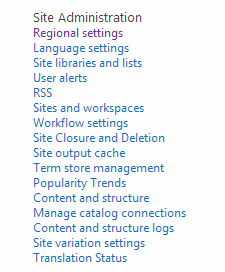
Regional Settings
As we are aware from the previous versions of SharePoint Regional settings, we can change the Time Zone, Region and Calendar Configurations.

Language Settings
We don’t need to translate for our site as we can configure it to our own need as we can see in the below screen.

Site Libraries & Lists
Here, we can see all the libraries and lists in the site where when we click on a particular list to customize and it will take you to the list or Document library settings page.

User Alerts
As per the below screen shot, we don’t see any alerts but if you add any alerts in any of the lists, it will come up here so you can globally see them here and delete if you want.

RSS
As we can see from the screen shot, we can Enable RSS Feeds, providing the copyright, Managing Editor, Webmasters and Time to Live values.

Sites & Workspaces
Here, we will be able to see all the sites and workspaces attached to the Site along with their Description, Date of Creation and an option to delete them.

Workflow Settings
Below we can see Workflows. All the workflows along with their current status will be present in the Site settings under Workflow Settings. We can also track the current status of the Workflows which are in progress.

Site Closure & Deletion
Below, we can see option for closing the site now as an App, just a click and the site will close. Then we have an option to delete the site and lastly we can set Site Policy which will delete or close the site automatically.

Site Output Cache
Here, you can specify a cache profile for the caching page output for users and it will also receive the cache output of the authenticated users. As per the screen shot, we can see a configuration output for cache profiles.

Term Store Management
It is a very good feature in its own mane which states Term Store Management.
It helps developer as setting up a search module, making navigation tabs on the site and that too in a hierarchical manner, then we have dictionaries enabling, etc .
In short, it has lot of stuff and soon one of my articles will be based on Term Store Management.

Popularity Trends
As we can see in the screen below, Popularity trends is nothing but an Excel report generation with the documents most modified or downloaded in the site.

Content and Structure
When you come in here in Site settings, you will see the all contents of your site including your sub site’s. I have colored them up so that you don’t see some peculiar test names.

Manage Catalog Connections
When you come up here, you will be able to connect your site to a catalog, Once you click on it, you will see the below icon to connect to a catalog.

All catalogs you will add up will be shown here in the below view:

Content and Structure Logs
As in here, we can see it maintains the logs of all the updates as we will make any changes to the application, to any list, to any document.

Site Variation Settings
This feature is used to create and manage local specific sites in this site collection by getting sync the content to one or sites.

Here, you can create Label and Hierarchies. You can also set up Variation Settings and receive Variation Logs.

Translation Status
This is a new feature in 2013 where you can create a new item as per the below form.

Here, you can export the time schedule for job completion and export by providing the below details.

That is all in site settings Part 3 of SharePoint 2013.
Keep learning.
Cheers!
This member has not yet provided a Biography. Assume it's interesting and varied, and probably something to do with programming.
 General
General  News
News  Suggestion
Suggestion  Question
Question  Bug
Bug  Answer
Answer  Joke
Joke  Praise
Praise  Rant
Rant  Admin
Admin 









