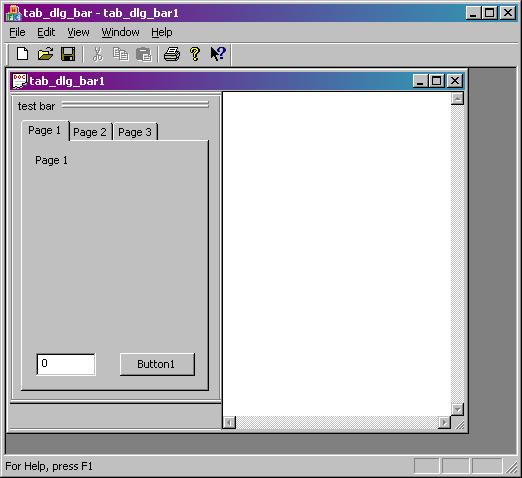
Introduction
I wanted to display a PropertySheet within a dockable toolbar, I wanted the sheet to have a title in both the docked and undocked state so that the user knew what it was about, and I wanted it to dock to an MDI View rather than to the main frame. I doubt if these requirements would be much of a challenge to a professional MFC programmer, but since I'm not one, it took me a while to figure it out, and I thought it might save others some time if I shared the code.
The main problems were as follows. First, getting a property sheet to display in a raw CControlBar. Second, standard property sheets display with a certain (quite large) minimum width and height, but in general, one wants toolbars to be fairly compact. Luckily, this is a problem that has already been solved in an excellent article by Antonio Lacaci, and I use his code with just slight modification. Third, control bars have a caption bar and title in the undocked floating state, but just show the grippers in the docked state, so the title has to be hand coded when the bar is docked. Fourth, and trivially, to get a toolbar to dock to a CView-derived class, you have to remember that it actually docks to the frame parent of the view, not to the view itself.
Using the Property Sheet Bar
The functionality is implemented in the class CPropSheetBar, which is instantiated as a member variable within the View. To use the class, you first have to construct and add pages derived from CPropertyPage, just as you would with a normal property sheet. These pages must live as long as the property sheet bar, and are best constructed on the heap within the OnCreate function of the view, before creating the bar itself:
So, in View.h, we have:
CPropSheetBar m_PropSheetBar;
CPage1 *page1;
CPage2 *page2;
CPage3 *page3;
and in View::OnCreate, we have:
page1=new CPage1;
page2=new CPage2;
page3=new CPage3;
page1->m_pView=this;
page2->m_pView=this;
page3->m_pView=this;
m_PropSheetBar.AddPage(page1);
m_PropSheetBar.AddPage(page2);
m_PropSheetBar.AddPage(page3);
CFrameWnd *pFrameWnd=(CFrameWnd *)GetParent();
if (!m_PropSheetBar.Create("test bar", pFrameWnd,
AFX_IDW_CONTROLBAR_FIRST+40))
return -1;
m_PropSheetBar.EnableDocking(CBRS_ALIGN_ANY);
pFrameWnd->EnableDocking(CBRS_ALIGN_ANY);
pFrameWnd->DockControlBar(&m_PropSheetBar);
You must add the property pages before calling CPropSheetBar::Create, because Create needs to know the size of the dialog resources that it will display. You delete the pages in the View destructor. You pass in the title of the property sheet bar in the Create function.
Implementing CPropSheetBar
CPropSheetBar derives from CControlBar, and has a member variable m_cPropSheet of class CShrinkingPropSheet. This latter is derived from a standard CPropertySheet, and implements Antonio's fix for the size problem. CPropSheetBar has an AddPage utility function that just adds pages to the embedded property sheet:
void AddPage(CPropertyPage * pPage) {m_cPropSheet.AddPage(pPage);}
CPropSheetBar has in it the following overrides:
virtual void DrawGripper(CDC *pDC,const CRect &rect);
virtual CSize CalcDynamicLayout( int nLength, DWORD dwMode );
virtual BOOL Create(LPCTSTR lpszWindowName, CWnd* pParentWnd, UINT nID);
and several of the concepts used in these have been picked up from Alger Pike's article "A DevStudio-like CControlBar".
CPropSheetBar::Create first creates the control bar itself, and then creates the property sheet within it. It measures the size of the property sheet (which is a shrinking sheet, no thanks to Microsoft) and stores it.
BOOL CPropSheetBar::Create(LPCTSTR lpszWindowName, CWnd* pParentWnd, UINT nID)
{
CString lpszClassName = AfxRegisterWndClass(CS_DBLCLKS,
LoadCursor(NULL, IDC_ARROW),m_brushBkgd, 0);
DWORD style=WS_CHILD | WS_VISIBLE | CBRS_LEFT | CBRS_GRIPPER |
CBRS_TOOLTIPS | CBRS_FLYBY;
m_dwStyle = style & CBRS_ALL;
if (!CControlBar::Create(lpszClassName, lpszWindowName,
style, CRect(0,0,0,0), pParentWnd,NULL))
return FALSE;
m_strTitle=lpszWindowName;
m_cPropSheet.Create(this,WS_CHILD|WS_VISIBLE);
m_cPropSheet.SetTitle(lpszWindowName);
CClientDC dc(this);
m_sizeTitle=dc.GetTextExtent(m_strTitle);
CRect rc;
m_cPropSheet.GetWindowRect(rc);
m_sizePropSheet=rc.Size();
return TRUE;
}
CPropSheetBar::CalcDynamicLayout is the key function that Windows calls when it displays a control bar. The override tells Windows what the size of the bar is now that it contains the property sheet, allowing suitable margins around the sheet. It also moves the property sheet to position it within the bar appropriately, depending on whether or not we have to hand-draw a title.
CSize CPropSheetBar::CalcDynamicLayout(int nLength, DWORD dwMode)
{
if (IsFloating())
{
CRect rc(CPoint(6,6),m_sizePropSheet);
m_cPropSheet.MoveWindow(rc);
return m_sizePropSheet+CSize(16,16);
}
CRect rc(CPoint(4,m_sizeTitle.cy+sizeTitleOffset.cy), m_sizePropSheet);
m_cPropSheet.MoveWindow(rc);
return m_sizePropSheet+CSize(16, m_sizeTitle.cy+sizeTitleOffset.cy+10);
}
CPropSheetBar::DrawGripper calls the default if the bar is floating because Windows supplies a title bar, otherwise it draws grippers and writes the title. I have not made the gripper location dependent on the docking position, but this could be done by testing.
if( m_dwStyle & CBRS_ORIENT_HORZ )
and coding appropriately.
void CPropSheetBar::DrawGripper(CDC *pDC,const CRect &rect)
{
if (IsFloating())
{
CControlBar::DrawGripper(pDC,rect);
return;
}
CFont font;
VERIFY(font.CreateFont(
14,
0,
0,
0,
FW_NORMAL,
FALSE,
FALSE,
0,
ANSI_CHARSET,
OUT_DEFAULT_PRECIS,
CLIP_DEFAULT_PRECIS,
DEFAULT_QUALITY,
DEFAULT_PITCH | FF_SWISS,
"Arial"));
CFont *oF=pDC->SelectObject(&font);
pDC->SetBkColor(GetSysColor(COLOR_BTNFACE));
pDC->TextOut(rect.left+sizeTitleOffset.cx,
rect.top+sizeTitleOffset.cy, m_strTitle);
CSize sz=pDC->GetTextExtent(m_strTitle);
CRect rectGrip1(rect.left+sz.cx+2*sizeTitleOffset.cx,7,rect.right-10,7+3);
pDC->Draw3dRect(rectGrip1, RGB(255,255,255),
RGB(128,128,128));
CRect rectGrip2(rect.left+sz.cx+2*sizeTitleOffset.cx,11,rect.right-10, 11+3);
pDC->Draw3dRect(rectGrip2, RGB(255,255,255), RGB(128,128,128));
}
There is one small problem with the bar: if you repeatedly double click the bar to dock and undock it, it gradually slides down the margin of the View! It's easily moved back up by hand, but it's irritating, and if anyone knows how to fix it, please do let me know.
That's it! It's not rocket science, but it may be useful.
I am a university academic specialising in Neuroscience. I write simulation and analysis software.
 General
General  News
News  Suggestion
Suggestion  Question
Question  Bug
Bug  Answer
Answer  Joke
Joke  Praise
Praise  Rant
Rant  Admin
Admin 





