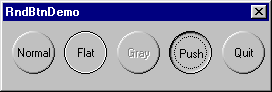
Introduction
I wanted a button that looked exactly like normal buttons, but instead I wanted them circular. This class can be used like any other owner drawn control - simply include the header file, and declare your button controls as CRoundButton instead of CButton
First of all I make sure the buttons are circles (and not ellipses) and store the centre and radius of the button. Next I simply make the button owner drawn and draw it like every other owner drwn button, but instead of being able to use nice routines like Draw3dRect, I had to roll my own circle drawing routine which would draw each pixel with the correct colour dependant on the point on the circle I was drawing.
I will not include the full source in this page - it is available for download here. The owner draw part is simple and follows along the lines of any other owner drawn button. The circle drawing routine is a standard algorithm, with the only modification in calculating the pixel colour. Given two colours crBright and crDark, and an angle relative to the x-axis, the colour for a pixel can be calculated using the following.
COLORREF GetColour(double dAngle, COLORREF crBright, COLORREF crDark)
{
#define Rad2Deg 180.0/3.1415
#define LIGHT_SOURCE_ANGLE -2.356 // -2.356 radians = -135 degrees,
ASSERT(dAngle > -3.1416 && dAngle < 3.1416);
double dAngleDifference = LIGHT_SOURCE_ANGLE - dAngle;
if (dAngleDifference < -3.1415)
dAngleDifference = 6.293 + dAngleDifference;
else if (dAngleDifference > 3.1415)
dAngleDifference = 6.293 - dAngleDifference;
double Weight = 0.5*(cos(dAngleDifference)+1.0);
BYTE Red = (BYTE) (Weight*GetRValue(crBright) +
(1.0-Weight)*GetRValue(crDark));
BYTE Green = (BYTE) (Weight*GetGValue(crBright) +
(1.0-Weight)*GetGValue(crDark));
BYTE Blue = (BYTE) (Weight*GetBValue(crBright) +
(1.0-Weight)*GetBValue(crDark));
return RGB(Red, Green, Blue);
}
This is a simple linear interpolation between the two colours based on the cosine of the angle between the light source and the point. Angles are measured from the +ve x-axis (i.e. (1,0) = 0 degrees, (0,1) = 90 degrees ), but remember: positive y points down!
Update
Tom Kalmijn kindly added routines that post-process the button image to smooth out the jagged edges. His method uses a nearest-neighbours algorithm to interpolate missing pixels. It's not particularly fast but it does increase smoothing.
