Introduction
This is my third article. It is a continuation of my previous article. I have used the same example here.
Here, we are editing a resource file content by treating it as an XML File.
The Code
Basically, the XML format of a resource file will be like:
<data name="Language" xml:space="preserve">
<value>Language</value>
</data>
<data>name="Language_Name" xml:space="preserve">
Take this part of the resource file and do editing. First the contents of the resource file are read and displayed in a Grid. To read a resource file, we need the ResXResourceReader class. To add the System.Windows.Forms assembly of this class, we add a code part in the web.config file.
<assemblies>
<add assembly="System.Windows.Forms,
Version=2.0.0.0, Culture=neutral,
PublicKeyToken=B77A5C561934E089" />
</assemblies>
First the resource files that are available in the App_GlobalResource folder are added to a DropDownlist. We need to add the following assemblies too:
using System.Globalization;
using System.Resources;
using System.IO;
Then, in the page load event:
protected void Page_Load(object sender, EventArgs e)
{
if (!IsPostBack)
{
string resourcespath =
Request.PhysicalApplicationPath + "App_GlobalResources";
DirectoryInfo dirInfo = new DirectoryInfo(resourcespath);
foreach (FileInfo filInfo in dirInfo.GetFiles())
{
string filename = filInfo.Name;
cmbResources.Items.Add(filename);
}
cmbResources.Items.Insert(0, new ListItem("Select a Resource File"));
}
}
The output will be:
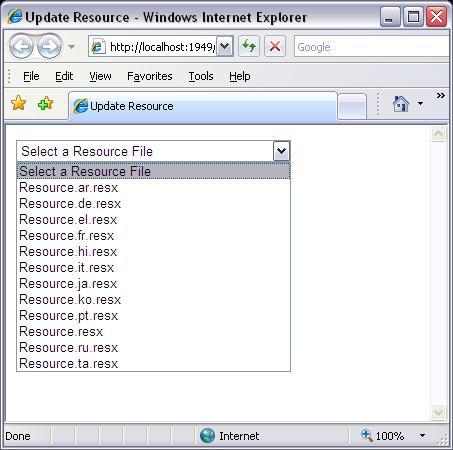
Then, in the Dropdownlist SelectedIndexChanged event:
protected void cmbResources_SelectedIndexChanged(object sender, EventArgs e)
{
if (cmbResources.SelectedIndex != 0)
{
string filename = Request.PhysicalApplicationPath +
"App_GlobalResources\\" + cmbResources.SelectedItem.Text;
Stream stream = new FileStream(filename, FileMode.Open,
FileAccess.Read, FileShare.Read);
ResXResourceReader RrX = new ResXResourceReader(stream);
IDictionaryEnumerator RrEn = RrX.GetEnumerator();
SortedList slist = new SortedList();
while (RrEn.MoveNext())
{
slist.Add(RrEn.Key, RrEn.Value);
}
RrX.Close();
stream.Dispose();
gridView1.DataSource = slist;
gridView1.DataBind();
}
}
The output will be:

Then by clicking the edit link, it redirects to a new page where the key, value are taken in a textbox.
In the page load event, we have the code shown below. Here the ResXResourceSet class is used to get the resource values.
protected void Page_Load(object sender, EventArgs e)
{
if (!IsPostBack)
{
filename = Request.QueryString["file"];
filename = Request.PhysicalApplicationPath +
"App_GlobalResources\\" + filename;
string key = Request.QueryString["key"];
Label1.Text = key;
ResXResourceSet rset = new ResXResourceSet(filename);
txtResourceValue.Text = rset.GetString(key);
}
}

By clicking the update button, the following event triggers:
protected void Button1_Click(object sender, EventArgs e)
{
filename = Request.QueryString["file"];
int id = Convert.ToInt32(Request.QueryString["id"]);
filename = Request.PhysicalApplicationPath + "App_GlobalResources\\" + filename;
XmlDocument xmlDoc = new XmlDocument();
xmlDoc.Load(filename);
XmlNodeList nlist = xmlDoc.GetElementsByTagName("data");
XmlNode childnode = nlist.Item(id);
childnode.Attributes["xml:space"].Value = "default";
xmlDoc.Save(filename);
XmlNode lastnode = childnode.SelectSingleNode("value");
lastnode.InnerText = txtResourceValue.Text;
xmlDoc.Save(filename);
Label2.Text = "Resource File Updated...";
}
Points of Interest
Treating resource file as an XML File makes our editing easier than it is.
Conclusion
I am sorry for the poor formatting and explanation. I just wanted to show you a simple way of editing a resource file and that's it. I will appreciate any feedback. Expect more from me soon!
History
- 11th April, 2007: Initial post
This member has not yet provided a Biography. Assume it's interesting and varied, and probably something to do with programming.
 General
General  News
News  Suggestion
Suggestion  Question
Question  Bug
Bug  Answer
Answer  Joke
Joke  Praise
Praise  Rant
Rant  Admin
Admin 







