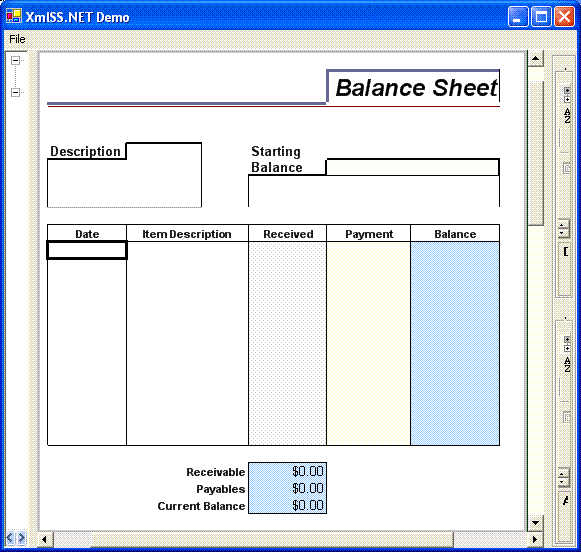
Introduction
XmlSS.NET is a managed spreadsheet component based almost entirely on XMLSS,
the XML Schema defined by Microsoft to govern the Excel workbook document
instance. What follows in this article is a very brief introduction to XMLSS for
those of you who are not already familiar with the subject, followed by a very
quick run down of the purpose, design, implementation, and use of the XmlSS.NET
spreadsheet component.
Note: This article assumes you are familiar with the following subject
matters:
- MVC (Model-View-Controller) Architecture (http://www.jdl.co.uk/briefings/MVC.pdf,
http://st-www.cs.uiuc.edu/users/smarch/st-docs/mvc.html)
- GOF Design Patterns (Design Patterns, Elements of Reusable
Object-Oriented Software by Erich Gamma, Richard Helm, Ralph Johnson, and
John Vlissides, ISBN: 0201633612), especially those typically involved with MVC.
- XML, XML Schema
- Windows Forms Control Development
- Excel Spreadsheet Model & Concepts (workbook, worksheets, rows, columns,
cells, formulas, formatting styles, GUI, etc…).
XMLSS (XML Spreadsheet)
XMLSS is the XML Schema Microsoft established for its Excel workbook
document. It became available beginning with Excel 2002 and the Office XP
Spreadsheet Component. Any XML document that abides by this specification and
is, therefore, an XMLSS instance document can be consumed, manipulated, and once
again exported by either of these two products. Notice that when you open or
save an Excel file (2002 or above), you have the option to specify XML
Spreadsheet (*.xml) as the type of file to open or save, respectively. The
Office XP Spreadsheet Component also has the necessary interface needed to load,
manipulate, and export an XMLSS instance.
XMLSS exposes at a very fine level of detail almost all the features
available in an Excel workbook document, from raw worksheet table data,
including formulas, all the way to the specifics regarding the format and
location of the active cell at time of persistence. The only Excel features that
I know of that are not included are VBA and ActiveX add-ins. For an in depth
look at XMLSS I highly recommend that you take a look at the official reference
page (http://msdn.microsoft.com/library/default.asp?url=/library/en-us/dnexcl2k2/html/odc_xmlss.asp).
Here you will find thorough but not exhaustive coverage of the schema in a
convenient reference style manner. Also, http://msdn.microsoft.com/library/default.asp?url=/library/en-us/dnexcl2k2/html/odc_xlsmlinss.asp
has some useful information as well.
Now that I’ve pointed you in the right direction for more details regarding
XMLSS, let’s move on and discuss the XmlSS.NET spreadsheet component. It should
be of no surprise, however, that throughout this very short discussion XMLSS
will be continually referenced, simply because it is the basis of this
component.
XmlSS.NET Spreadsheet Component
Purpose
XmlSS.NET is a lightweight spreadsheet component intended to provide the
following main features:
- A typical workbook model. That is, a series of types that represent a
workbook and its composition. Typically, a workbook has, among many other
things, a collection of worksheets. Furthermore, a worksheet has, among many
other things, a collection of rows, columns, and cells. The workbook model
exposed by this component is no different.
- An Excel style view of and control over the worksheet model, one that is
completely independent of the model itself and, furthermore, of any additional
views the model may have observing it.
- The ability to initialize the workbook model though not necessarily through
XMLSS but rather by means of any appropriate strategy. In other words, an XMLSS
document instance shouldn’t be required in order to initialize the model;
instead the model should be completely independent of the manner by which it is
constructed (e.g.
DataTable, DataReader, Text File,
Proprietary XML or Binary File, etc…).
Design Architecture
XmlSS.NET has MVC (Model-View-Controller) as its underlying architecture.
There are numerous resources that go into great detail explaining the ins and
outs of this architecture and derivatives thereof. Therefore, there’s no need
for me to do so here, and even if there was, I don’t consider myself qualified
to detail what has been for a long time and continues to be an excellent
architecture for building reusable software. If you are not familiar with MVC,
Google it and inform yourself. I guarantee you will not be wasting your
time.
Implementation
The XmlSS.NET spreadsheet component is organized into four namespaces, all of
which lie within the root namespace, XmlSS. These four namespaces
are: XmlSS.Model, XmlSS.View,
XmlSS.Factory, and XmlSS.Utilities.
XmlSS.Model
In the XmlSS.Model namespace are all the types that correspond
to the model aspect of the component. As I have already mentioned, the
component’s workbook model is heavily based on XMLSS; specifically, the object
model and the latter’s DOM are very similar. As it stands, the model is far from
complete, simply because its current state does not handle formulas or defined
names, two aspects that are, or at least should be, represented by any half
decent spreadsheet model implementation, including this one. The only three
points I am going to very briefly discuss regarding this component’s workbook
model are 1) how the row, column, and cell collections behave, 2) the efficient
use of styling, and 3) how the model informs its observers, if any, that it’s
been changed somehow. Pardon the brevity but I assume you are familiar with the
basics of any spreadsheet/workbook model, perhaps the one exposed by Excel. If
you have no idea, which I doubt, what a spreadsheet is or what one commonly
looks like, you probably have some kind of spreadsheet software on your machine
that will show you.
First, type XmlSS.Model.Worksheet has properties
ExpandedRowCount and ExpandedColumnCount, both of
which will accept any positive integer value. Furthermore, together these
properties define the bounds of the worksheet’s table data. However, just
because a worksheet instance can be setup to have a high number of rows,
columns, and, thereby, cells, it certainly doesn’t mean you need an instance in
memory for each one of them. On the contrary, only a non default intrinsic state
warrants that additional instance. To handle this, types
XmlSS.Model.RowCollection,
XmlSS.Model.ColumnCollection, and
XmlSS.Model.CellCollection create objects on the fly via methods
GetRow, GetColumn, and GetCell,
respectively. If the instance exists, it is returned immediately; otherwise, it
is first created and then stored in the collection before it is returned. Given
this behavior be careful not to call these methods while the respective
collection is being enumerated unless you’re sure the instance exists;
otherwise, the underlying collection may be modified resulting in an exception
being thrown. Moreover, make sure you call these methods only if you actually
need an instance to be created; otherwise, you may end up with unnecessary
memory consumption, whether large or small. In order to obtain an instance that
has already been created each collection exposes a default Item
property which will return null if the object does not exist, otherwise, a
previously created instance. Calling Item can safely be done while
enumerating the collection since it does not modify it. Here's what
GetCell and Item look like for
CellCollection:
Public Function GetCell(ByVal rowIndex As Integer,
ByVal colIndex As Integer) As Cell
Dim cell As cell = Item(rowIndex, colIndex)
If cell Is Nothing Then
cell = New cell(rowIndex, colIndex, _worksheet)
_items.Add(cell.GetIndex(rowIndex, colIndex), cell)
End If
Return cell
End Function
Default Public ReadOnly Property Item(ByVal rowIndex As Integer,
ByVal colIndex As Integer) As Cell
Get
Row.AssertValidIndex(rowIndex, _worksheet)
Column.AssertValidIndex(colIndex, _worksheet)
Return DirectCast(_items(Cell.GetIndex(rowIndex, colIndex)), Cell)
End Get
End Property
Second, type XmlSS.Model.Style holds formatting information that
can be attached to any workbook, worksheet, row, column or cell. Each
Style instance is workbook specific and can be shared by all
components of the workbook. In other words, a Style instance can be
pooled when that instance expresses the formatting needs of different or all
parts of the workbook. Furthermore, Style instances aren’t the
lightest objects in the world; therefore, it is by all means wise to share them
as much as possible. It would definitely be naive to create a bolded font,
center aligned, thick bordered Style instance for every cell that
needs one. On the contrary, the efficient approach would be to create only one
Style instance with these formatting characteristics and
subsequently assign it to every object that needs one like it. Once again, make
sure you don’t create a Style object unless you’re certain that you
don’t already have a compatible one in memory, for Style objects
belonging to the same workbook can be efficiently shared by all components of
this workbook. In order to give you an idea of the resources involved when
creating a Style instance, here's the definition of
Style:
Namespace XmlSS.Model
Public Class Style
Private _workbook As Workbook
Private _font As Font
Private _foreColor As Color
Private _alignment As Alignment
Private _interior As Interior
Private _format As String
Private _leftBorder As Border
Private _topBorder As Border
Private _rightBorder As Border
Private _bottomBorder As Border
Private _diagonalLeftBorder As Border
Private _diagonalRightBorder As Border
Public Const DEFAULT_FONT_NAME As String = "Arial"
Public Const DEFAULT_FONT_SIZE As Single = 10.0F
Public Const DEFAULT_EXCEL_FORMAT As String = "General"
Public Shared ReadOnly DefaultFont As New Font(
Style.DEFAULT_FONT_NAME, Style.DEFAULT_FONT_SIZE)
Public Shared ReadOnly DefaultAlignment As New Alignment
Public Shared ReadOnly DefaultForeColor As Color = Color.Black
Public Shared ReadOnly DefaultInterior As New Interior
Public Sub New(ByVal workbook As Workbook)
Me.New(workbook, Nothing, Color.Empty, Nothing, Nothing,
Nothing, Nothing, Nothing, Nothing,
Nothing, Nothing, Nothing)
End Sub
Public Sub New(ByVal workbook As Workbook, ByVal font As Font,
ByVal foreColor As Color, ByVal alignment As Alignment,
ByVal interior As Interior, ByVal format As String,
ByVal leftBorder As Border, ByVal rightBorder As Border,
ByVal topBorder As Border, ByVal bottomBorder As Border,
ByVal diagonalLeftBorder As Border, ByVal diagonalRightBorder As Border)
If workbook Is Nothing Then
Throw New ArgumentNullException("Workbook cannot be null.")
End If
_workbook = workbook
_font = font
_foreColor = foreColor
_alignment = alignment
_interior = interior
_format = format
_leftBorder = leftBorder
_rightBorder = rightBorder
_topBorder = topBorder
_bottomBorder = bottomBorder
_diagonalLeftBorder = diagonalLeftBorder
_diagonalRightBorder = diagonalRightBorder
End Sub
Public ReadOnly Property Workbook() As Workbook
Get
Return _workbook
End Get
End Property
Public ReadOnly Property Alignment() As Alignment
Get
If _alignment Is Nothing Then
If Not (_workbook.Style Is Me OrElse _workbook.Style.Alignment
Is Nothing) Then
Return _workbook.Style.Alignment
Else
Return DefaultAlignment
End If
Else
Return _alignment
End If
End Get
End Property
Public ReadOnly Property Font() As Font
Get
If _font Is Nothing Then
If Not (_workbook.Style Is Me OrElse _workbook.Style.Font
Is Nothing) Then
Return _workbook.Style.Font
Else
Return DefaultFont
End If
Else
Return _font
End If
End Get
End Property
Public ReadOnly Property ForeColor() As Color
Get
If _foreColor.IsEmpty Then
If Not (_workbook.Style Is Me
OrElse _workbook.Style.ForeColor.IsEmpty) Then
Return _workbook.Style.ForeColor
Else
Return DefaultForeColor
End If
Else
Return _foreColor
End If
End Get
End Property
Public ReadOnly Property Interior() As Interior
Get
If _interior Is Nothing Then
If Not (_workbook.Style Is Me
OrElse _workbook.Style.Interior Is Nothing) Then
Return _workbook.Style.Interior
Else
Return DefaultInterior
End If
Else
Return _interior
End If
End Get
End Property
Public ReadOnly Property Format() As String
Get
If _format Is Nothing Then
If Not (_workbook.Style Is Me
OrElse _workbook.Style.Format Is Nothing) Then
Return _workbook.Style.Format
Else
Return String.Empty
End If
Else
Return _format
End If
End Get
End Property
Public ReadOnly Property LeftBorder() As Border
Get
If _leftBorder Is Nothing AndAlso Not _workbook.Style Is Me Then
Return _workbook.Style.LeftBorder
Else
Return _leftBorder
End If
End Get
End Property
Public ReadOnly Property TopBorder() As Border
Get
If _topBorder Is Nothing AndAlso Not _workbook.Style Is Me Then
Return _workbook.Style.TopBorder
Else
Return _topBorder
End If
End Get
End Property
Public ReadOnly Property RightBorder() As Border
Get
If _rightBorder Is Nothing AndAlso Not _workbook.Style Is Me Then
Return _workbook.Style.RightBorder
Else
Return _rightBorder
End If
End Get
End Property
Public ReadOnly Property BottomBorder() As Border
Get
If _bottomBorder Is Nothing AndAlso Not _workbook.Style Is Me Then
Return _workbook.Style.BottomBorder
Else
Return _bottomBorder
End If
End Get
End Property
Public ReadOnly Property DiagonalLeftBorder() As Border
Get
If _diagonalLeftBorder Is Nothing AndAlso Not _workbook.Style Is Me Then
Return _workbook.Style.DiagonalLeftBorder
Else
Return _diagonalLeftBorder
End If
End Get
End Property
Public ReadOnly Property DiagonalRightBorder() As Border
Get
If _diagonalRightBorder Is Nothing AndAlso Not _workbook.Style Is Me Then
Return _workbook.Style.DiagonalRightBorder
Else
Return _diagonalRightBorder
End If
End Get
End Property
End Class
End Namespace
Third, the component’s model informs it observers, if any, of changes made to
it via events. I have to assume you know how easy it is to implement the
Observer pattern by means of events and, therefore, I will not go into any
further detail.
XmlSS.View
The XmlSS.View namespace holds the types that provide and help
to provide an Excel style view of and control over the worksheet model,
although, as I stated earlier, this is just one of many possible views the
worksheet model can have observing it. It is perfectly reasonable to view and
control the model via a Windows or Web Form, or via any other UI
strategy that makes sense. What’s important here is that the model is
independent of any and all views, including the
XmlSS.View.WorksheetView, the one and only View/Controller type
this component exposes.
WorksheetView is a UserControl that provides an
Excel style view of and control over an XmlSS.Model.Worksheet
object. WorksheetView has a Worksheet property that
when set corresponds to the view’s subject of observation, display, and control.
The WorksheetView does its best to provide an Excel style UI that
reflects the current state of the worksheet, and if the worksheet changes
somehow, perhaps because certain cells have been modified in style or content,
the WorksheetView will update its display, if necessary, to reflect
this change, even if the change to the worksheet is not made through the control
facilities of the WorksheetView itself but perhaps through some
other controller. The WorksheetView doesn’t really care who causes
its worksheet subject to change, because either way the subject notifies any and
all observers of this change. Since we’re on the subject of implementation here,
WorksheetView has a Subscribe method that is
indirectly called as a result of its Worksheet property being set.
Within Subscribe a series of event handlers are set to be invoked
in response to event notifications the subject worksheet will raise when changes
are made to it. Here's what Subscribe looks like:
Protected Sub Subscribe()
AddHandler _worksheet.ExpandedRowCountChanged,
AddressOf Worksheet_OnExpandedRowCountChanged
AddHandler _worksheet.ExpandedColumnCountChanged,
AddressOf Worksheet_OnExpandedColumnCountChanged
AddHandler _worksheet.TopRowVisibleChanged,
AddressOf Worksheet_OnTopRowVisibleChanged
AddHandler _worksheet.LeftColumnVisibleChanged,
AddressOf Worksheet_OnLeftColumnVisibleChanged
AddHandler _worksheet.DefaultRowHeightChanged,
AddressOf Worksheet_OnDefaultRowHeightChanged
AddHandler _worksheet.DefaultColumnWidthChanged,
AddressOf Worksheet_OnDefaultColumnWidthChanged
AddHandler _worksheet.DisplayGridlinesChanged,
AddressOf Worksheet_OnDisplayGridlinesChanged
AddHandler _worksheet.DisplayRowHeadersChanged,
AddressOf Worksheet_OnDisplayRowHeadersChanged
AddHandler _worksheet.DisplayColumnHeadersChanged,
AddressOf Worksheet_OnDisplayColumnHeadersChanged
AddHandler _worksheet.ActiveCellChanged, AddressOf
Worksheet_OnActiveCellChanged
AddHandler _worksheet.RangeSelectionChanged, AddressOf
Worksheet_OnRangeSelectionChanged
AddHandler _worksheet.ColumnWidthChanged,
AddressOf Worksheet_OnColumnWidthChanged
AddHandler _worksheet.RowHeightChanged, AddressOf
Worksheet_OnRowHeightChanged
AddHandler _worksheet.StyleChanged, AddressOf
Worksheet_OnStyleChanged
AddHandler _worksheet.ColumnHiddenChanged,
AddressOf Worksheet_OnColumnHiddenChanged
AddHandler _worksheet.ColumnStyleChanged,
AddressOf Worksheet_OnColumnStyleChanged
AddHandler _worksheet.RowStyleChanged,
AddressOf Worksheet_OnRowStyleChanged
AddHandler _worksheet.RowHiddenChanged,
AddressOf Worksheet_OnRowHiddenChanged
AddHandler _worksheet.ReadOnlyChanged,
AddressOf Worksheet_OnReadOnlyChanged
AddHandler _worksheet.CellStyleChanged,
AddressOf Worksheet_OnCellStyleChanged
AddHandler _worksheet.CellValueChanged,
AddressOf Worksheet_OnCellValueChanged
AddHandler _worksheet.CellMergeChanged,
AddressOf Worksheet_OnCellMergeChanged
AddHandler _worksheet.CellReadOnlyChanged,
AddressOf Worksheet_OnCellReadOnlyChanged
AddHandler _worksheet.CellTextInflowChanged,
AddressOf Worksheet_OnCellTextInflowChanged
End Sub
The actual on screen rendering of the Excel style view is accomplished by
overriding the control’s OnPaint method. WorksheetView
is completely owner drawn, except for the rendering of its vertical and
horizontal scrollbars, both of which are simply child controls. There are plenty
of resources available that explain thoroughly control drawing techniques;
therefore, I myself am not going to do any elaboration on this matter. Suffice
to say that you paint as quickly as possible only what needs to be painted and
all painting must be carried out within OnPaint. Since we’re
talking implementation here, drawing performance and the efficient use of
drawing resources is of the utmost importance. For those of you familiar with
Excel or with the Office XP Spreadsheet Component, it isn’t all that complicated
to imitate the worksheet UI these products provide, but matching the drawing
performance is kind of tough, especially when you take into account that 1)
WorksheetView is a managed control as opposed to a hard core native
C++ control and 2) I am just a humble VB programmer. Nonetheless, currently it
does provide decent performance, at least when compared to other managed
spreadsheet or grid type components out there on the market; however, you of
course are the final judge. Here's what OnPaint looks like:
Protected Overrides Sub OnPaint(
ByVal e As System.Windows.Forms.PaintEventArgs)
If _isUpdating Then Return
DrawBackground(e)
DrawColumnHeaders(e)
DrawRowHeaders(e)
DrawWorksheetSelectArea(e)
DrawCells(e)
DrawRangeSelection(e)
DrawActiveCellBorder(e)
MyBase.OnPaint(e)
End Sub
WorksheetView redraws either certain sections of itself or
entirely depending on the kind of changes made to its worksheet subject. Of
course, this observation and corresponding reaction to change can certainly have
a negative impact on performance in cases where you need to make numerous
changes to the worksheet, yet each change may (or may not) result in redrawing
on behalf of the WorksheetView. WorksheetView
addresses this issue in the same manner a ListBox does, and that is
by providing BeginUpdate and EndUpdate methods.
BeginUpdate should be called right before numerous changes are made
to the worksheet and EndUpdate should be called right after they
have been made. During the interval between, WorksheetView will not
repaint itself. Here's what BeginUpdate and EndUpdate
look like:
Public Sub BeginUpdate()
_isUpdating = True
End Sub
Public Sub EndUpdate()
If Not _isUpdating Then Return
_isUpdating = False
Invalidate(_worksheetBounds)
Update()
End Sub
However, just because you call BeginUpdate prior to making
changes to the worksheet subject doesn’t mean that WorksheetView
will not perform any work whatsoever in response to these changes.
BeginUpdate only ensures that no painting is done, yet certain
changes made to the worksheet necessitate action on behalf
WorksheetView, regardless, some of which are more expensive than
others, with the most expensive one being keeping track of cell overflow.
Cell overflow is a UI feature by which the contents of a cell can span across
multiple columns if adjacent cells have no content of their own and are not
merged to other cells. Excel handles this feature very nicely and
WorksheetView tries to do so as well. However, doing so requires
additional work and resources. I must say that cell overflow was the feature
that gave me the most headaches when implementing WorksheetView. To
handle cell overflow, WorksheetView relies on the help of type
XmlSS.View.CellSpan, which captures information regarding how much
a non empty cell spans to its left or right, or even both, given the cell’s
content and style (font, alignment, etc…) among other things.
WorksheetView will store a CellSpan instance for every
cell that has content, regardless of whether the content spans beyond the cell
itself, hence, the additional resources that are involved. Furthermore,
instantiation of a CellSpan instance requires a calculation to be
performed, hence, the extra work required. This calculation,
CellSpan.Calculate, is as follows:
Public Shared Function Calculate(ByVal cell As Cell,
ByVal hfont As IntPtr) As CellSpan
If cell.IsEmpty Then Return Nothing
Dim rowIndex As Integer = cell.RowIndex
Dim colIndex As Integer = cell.ColumnIndex
Dim worksheet As worksheet = cell.Worksheet
Dim style As style = cell.GetStyle(rowIndex, colIndex, worksheet)
Dim alignment As alignment = style.Alignment
If alignment.WrapText OrElse cell.MergeAcross > 0
OrElse cell.MergeDown > 0 Then
Return New CellSpan(cell, 0, 0, style)
End If
Dim hAlign As alignment.HorizontalAlignment = alignment.Horizontal
Select Case hAlign
Case alignment.HorizontalAlignment.CenterAcrossSelection,
alignment.HorizontalAlignment.Distributed, _
alignment.HorizontalAlignment.Fill, alignment.HorizontalAlignment.Justify
Return New CellSpan(cell, 0, 0, style)
End Select
Dim textSize As Size = MeasureString.GetStringSize(cell.Text, hfont)
Dim dataType As cell.CellDataType = cell.DataType
Dim widthDiff As Integer = textSize.Width -
Column.GetWidth(colIndex, worksheet)
Dim rightDiff, leftDiff As Integer
If hAlign = alignment.HorizontalAlignment.Center OrElse (
hAlign = alignment.HorizontalAlignment.Automatic AndAlso (dataType =
cell.CellDataType.Boolean OrElse dataType =
cell.CellDataType.Error)) Then
rightDiff = widthDiff \ 2
leftDiff = rightDiff
ElseIf hAlign = alignment.HorizontalAlignment.Right OrElse
(hAlign = alignment.HorizontalAlignment.Automatic AndAlso
(dataType = cell.CellDataType.Number OrElse dataType =
cell.CellDataType.DateTime)) Then
leftDiff = widthDiff + (WorksheetView.CELL_XY_PAD * 4) + (
alignment.Indent * WorksheetView.CELL_INDENT_SIZE)
Else
rightDiff = widthDiff + WorksheetView.CELL_XY_PAD + (
alignment.Indent * WorksheetView.CELL_INDENT_SIZE)
End If
Dim cells As CellCollection = worksheet.Cells
Dim mergedCells As MergedCellCollection = worksheet.MergedCells
Dim rightColIndex As Integer = colIndex + 1
Dim colCount As Integer = worksheet.ExpandedColumnCount
Dim right As Integer
While rightDiff > 0 AndAlso rightColIndex < colCount
Dim rightCell As cell = cells(rowIndex, rightColIndex)
If Not rightCell Is Nothing Then
If Not (rightCell.IsEmpty AndAlso rightCell.MergedTo Is Nothing
AndAlso rightCell.MergeAcross = 0 AndAlso rightCell.MergeDown = 0
AndAlso rightCell.TextInflow) Then
Exit While
End If
rightDiff -= rightCell.Width
ElseIf Not mergedCells.GetMergedTo(rowIndex, rightColIndex)
Is Nothing Then
Exit While
Else
rightDiff -= Column.GetWidth(rightColIndex, worksheet)
End If
right += 1
rightColIndex += 1
End While
Dim leftColIndex As Integer = colIndex - 1
Dim left As Integer
While leftDiff > 0 AndAlso leftColIndex >= 0
Dim leftCell As cell = cells(rowIndex, leftColIndex)
If Not leftCell Is Nothing Then
If Not (leftCell.IsEmpty AndAlso leftCell.MergedTo Is
Nothing AndAlso leftCell.MergeDown = 0 AndAlso
leftCell.TextInflow) Then
Exit While
End If
leftDiff -= leftCell.Width
ElseIf Not mergedCells.GetMergedTo(rowIndex, leftColIndex) Is Nothing Then
Exit While
Else
leftDiff -= Column.GetWidth(leftColIndex, worksheet)
End If
left += 1
leftColIndex -= 1
End While
Return New CellSpan(cell, left, right, style)
End Function
You can always turn off cell overflow by setting the
CellOverflow property of the WorksheetView to false.
Doing so will prevent the above calculation from ever being performed in
response to changes made to the worksheet model. For example, here's the event
handler that is invoked in response to changes made to cell content; notice the
extra work involved if cell overflow is enabled:
Protected Sub Worksheet_OnCellValueChanged(
ByVal sender As Object, ByVal e As CellChangedEventArgs)
Dim rowIndex As Integer = e.RowIndex
Dim colIndex As Integer = e.ColumnIndex
If _cellOverflow Then
Dim cs As CellSpan = GetCellSpan(rowIndex, colIndex)
If Not cs Is Nothing Then
RemoveCellSpans(cs)
End If
Dim cell As cell = _worksheet.Cells.GetCell(rowIndex, colIndex)
If cell.TextInflow AndAlso cell.MergeAcross = 0 AndAlso
cell.MergeDown = 0 AndAlso cell.MergedTo Is Nothing Then
Dim leftCol As Integer = colIndex - 1
If leftCol >= 0 AndAlso _columnCellSpans.ContainsKey(leftCol) Then
cs = GetCellSpan(rowIndex, leftCol)
If cs Is Nothing Then
cs = GetLeftCellSpan(rowIndex, leftCol)
If Not cs Is Nothing Then
RemoveCellSpans(cs)
AddCellSpans(cs, cs.Cell)
End If
Else
RemoveCellSpans(cs)
AddCellSpans(cs, cs.Cell)
End If
End If
Dim rightCol As Integer = colIndex + 1
If rightCol < _worksheet.ExpandedColumnCount
AndAlso _columnCellSpans.ContainsKey(rightCol) Then
cs = GetCellSpan(rowIndex, rightCol)
If cs Is Nothing Then
cs = GetRightCellSpan(rowIndex, rightCol)
If Not cs Is Nothing Then
RemoveCellSpans(cs)
AddCellSpans(cs, cs.Cell)
End If
Else
RemoveCellSpans(cs)
AddCellSpans(cs, cs.Cell)
End If
End If
End If
AddCellSpans(Nothing, cell)
End If
If _isUpdating OrElse Not _visibleCells.ContainsKey(
cell.GetIndex(rowIndex, colIndex)) Then
Return
End If
Invalidate(_worksheetBounds)
Update()
End Sub
If you need to make numerous changes to the worksheet AFTER it has become the
WorksheetView’s subject, you should probably call
BeginUpdate and set CellOverflow to false in order to
avoid redundant repainting and cell overflow recalculations, respectively. Once
the changes have been made you should then proceed to set
CellOverflow to true and call EndUpdate. Now remember
this is only necessary if you need to make a large number of changes to the
worksheet AFTER it has become the WorksheetView’s subject of
observation. The best approach, at least in terms of speed, is to first load the
worksheet and then afterwards configure it to be the
WorksheetView’s subject, although this is not always convenient or
possible. Nonetheless, I’m comfortable with the cell overflow performance given
my comparison with other managed third party grid type controls that also
support cell overflow. However, once again you are the final judge.
XmlSS.Factory
The XmlSS.Factory namespace exposes two types that implement the
XmlSS.Factory.IWorkbookFactory interface, which has a single public
method called CreateWorkbook that returns an
XmlSS.Model.Workbook instance. Types that implement this interface
act as strategies by which to load the workbook model. As mentioned earlier, the
model’s composition can be constructed via any applicable means, and not just by
the types provided by this component. Furthermore, it is not even necessary for
a type to implement this interface in order to compose the model. The intention
of the interface is simply to promote a well defined factory style manner of
constructing the workbook model that can be easily configured at compile time or
runtime. You can, however, just as easily load the workbook inside a button’s
click event handler, if you prefer that route. TheIWorkbookFactory
definition is as follows:
Namespace XmlSS.Factory
Public Interface IWorkbookFactory
Function CreateWorkboook() As Workbook
End Interface
End Namespace
The main workbook creation strategy exposed by this component is the
XmlSS.Factory.XmlSSWorkbookFactory type, which requires a path to a
valid XMLSS document instance in order to carry out its workbook creation
strategy. Currently, the strategy does not populate the workbook model with
information relating to defined names, formulas, or range selections.
Furthermore, the strategy does a poor job at converting an Excel number format
string to a .NET number format string. Here's how
XmlSSWorkbookFactory implements the IWorkbookFactory
interface:
Public Function CreateWorkboook() As Workbook
Implements IWorkbookFactory.CreateWorkboook
Dim rootNav As XPathNavigator = New XPathDocument(_file,
XmlSpace.Preserve).CreateNavigator()
Dim nsMgr As New XmlNamespaceManager(rootNav.NameTable)
nsMgr.AddNamespace(SPREADSHEET_NS_PREFIX, SPREADSHEET_NS)
nsMgr.AddNamespace(EXCEL_NS_PREFIX, EXCEL_NS)
Dim xpath As XPathExpression = rootNav.Compile("ss:Workbook")
xpath.SetContext(nsMgr)
Dim wbNode As XPathNodeIterator = rootNav.Select(xpath)
wbNode.MoveNext()
Dim wbNav As XPathNavigator = wbNode.Current
Dim workbook As New workbook
xpath = wbNav.Compile("ss:Styles/ss:Style")
xpath.SetContext(nsMgr)
Dim styleNodes As XPathNodeIterator = wbNav.Select(xpath)
Dim styles As New Hashtable
Dim protectedStyles As New Hashtable
If styleNodes.Count > 0 Then
While styleNodes.MoveNext()
addStyle(styleNodes.Current, nsMgr, workbook, styles, protectedStyles)
End While
Else
styles.Add(DEFAULT_STYLE_ID, workbook.Style)
End If
xpath = wbNav.Compile("ss:Worksheet")
xpath.SetContext(nsMgr)
Dim worksheetNodes As XPathNodeIterator = wbNav.Select(xpath)
Dim worksheets As WorksheetCollection = workbook.Worksheets
Dim worksheet As worksheet = worksheets(0)
While worksheetNodes.MoveNext()
If worksheet Is Nothing Then
worksheet = New worksheet(workbook)
updateWorksheet(worksheet, worksheetNodes.Current, nsMgr,
workbook, styles)
worksheets.Add(worksheet)
Else
updateWorksheet(worksheet, worksheetNodes.Current, nsMgr,
workbook, styles)
End If
worksheet = Nothing
End While
xpath = wbNav.Compile("x:ExcelWorkbook")
xpath.SetContext(nsMgr)
wbNode = wbNav.Select(xpath)
If wbNode.MoveNext() Then
wbNav = wbNode.Current
xpath = wbNav.Compile("x:HideWorkbookTabs")
xpath.SetContext(nsMgr)
workbook.TabStripVisible = Not wbNav.Select(xpath).MoveNext()
xpath = wbNav.Compile("x:HideHorizontalScrollBar")
xpath.SetContext(nsMgr)
workbook.HScrollVisble = Not wbNav.Select(xpath).MoveNext()
xpath = wbNav.Compile("x:HideVerticalScrollBar")
xpath.SetContext(nsMgr)
workbook.VScrollVisible = Not wbNav.Select(xpath).MoveNext()
xpath = wbNav.Compile("x:ActiveSheet")
xpath.SetContext(nsMgr)
Dim activeSheetNode As XPathNodeIterator = wbNav.Select(xpath)
If activeSheetNode.MoveNext() Then
workbook.ActiveWorksheet = worksheets(Integer.Parse(
activeSheetNode.Current.Value))
End If
End If
For Each worksheet In workbook.Worksheets
If worksheet.ReadOnly Then
For Each cell As cell In worksheet.Cells
cell.ReadOnly = Not cell.Style Is Nothing AndAlso
protectedStyles.ContainsKey(cell.Style)
Next
End If
Next
Return workbook
End Function
XmlSS.Utilities
The XmlSS.Utilities namespace exposes types that for the most
part provide static utility functions. Need I say more? Well, actually, there is
one, and only one, type I must elaborate on, not because it’s of any particular
significance but rather due its underlying implementation source, which I have
the responsibility to disclose.
Type XmlSS.Utilities.IntKeyHashtable, as its name implies, is a
hashtable that accepts only non negative integer keys for the values stored
within it. The need for it arouse out of my attempts to improve the performance
of the component, since the original implementation that relied on type
System.Collections.Hashtable suffered the performance/memory blow
associated with constant boxing. Since Generics is not yet available and I
wasn’t about to implement a custom hashtable of my own, I decided to follow
someone’s advice to download and study the hashtable implementation provided by
the SSCLI (http://www.microsoft.com/downloads/details.aspx?FamilyId=3A1C93FA-7462-47D0-8E56-8DD34C6292F0&displaylang=en)
in order to create my own. Types IntKeyHashtable and
Hashtable are not identical; rather the former exposes a small
subset of the functionality provided by the latter, with the biggest difference
being the type of key each one accepts. However, this small subset IS pretty
much identical to the original source, with the only difference being the
language used. Therefore, if for some reason you decide to use this component
for commercial purposes you must replace type IntKeyHashtable or
its implementation with your own in order to comply with http://msdn.microsoft.com/MSDN-FILES/027/002/097/ShSourceCLILicense.htm.
The reason why I haven't taken the time to implement my own integer key
hashtable is that by the time I finish the model's calculation engine .NET 2.0
will most likely be available.
How To Use XmlSS.NET
For details regarding how to use XmlSS.NET, please download the solution,
which contains the component itself as well as a demo demonstrating its basic
use. The demo shows:
- How an XMLSS instance document can be used to load the workbook model. Under
the file menu, there’s an “Open XMLSS File” menu item that when clicked will
prompt you for an XMLSS file. If you don’t have one, you can open up the one
that comes along with the demo.
- An alternative way of loading the workbook model via a tab delimited text
file that comes along with the demo. This function can be invoked by clicking on
the file menu’s “Load Tab Delimited File” menu item.
- The Excel style UI provided by the
WorksheetView control.
Also, the demo makes use of the PropertyGrid control in order to
easily modify the properties of the WorksheetView and its worksheet
subject. Notice that WorksheetView not only responds to changes
made to its own properties but also to those made to its worksheet.
Final Notes
- Currently the component lacks support for formulas and defined names. These
are next on my list and I’m sure the Interpreter pattern will play a significant
role in the design and implementation of formulas.
- Currently
WorksheetView only supports about 85% of style
characteristics. Formatting features like double borders are not currently
supported. I don’t have any intention on doing anything else with
WorksheetView except fix bugs.
- The component is not thread safe, although this will certainly have to
change once the model supports formulas. The event handlers
WorksheetView configures to respond to changes made to its subject
worksheet do not currently check InvokeRequired to determine
whether a call to Invoke is needed in order to execute the event
handler on the same thread as the one the control was created on.
- Type
Style should probably implement IDisposable,
but currently it does not.
- There’s no doubt in my mind that bugs exist, especially within
WorksheetView, although I have fixed all the ones I’ve spotted. If
you happen to find something, please let me know.
- Currently the component has no error handling. Big no, no!
- A while back ago Code Project asked the question: What is your worst
programming sin? Well, you’ll notice right away just by looking at the code that
my worst programming sin is my total inability to write comments. I’m certainly
lucky that I haven’t been fired for this. My sincere apologies
- If you have any questions or comments, good or bad, about the component,
please post them or feel free to email me (giancarloaguilera@hotmail.com).
This article has been very brief, I know, and I apologize for all the
assumptions I’ve made throughout.
Acknowledgements
I’d like to thank Gnumeric (http://www.gnome.org/projects/gnumeric/).
Like I mentioned earlier, cell overflow was probably the toughest feature to
implement within WorksheetView. Luckily, I found the solution, in
the form of type CellSpan, within the Gnumeric source code.
Gnumeric is “classic” MVC in action, unlike other components, including
WorksheetView, which merge the roles of View and Controller into
just one type, thereby, resulting in extensibility being achievable only via
class composition as opposed to object composition. Thanks!
This member has not yet provided a Biography. Assume it's interesting and varied, and probably something to do with programming.
 General
General  News
News  Suggestion
Suggestion  Question
Question  Bug
Bug  Answer
Answer  Joke
Joke  Praise
Praise  Rant
Rant  Admin
Admin 







