Download the latest source code for this
article on Code Project (opens in new window)
Download the latest release from Code Plex (opens in new window)
Introduction - Programming Concepts
I've been waiting all weekend to get to this article. This article is going to explain
the programming that has to be done in order to utilize the Genesis Smart Client
Framework. I've tried to keep it simple as much as possible. Attached to this article
you will find a solution combining both the back-end code and the Windows client
code in one. This is because of the local file system web server that ships with
Microsoft Visual Studio.
If you run the Genesis.Host project in the solution the database script will deploy
the database and all of the database artifacts, the 3 local file system web servers
would start, and your logon screen would be displayed.
In this article I am going to explain the process of writing a module for the Genesis
Smart Client Framework by developing a management system to control the Genesis
Smart Client Framework. I will attempt to explain each step in detail, and provide
as many code samples and screenshots as possible.
This article is part V of VII. Go to part I to see
the index.
Please refer to our web site www.bluemarble.co.za
for the most up to date information about the Genesis Smart Client Framework or
any of our newsfeeds.
News feed
Development feed
View our blog
Follow our tweets
In order to pursue our active interest in releasing this version of the Genesis
Smart Client Framework as an open source product, we've created a profile on
www.codeplex.com where we maintain the most recent copy of the source code.
If you want the latest version of the Genesis Smart Client Framework source code
go to our code plex profile
or download the latest release from Code Plex.
Module
A module is a collection of libraries, web services, web sites and databases that
makes up a client application. These resources are kept on the Genesis Smart Client
Framework server where the Windows clients can access them. When a user signs into
an application, the most up to date version of the resources are downloaded.
By implementing the Genesis Smart Client Framework API, a developer can enable his/her
class library to be hosted inside of the Smart Client application. The Genesis Smart
Client Framework API has classes and interfaces that enable you to implement User
Controls that will be hosted inside of the host form, dialogs, navigation, generic
web service access. The developer can also create an entire Smart Client application
by implementing the correct interfaces.
Most code inside of the Module (client or server side) will only be executed through
a command. This is because the host form will only activate the module if the user
clicks the correct menu button, or through the logon script, or through XML script.
This does not mean the command has to be complex code, but simply that you cannot
show the form unless a user clicks the menu button, which launches the command which
creates and shows the form. The Genesis Smart Client Framework is very command driven,
it is how user access is enforced, and how we enable the XML scripting.
Command
A Command is a unit of code that is executed on the Smart Client application with
the user access profile applied. A command can accept parameters, and return results
like any function in any modern programming language. Commands can be executed by
placing a button in the ribbon, by executing code from your own code, through the
XML script and by specially formatted hyperlinks in web pages viewed with the browser
that ships with the Smart Client.
using System;
using System.Collections.Generic;
using System.Linq;
using System.Text;
namespace Genesis.Management.Commands.Module
{
[Genesis.Common.Attributes.CommandCode("Genesis.Management.Commands.Module.File.Search")]
[Genesis.Common.Attributes.CommandDescription("Search for a file")]
[Genesis.Common.Attributes.CommandName("File Search")]
public class ShowFileSearch : Genesis.Common.Classes.CommandBase, Genesis.Common.Interfaces.ICommand
{
#region ICommand Members
void Genesis.Common.Interfaces.ICommand.Execute()
{
Genesis.Client.Common.Forms.WebBrowser webBrowser =
new Genesis.Client.Common.Forms.WebBrowser();
webBrowser.Host = this.host;
webBrowser.PageProperties.Add(
new Genesis.Common.Classes.PageProperty(
"Url",
"http://localhost:2147/genesis.management.web/Module/FileSearch.aspx"));
webBrowser.Navigate();
base.host.CreateWindow(webBrowser);
}
#endregion
}
}
Samples of how to execute a command from your own code
this.Host.ExecuteCommand("Genesis.Management.Commands.Module.File.Search");
this.Host.ExecuteCommand("Genesis.Management.Files.Module.File.Search",
new Genesis.Common.Classes.CommandParameter[] {
new Genesis.Common.Classes.CommandParameter("Parameter1", "Value1"),
new Genesis.Common.Classes.CommandParameter("Parameter2", "Value2") });
this.Host.ExecuteCommandUrl("genesis://Genesis.Management.Commands.Module.File.Search");
this.Host.ExecuteCommandUrl("genesis://Genesis.Management.Commands.Module.File.Search?Parameter1=Value1&Parameter2=Value2");
Samples of how to execute a command through the XML script
="1.0"="utf-8"
<script>
<Job name="SearchModuleFile" command="genesis://Genesis.Management.Files.Module.File.Search" />
<Job name="SearchModuleFileWithParameter" command="genesis://Genesis.Management.Files.Module.File.Search?Parameter1=Value1&Parameter2=Value2" />
</script>
Samples of how to execute a command through a special formatted hyperlink on a web
page
genesis:
genesis:
The web page that is being opened in this sample is a standard ASP.NET web page.
No fancy trickery is required to operate the page within the Smart Client.
Web Service Proxy Client
Most of the time when using complex classes with Web Services, developers experience
type casting problems in the client code when referencing their Web Service. The
Web Service Proxy Client is simply a type safe client implementation of the Web
Service reference generated by Microsoft Visual Studio. It also resets the Web Service
address before the SOAP requests are sent to ensure that the client is communicating
with the correct Web Service as defined in the Meta-Data.
By implementing the Web Service Proxy Client interface, the developer also opens
up his/her code in a usable API for reuse either by themselves or other developers.
Developers do not have to implement the Web Service Proxy Client when developing
modules for the Genesis Smart Client Framework, however it is recommended to ensure
a consistant end-user experience. No one wants to deploy their code and left some
hard-coded development server address.
Web Service reference code generated by Microsoft Visual Studio
[System.Web.Services.Protocols.SoapDocumentMethodAttribute("http://genesis.bluemarble.co.za/GetApplicationRibbons", RequestNamespace="http://genesis.bluemarble.co.za/", ResponseNamespace="http://genesis.bluemarble.co.za/", Use=System.Web.Services.Description.SoapBindingUse.Literal, ParameterStyle=System.Web.Services.Protocols.SoapParameterStyle.Wrapped)]
public System.Data.DataTable GetApplicationRibbons(System.Guid SessionGuid) {
object[] results = this.Invoke("GetApplicationRibbons", new object[] {
SessionGuid});
return ((System.Data.DataTable)(results[0]));
}
Default constructor for a Web Service Proxy Client class.
public class ModuleProvider : Genesis.Client.Common.Classes.ServiceProviderBase, Genesis.Common.Interfaces.IServiceProvider
{
public ModuleProvider()
{
try
{
base.WebService = new Genesis.Client.Module.WebService.Module.Module();
base.WebService.Url = base.ServerAddress + "Module.ASMX";
base.setWebServiceProxy();
}
catch (System.Exception exception)
{
Genesis.Client.Common.Classes.ExceptionHandler.HandleException(exception);
}
}
Method specific type-safe wrapper code
public DataTable GetApplicationRibbons()
{
DataTable resultValue = null;
try
{
resultValue = ((Genesis.Client.Module.WebService.Module.Module)base.WebService).GetApplicationRibbons(base.sessionGuid);
}
catch (System.Exception exception)
{
Genesis.Client.Common.Classes.ExceptionHandler.HandleException(exception);
}
return resultValue;
}
Included Samples
Some samples are included to demonstrate application development using the Genesis
Smart Client Framework.
Genesis Management System
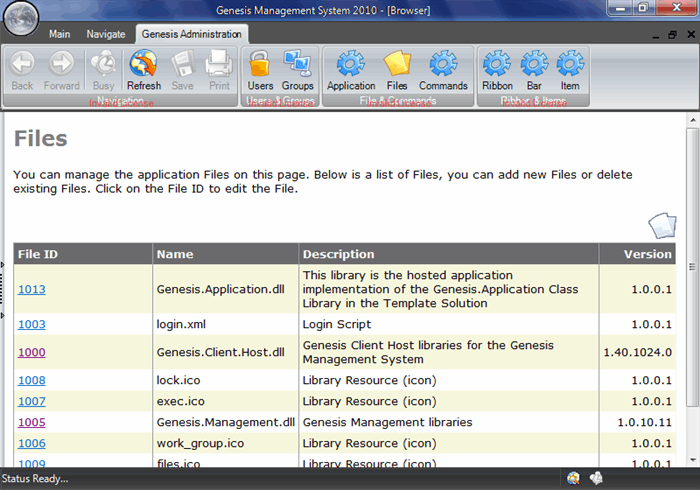

The included sample application is the the Management System solution
folder inside of the solution. The sample illustrates how to develop a module for
the Genesis Smart Client Framework and how to hook into the API. It is also designed
to be the default management interface for the Genesis Smart Client Framework.
The sample contains a class library which contains Commands to be executed from
the Ribbon Bar. These Commands launch web sites in a seperate ASP.NET Web site.
The web pages will allow the user to search for users, roles, modules, commands,
files and to update the detail records of each of these.
The Management System is configured to display on the user interface and to allow
user interaction through commands exactly like any application would require when
being delivered through the Genesis Smart Client Framework. This sample also illustrates
the minimun requirement for any application to implement if it were to be hosted
through the Genesis Smart Client Framework.
The Management System is made up of two parts. The first part is the Genesis.Management.Web
project. This is a web project with some web pages that allow standard interaction
as you would expect from an ASP.NET web site. The second part is the Genesis.Management
library, which contains some basic Commands. These commands simply link up to the
menu structure provided by the Smart Client application. In this sample the commands
open the built-in web browser and navigates to the appropriate web form in the Genesis.Management.Web
project.
The Genesis.Management.Web project implements the Genesis.Client.Common.Security
and Genesis.Client.Common.Module API libraries to interact with the Genesis Smart
Client Framework.
Custom Smart Client Application




The Custom Smart Client application demonstrates how to implement your own Windows
Application to connect to the Genesis Smart Client Framework back-end. It also does
not have a dependency on a 3rd party library for user interface features.


Application Template


If you want to create your own hosted application, simply implement the included
template solution. This sample illustrates the minimum implementation requirements
for any hosted application for the Genesis Smart Client Framework. Open the Template
Solution solution to access the source code. The template project is called Genesis.Application
and can be found in the Hosted Application solution folder.
IMPORTANT: Make sure that you have the latest database script run (v1.40.1024.0).
This script also demonstrates the required management setup which can be viewed
using the Genesis Management System.
Further Reading
This article is part V of VII. Go to part VI to
read about managing the Genesis Smart Client Framework.
Other information
Blue Marble is proud to be a Microsoft BizSpark startup company.

DISCLAIMER
The Genesis Smart Client Framework is a commercial closed source application. It
is being provided on Code Project with all of the benefits that articles on Code
Project grant its users (ie. Free and Fair use), however it must be noted that some
modules contain a 3rd party control that we are unable to license via Code Project.
Once all of the articles are uploaded, the code will be extracted to a seperate
obfusicated library to protect our vendor's Intellectual Property. The full source
code will be provided for this library, excluding the few lines that could compromise
our License. An alternative will also be provided for developers who wish to use
a completely free version.
DISCLAIMER UPDATE
An implementation of a standard Microsoft.NET controls user interface has been created
and is available on Code Plex
as of release 1.30.1024.0. This release complies with all of the
Code Project article publishing terms and conditions.
This member has not yet provided a Biography. Assume it's interesting and varied, and probably something to do with programming.
 General
General  News
News  Suggestion
Suggestion  Question
Question  Bug
Bug  Answer
Answer  Joke
Joke  Praise
Praise  Rant
Rant  Admin
Admin 






