Introduction
This document covers how to populate a GridView from XML and how to save
the GridView values back to XML.
Steps to configure
- Open Visual Studio and create a new Windows application.
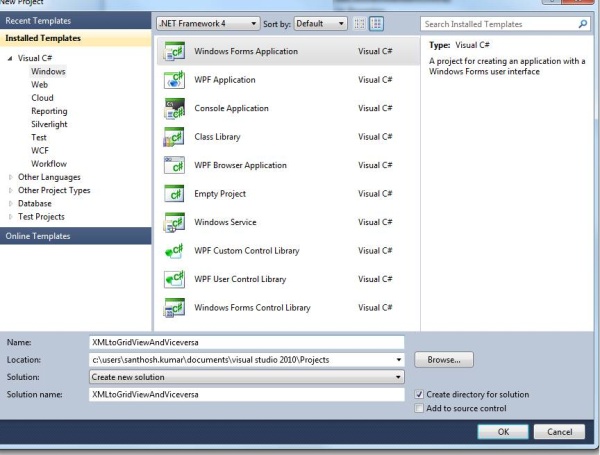
- Add a
DataGridView to the form. 
- Create an XML file in your local drive (say C:\ drive) with the below code.
="1.0"="utf-8"
<Dataset>
<Table1>
<Server>Server1</Server>
<Database>Database1</Database>
</Table1>
<Table1>
<Server>Server2</Server>
<Database>Database2</Database>
</Table1>
</Dataset>
- Add the following code in the form load event.
private void Form1_Load(object sender, EventArgs e)
{
string path = "C:\\XMLFile1.xml";
DataSet ds=new DataSet();
ds.ReadXml(path);
dataGridView1.DataSource = ds;
dataGridView1.DataMember = "table1";
}
- Add a button “Add” below the grid view as shown below.

- Add the following code in the button click event:
private void button1_Click(object sender, EventArgs e)
{
string path = "C:\\XMLFile1.xml";
DataSet ds = new DataSet();
DataTable dt = new DataTable();
foreach (DataGridViewColumn col in dataGridView1.Columns)
{
dt.Columns.Add(col.DataPropertyName, col.ValueType);
}
foreach (DataGridViewRow row in dataGridView1.Rows)
{
DataRow row1 = dt.NewRow();
for (int i = 0; i < dataGridView1.ColumnCount; i++)
row1[i] = (row.Cells[i].Value == null ? DBNull.Value : row.Cells[i].Value);
dt.Rows.Add(row1);
}
ds.Tables.Add(dt);
ds.WriteXml(path);
MessageBox.Show("Successfully added ", "Success");
this.Close();
}
- Run the solution. The below form should be displayed.

- Now enter the new values in the
DataGridView and click Add. Check the values are getting added. 

- Now check the new value is getting added in the XML file.
="1.0"="yes"
<NewDataSet>
<Table1>
<Server>Server1</Server>
<Database>Database1</Database>
</Table1>
<Table1>
<Server>Server2</Server>
<Database>Database2</Database>
</Table1>
<Table1>
<Server>Server3</Server>
<Database>Database3</Database>
</Table1>
</NewDataSet>
Using the above concept to create connection string from XML
This can be used to configure a connection string at run time from XML. So
the user can add his server name and database at XML and create connections at run time.
Now add a dropdown and button above the DataGridView as shown below. Add the below code in
the form load event to populate databases in the dropdown as below.
XmlDocument XMLDoc = new XmlDocument();
XMLDoc.Load(path);
XmlNodeList nodelist = XMLDoc.SelectNodes("NewDataSet/Table1");
foreach(XmlNode node in nodelist){
comboBox1.Items.Add(node.SelectSingleNode("Database").InnerText);
}


Now add the below code to fetch the server name on the selected database in
the dropdown and click on Connect.
private void button2_Click(object sender, EventArgs e)
{
string path = "C:\\XMLFile1.xml";
string server="";
XmlDocument XMLDoc = new XmlDocument();
XMLDoc.Load(path);
XmlNodeList nodelist = XMLDoc.SelectNodes("NewDataSet/Table1");
foreach (XmlNode node in nodelist)
{
if ((node.SelectSingleNode("Database").InnerText) == comboBox1.SelectedItem.ToString())
{
server = node.SelectSingleNode("Server").InnerText;
}
}
}
Now using the database and server, create a new SqlConnection as usual.
Conclusion
By using the above code, the user can populate a GridView from XML and again save back the new values to
the XML file. This will be very useful in creating a connection string also.
I graduated as Production Engineer and started my career as Software Developer then worked as tester for a while before moving into Windows application development using Microsoft Technologies. But for the last few years i am working on javascript, React, Node, AWS, Azure Chatbots
 General
General  News
News  Suggestion
Suggestion  Question
Question  Bug
Bug  Answer
Answer  Joke
Joke  Praise
Praise  Rant
Rant  Admin
Admin 






