Introduction
Do you know that you can easily customize the Visual Studio 2010 start page? Yes, that is true. This uses an XAML page which you can modify easily if you have knowledge about XAML. Redesign your page with your brand & look, impress your users (mainly your team) with the new look.
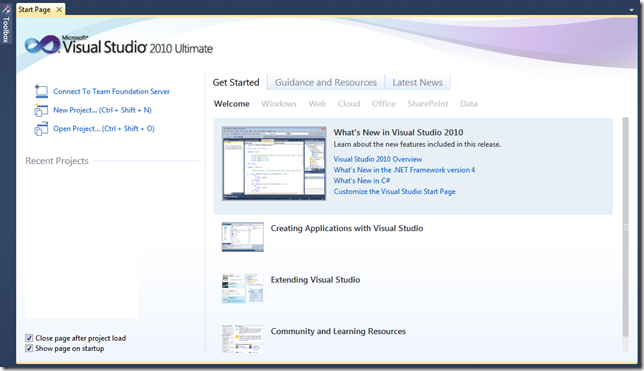
Why Should I Do This
Now before reading the steps, the question may arise in your mind “Why should I do this? I don’t care what the look is.” Yup, this is right but think from some point of view, where you want to show some sort of information/news tracker on the best coding practices your team should follow or you may want to show the pending tasks of the team in the start-up page or you may want to redesign that page with custom templates to meet your company brand or something else.
How Can I Do This
First of all, go to your “My Documents\Visual Studio 2010\StartPages”. There, you will find a project named “StartPage” with an additional XAML file named “StartPage.xaml”. This XAML page is your Start Page of the Visual Studio 2010. Remember that this is a user specific file & that you have to deploy for all users.
Before doing anything, take a backup of the same. Now open the StartPage project file which will load the XAML in your Visual Studio IDE. Modify it according to the look & feel you want. Save it & you will immediately see the effect in your startup page.
Not only this. You can also choose different XAML files for your Startup XAML page. Create a separate XAML file with your design in the same directory as mentioned above. Open your Visual Studio 2010. Go to Tools –> Options –> Environment –> Startup.

Select the “Custom Start Page” from the drop down that you have created. Hit “OK” to see it immediately in your start page. Remember that for security reasons, you can’t change the path as this executes under the trusted privileges of the user only & also uses some references to the Visual Studio UI assemblies.
 General
General  News
News  Suggestion
Suggestion  Question
Question  Bug
Bug  Answer
Answer  Joke
Joke  Praise
Praise  Rant
Rant  Admin
Admin 








