Introduction
Google Maps is one of the best services. It is free tool that allows you to easily implement information-rich maps on your website.
In this post, we will see how to use the Google Map API and Google Maps with custom styles the API that controls the map styles and custom pin.
This tip solves the Designing problem in the Google Map to make your own design like water, rode, map pin, etc. that is a better option to design the Google Map.
It helps Template Designer, Web Designer to make his own design depending on the HTML Design.
Background
Google Map Library
First, put Google Maps JavaScript library into the <head> tag.
<script src="https://maps.googleapis.com/maps/api/js?v=3.exp&sensor=false"></script>
Google Map Components
There are three components to style the google map.
- The
featureType - The
elementType - The
stylers
featuretype is used to select geographical object like road, water, parks, etc. We have used some objects in this post.
Administrativelandscapepoipoi.governmentroadroad.highwaytransitwater
For more details, just follow the API reference: Google Maps feature type specification.
elementtype is used to target the element that is part of the geographical object.
stylers is an array of properties to adjust the object colors and its visibility.
Using the Code
We need to add a <div> element and assigned with an id.
<div id="pankil"></div>
The styles in google Maps are declared with JavaScript object.
window.onload = function () {
var styles = [
]
};
We can add the script for water in styles object.
window.onload = function () {
var styles = [
{
"featureType": "water",
"elementType": "all",
"stylers": [
{
"color": "#b2b2b2"
},
{
"visibility": "on"
}
]
}
];
We can add the script for the road in existing styles object.
window.onload = function () {
var styles = [
{
"featureType": "water",
"elementType": "all",
"stylers": [
{
"color": "#b2b2b2"
},
{
"visibility": "on"
}
]
},
{
"featureType": "road",
"elementType": "all",
"stylers": [
{
"saturation": -100
},
{
"lightness": 45
}
]
}
];
Even we can add the others scripts into existing styles object.
We can also make a custom pin into the script.
var myMarker1 = new google.maps.Marker({position: new google.maps.LatLng(23.0247119, 72.5714988),
map: map, icon:
Then, display the map to the <div> container with the following functions:
window.onload = function () {
var styles = [
]
};
var options = {
mapTypeControlOptions: {
mapTypeIds: ['Styled']
},
center: new google.maps.LatLng(23.0167119, 72.5728762),
zoom: 12,
disableDefaultUI: true,
mapTypeId: 'Styled'
};
var div = document.getElementById('pankil');
var map = new google.maps.Map(div, options);
var styledMapType = new google.maps.StyledMapType(styles, { name: 'Styled' });
map.mapTypes.set('Styled', styledMapType);
var myMarker1 = new google.maps.Marker({position: new google.maps.LatLng(23.0247119, 72.5714988),
map: map, icon: 'p.png' });
}
At the end, the Map should be appended on the Page.
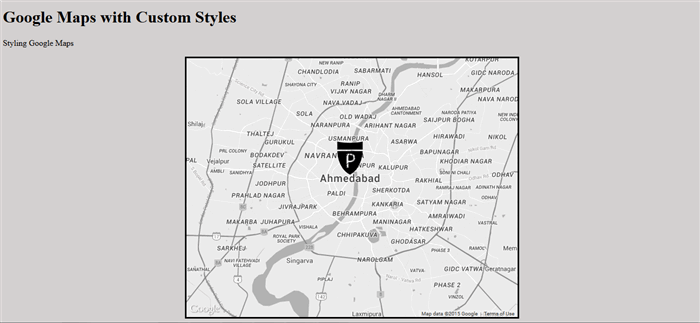
 General
General  News
News  Suggestion
Suggestion  Question
Question  Bug
Bug  Answer
Answer  Joke
Joke  Praise
Praise  Rant
Rant  Admin
Admin 






