Table of Contents
Overriding ASP.NET MVC Custom Templates
The Add View dialog performs code generation that uses T4 templates behind the scenes. These templates can be modified to customize the generated code from these tools. You can also add custom templates.
Basically you have to copy the default templates to your project. This is the path:
[Visual Studio Install Directory]\Common7\IDE\ItemTemplates\
[CSharp | VisualBasic]\Web\MVC\CodeTemplates\
I have created a custom template that generates resource files (.resx), and I have modified the default templates to use the generated resource files.
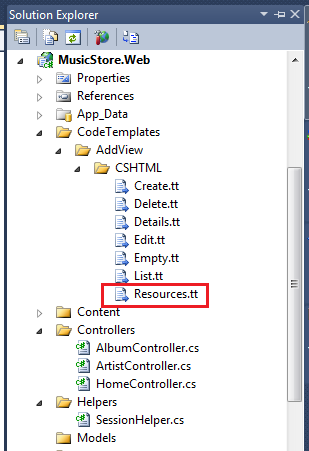
You can find more information here:
Understanding .resx File Format
From MSDN [1]:
The .resx resource file format consists of XML entries, which specify objects and strings inside XML tags. One advantage of a .resx file is that when opened with a text editor (such as Notepad or Microsoft Word) it can be written to, parsed, and manipulated.(…) Each entry is described as a name/value pair.(…) When a string is added to a .resx file, the name of the string is embedded in a <data> tag, and the value is enclosed in a <value> tag.
For a resource file like this:
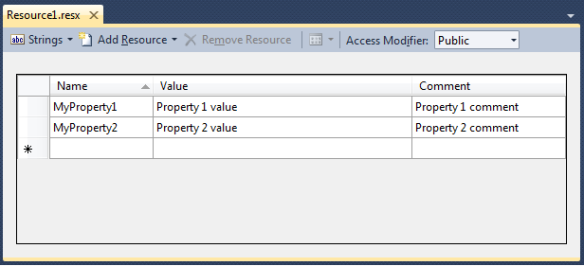
You have the corresponding XML:

I created a custom template that generates the resource file in the specified format.
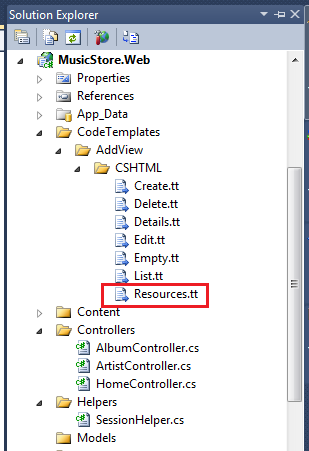
Creating Resource Files
Add a strongly-typed view using the custom template and the resource file will be generated for you:

This is the generated file:

It’s necessary to edit the generated text. I decided to surround some properties with [[propertie-name]] – this way is easy to replace it using Find-Replace inside a text editor. Don’t forget to set the Access Modifier property to Public.

Set the following properties of the resource file:

Rebuild the Web application and you’re ready to use the generated resource.
Creating Localized Views
Add a strongly-typed view:
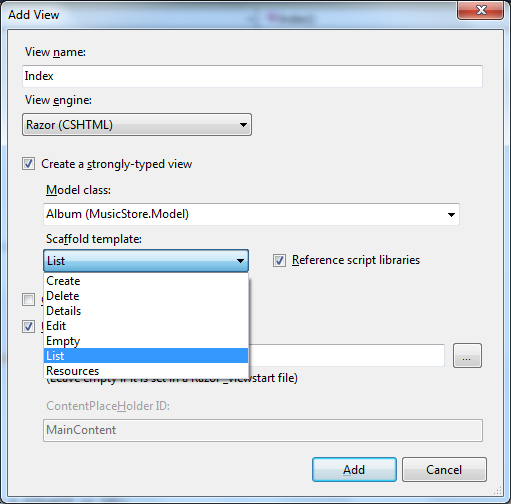
This is the generated code. Set the namespace to the same value you used in the resource file properties:
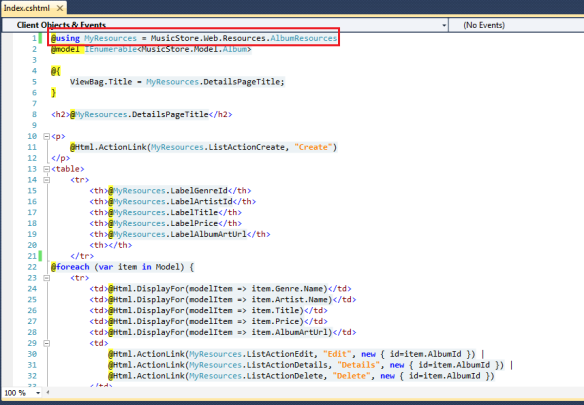
That’s it! The view will reference all the values that were created in the resource file.
English language screenshot

Italian language screenshot
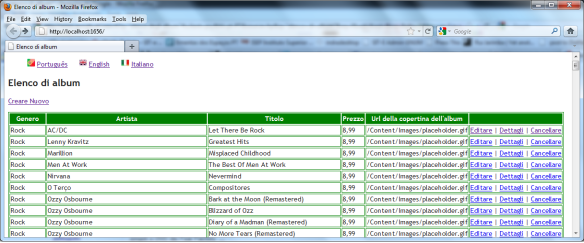
Portuguese language screenshot

References
My name is Rui Jarimba and I was born in Madeira island, Portugal and I currently live in Rome, Italy.
I have more than 10 years of experience developing software using the .NET Framework and other technologies (Web development, Databases, ...).
Some of my professional interests are: software development best practices, software architecture, cloud computing, Continuous Integration (CI), Continuous Delivery (CD) and agile methodologies such as Scrum, Kanban, Lean and any other methodology that can help me to become a better and more productive software engineer.
I believe in good code - code that is readable, maintainable, reusable, testable and deployable. This means that I'm not the "quick and dirty" type, I write code for the medium/long term whenever possible.
Something else about me - I love music, I am an amateur photographer, not a big fan of gyms (I prefer to do some outdoor activity such as walking/hiking), big foodie (I love Mediterranean cuisine and my glass of wine!).
 General
General  News
News  Suggestion
Suggestion  Question
Question  Bug
Bug  Answer
Answer  Joke
Joke  Praise
Praise  Rant
Rant  Admin
Admin 







