Introduction
This tip discusses how to start with SharePoint 2013.
Once you receive an environment of SharePoint 2013, you will similarly have a Central Admin as in the previous versions of SharePoint.
Please find below the screenshot of the Central Admin for SharePoint 2013.
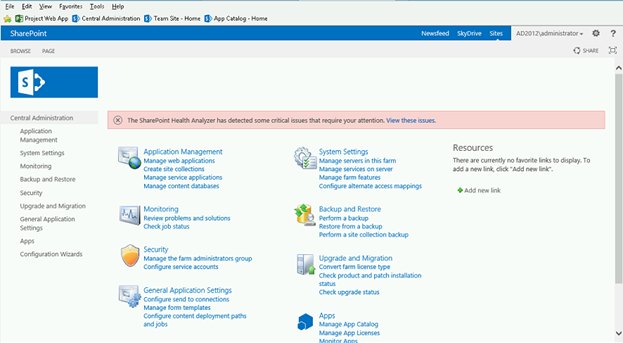
Now we are going to get ready to work on SharePoint 2013, so what do we need?
Firstly, we need a Web Application>>Site Collection>>Our Site.
So let’s start by creating our web application.

We click on Manage web applications.

Now, we are going to get ready to work on SharePoint 2013, so what do we need?
Firstly, we need a Web Application>>Site Collection>>Our Site.
So let’s start by creating our web application.
We click on Manage web applications.
As in SharePoint’s other versions, we similarly create a new web application.
But here, when we click on new...

... the following dialog opens up which gives a rich look to SharePoint 2013.

Where the following form opens up. Now the new version of SharePoint 2013 comes in here.
The forms have multiple new features.
Firstly, you need to create an IIS Web Site as it is helpful while creating a new web application, you can put a host header name.

You have an option to put the SSL Certificate in your site. You can enable authentication as NTLM or Kerberos.




In Failover Database server, you get an option to put a secondary SQL Server connected to your web app.


Now we will create a Site Collection.

Where the following form opens up:

Just an added advantage here, users can choose their view, whether they need a 2010 or a 2013 viewers experience.
Once we are done, welcome to our Site in SharePoint 2013.

This member has not yet provided a Biography. Assume it's interesting and varied, and probably something to do with programming.
