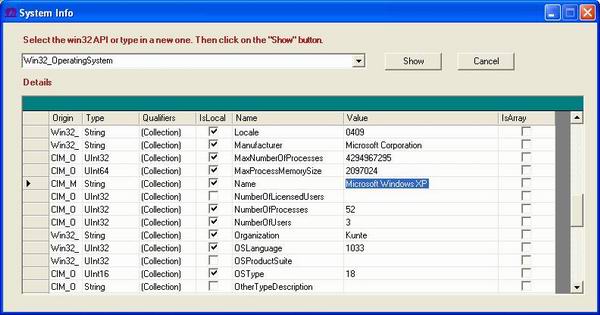
Introduction
This code sample shows how System.Management namespace can be used
to retrieve information about the system. It can be used to get a lot
of information about the system like Hard Disk, Processors, Operating
system, other hardware etc.
Using the code
Please download the entire source code.
This sample is a windows application. Here are the steps you can
take to create your own application.
- Start with a new C# Windows
application.
- Add a form to the project. Add two
buttons (Show and Cancel) on the form. Add a datagrid on the form.
Add one Combo box and two labels on the form.
- Go to references and add
System.Management from the .NET tab. - Now make sure that you have the
following in your code
using System;
using System.Drawing;
using System.Collections;
using System.ComponentModel;
using System.Windows.Forms;
using System.Data;
using System.Management;
You are now ready to add the actual code that lets you work with the Win32.
We will create a new function GetStuff
public
ArrayList GetStuff(string
queryObject)
{
ManagementObjectSearcher
searcher;
int
i = 0;
ArrayList
hd = new
ArrayList();
try
{
searcher
= new
ManagementObjectSearcher(
"SELECT * FROM " + queryObject);
foreach(ManagementObject
wmi_HD in
searcher.Get())
{
i++;
PropertyDataCollection
searcherProperties = wmi_HD.Properties;
foreach
(PropertyData sp in
searcherProperties)
{
hd.Add(sp);
}
}
}
catch(Exception
ex)
{
MessageBox.Show(ex.ToString());
}
return
hd;
}
Now we are ready to use this. For that, you would need to call this
function from the button click. Then bind it to the datagrid and you
are good to go.
Here is the entire source code...
using System;
using System.Drawing;
using System.Collections;
using System.ComponentModel;
using System.Windows.Forms;
using System.Data;
using System.Management;
namespace SystemInfo
{
public class Form1 : System.Windows.Forms.Form
{
private System.Windows.Forms.Button button1;
private System.Windows.Forms.ComboBox comboBox1;
private System.Windows.Forms.Label label1;
private System.Windows.Forms.Label label2;
private System.Windows.Forms.Button button2;
private System.Windows.Forms.DataGrid datagrid1;
private System.ComponentModel.Container components = null;
public Form1()
{
InitializeComponent();
}
[STAThread]
static void Main()
{
Application.Run(new Form1());
}
protected override void Dispose( bool disposing )
{
if( disposing )
{
if (components != null)
{
components.Dispose();
}
}
base.Dispose( disposing );
}
#region Windows Form Designer generated code
private void InitializeComponent()
{
System.Resources.ResourceManager resources =
new System.Resources.ResourceManager(typeof(Form1));
this.label1 = new System.Windows.Forms.Label();
this.label2 = new System.Windows.Forms.Label();
this.button2 = new System.Windows.Forms.Button();
this.button1 = new System.Windows.Forms.Button();
this.comboBox1 = new System.Windows.Forms.ComboBox();
this.datagrid1 = new System.Windows.Forms.DataGrid();
((System.ComponentModel.ISupportInitialize)
(this.datagrid1)).BeginInit();
this.SuspendLayout();
this.label1.Font = new System.Drawing.Font(
"Microsoft Sans Serif", 8.25F,
System.Drawing.FontStyle.Bold,
System.Drawing.GraphicsUnit.Point,
((System.Byte)(0)));
this.label1.ForeColor = System.Drawing.Color.Brown;
this.label1.Location = new System.Drawing.Point(24, 16);
this.label1.Name = "label1";
this.label1.Size = new System.Drawing.Size(608, 23);
this.label1.TabIndex = 8;
this.label1.Text =
"Select the win32 API or type in a new one.
Then click on the \"Show\" button.";
this.label2.Font = new System.Drawing.Font(
"Microsoft Sans Serif", 8.25F, System.Drawing.FontStyle.Bold,
System.Drawing.GraphicsUnit.Point, ((System.Byte)(0)));
this.label2.ForeColor = System.Drawing.Color.Brown;
this.label2.Location = new System.Drawing.Point(24, 72);
this.label2.Name = "label2";
this.label2.Size = new System.Drawing.Size(136, 23);
this.label2.TabIndex = 7;
this.label2.Text = "Details";
this.button2.DialogResult =
System.Windows.Forms.DialogResult.Cancel;
this.button2.Location = new System.Drawing.Point(600, 40);
this.button2.Name = "button2";
this.button2.TabIndex = 4;
this.button2.Text = "Cancel";
this.button2.Click += new System.EventHandler(
this.button2_Click);
this.button1.Location = new System.Drawing.Point(504, 40);
this.button1.Name = "button1";
this.button1.TabIndex = 9;
this.button1.Text = "Show";
this.button1.Click += new System.EventHandler(
this.button1_Click);
this.comboBox1.Items.AddRange(new object[] {
"Win32_DiskDrive",
"Win32_OperatingSystem",
"Win32_Processor",
"Win32_ComputerSystem",
"Win32_StartupCommand",
"Win32_ProgramGroup",
"Win32_SystemDevices"});
this.comboBox1.Location = new System.Drawing.Point(24, 40);
this.comboBox1.Name = "comboBox1";
this.comboBox1.Size = new System.Drawing.Size(456, 21);
this.comboBox1.TabIndex = 10;
this.datagrid1.DataMember = "";
this.datagrid1.HeaderForeColor =
System.Drawing.SystemColors.ControlText;
this.datagrid1.Location = new System.Drawing.Point(24, 96);
this.datagrid1.Name = "datagrid1";
this.datagrid1.Size = new System.Drawing.Size(744, 264);
this.datagrid1.TabIndex = 11;
this.AutoScaleBaseSize = new System.Drawing.Size(5, 13);
this.ClientSize = new System.Drawing.Size(784, 382);
this.Controls.Add(this.label2);
this.Controls.Add(this.datagrid1);
this.Controls.Add(this.comboBox1);
this.Controls.Add(this.button1);
this.Controls.Add(this.label1);
this.Controls.Add(this.button2);
this.Icon = ((System.Drawing.Icon)(
resources.GetObject("$this.Icon")));
this.MaximizeBox = false;
this.Name = "Form1";
this.Text = "System Info";
this.Load += new System.EventHandler(this.Form1_Load);
((System.ComponentModel.ISupportInitialize)
(this.datagrid1)).EndInit();
this.ResumeLayout(false);
}
#endregion
private void Form1_Load(object sender, System.EventArgs e)
{
}
private void button1_Click(object sender, System.EventArgs e)
{
datagrid1.DataSource = GetStuff(comboBox1.Text);
}
public ArrayList GetStuff(string queryObject)
{
ManagementObjectSearcher searcher;
int i = 0;
ArrayList hd = new ArrayList();
try
{
searcher = new ManagementObjectSearcher(
"SELECT * FROM " + queryObject);
foreach(ManagementObject wmi_HD in searcher.Get())
{
i++;
PropertyDataCollection searcherProperties =
wmi_HD.Properties;
foreach (PropertyData sp in searcherProperties)
{
hd.Add(sp);
}
}
}
catch(Exception ex)
{
MessageBox.Show(ex.ToString());
}
return hd;
}
private void button2_Click(object sender, System.EventArgs e)
{
this.Close();
}
}
}
Points of Interest
This sample shows you how .NET wrapper around the basic win32 API
have simplified the life for programmers. Now it is easy to access
complete details about the system using System.Management namespace.
 General
General  News
News  Suggestion
Suggestion  Question
Question  Bug
Bug  Answer
Answer  Joke
Joke  Praise
Praise  Rant
Rant  Admin
Admin 







 This is a great piece. I used it to retrieve the hard disk id.
This is a great piece. I used it to retrieve the hard disk id.