Introduction
Let's come back to the ASP.NET series again. We have had few more articles on ASP.NET before. This article is about making your website more SEO friendly. In the same topic, we have published a step by step tutorial on how to get dynamic meta tags and description from database.
URL Re-write using Global.asax
Let's start with simple steps. We will show you an example of our CMS project that is under construction. However, we will try to cover the basic steps from beginning to end to get the job done with screenshots.
Global.asax
As you add new item in your project in Visual Studio, you see a file type called Global Application Class.
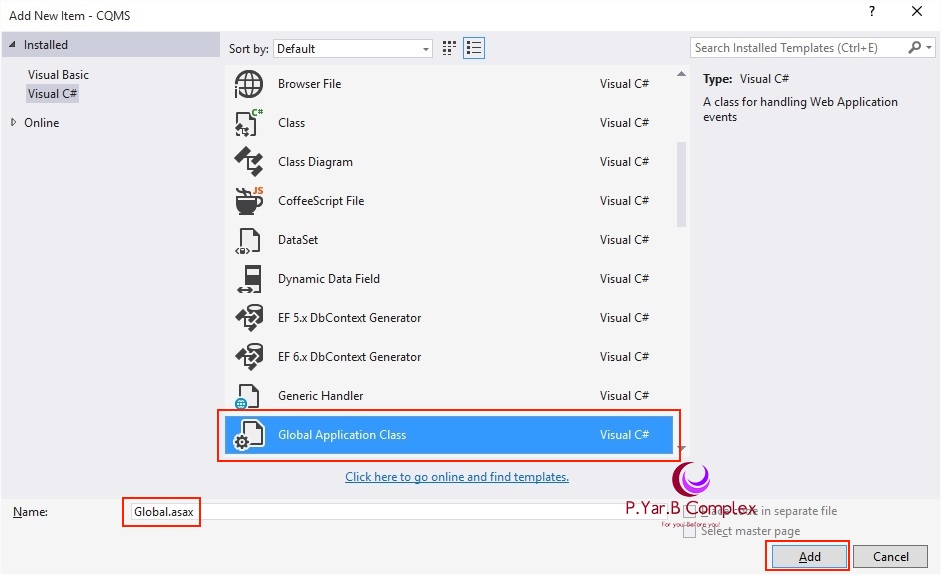
Now, open the newly added Global.asax file and import a namespace called Web.Routing. Let's take a look at the code.
<%@ Application Language="C#" %>
<%@ Import Namespace="System.Web.Routing" %>
Now create a function with any convenient names with the below details. I have created a function with RegisterRoutes.
public static void RegisterRoutes(RouteCollection rColl)
{
rColl.MapPageRoute("DefaultWebsite",
"{PageName}", "~/Default.aspx");
rColl.MapPageRoute("DefaultDownloads",
"Song/{SongID}/{SongURL}.aspx", "~/SongDetails.aspx");
rColl.MapPageRoute("DefaultNews",
"{Category}/{NewsID}/{NewsURL}.aspx", "~/NewsDetails.aspx");
}
Let's discuss the code above:
DefaultDownloads is just the name. Song/{SongID}/{SongURL}.aspx song is just text and {SongName} & {SongURL} are two variables which we will replace with value in Browser's Address bar and use for searching in database. "~/SongDetails.aspx" is page which will do the query display data in users page according to PageRoutes.
In the CMS we are developing, we have currently three modules ready, so we have three RouteCollections named one for website, one for downloads and one for news. If you want to see a live working demo of the above code, we have Shared Hosting that is fully customized which is at Download Center.
You can click on any of the songs there and you can see dynamic URL which seems SEO friendly. You can add as much as you want but the work is not done yet. We still have to do something in Global.asax file. We have to set the above function execute on Application start event. Global.asax is designed to control the global settings like what to do when Application Starts or Ends or gets error, Session starts & Session Ends.
void Application_Start(object sender, EventArgs e)
{
RegisterRoutes(RouteTable.Routes);
}
Now, you are all set on part of Global.asax. Lets move to the file which will handle the request.
Query on ASPX page:
protected void Page_Load(object sender, EventArgs e)
{
if (!IsPostBack)
GetDataFromURL();
}
void GetDataFromURL()
{
string SongName = Page.RouteData.Values["SongID"].ToString();
if (SongName.Length>0)
{
int songID = Convert.ToInt16( SongName.Substring(SongID.LastIndexOf('-') + 1));
GetData(songID);
}
else
{
Response.Redirect("~/Default.aspx");
}
}
But remember, to be so we have the Address set to correct location. Let's have a look at our logic that we have used to re-direct here.
<a href='<%# String.Format("Song/{0}/{1}.aspx",
Eval("SongID"),((string)Eval("SongURL")).Replace
(" ", "-"))%>' runat="server">
<asp:Label ID="lblSongTitle" runat="server"
Text='<%#Eval("SongTitle")%>'></asp:Label></a>
Have a look at the above code, the code is in a similar format as in Global.asax file. Want to be reminded? Here is the code.
rColl.MapPageRoute("DefaultDownloads",
"Song/{SongID}/{SongURL}.aspx", "~/SongDetails.aspx");
GetDataFromURL(): This function will perform all query from database and browser address bar. Page.RouteData.Values["SongID"].ToString(); : If you remember, we have put {SongName} in global.asax page earlier. This is the same. We have requested the value of SongName from browser.
GetData(songID): This is the same ID we will use to query and GetData is a function that will load data based on SongID.
Let's have a look at the working demo.
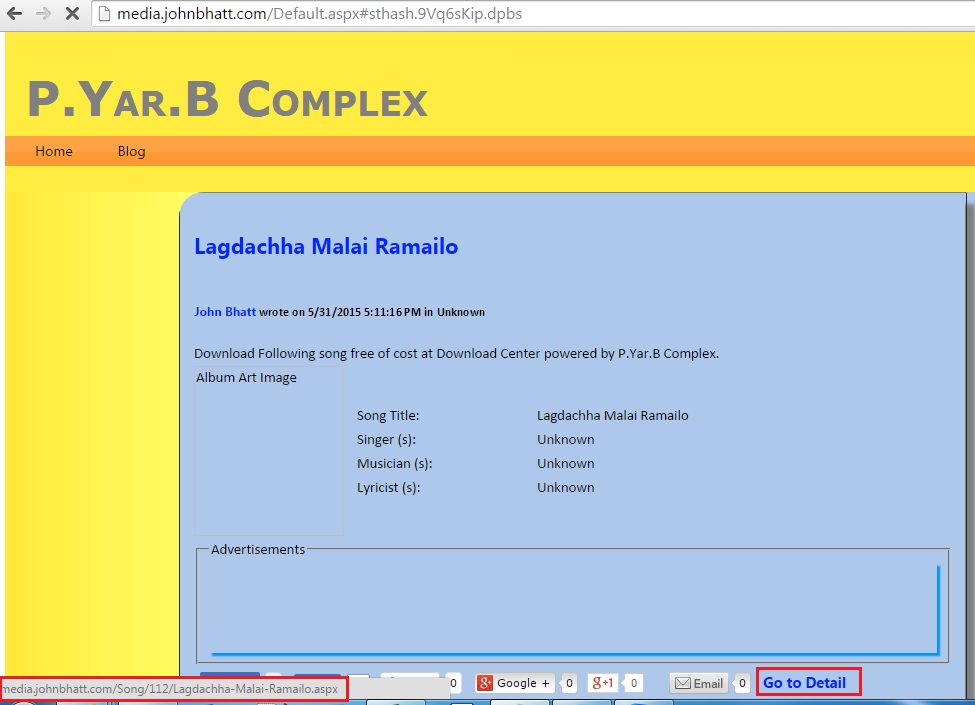
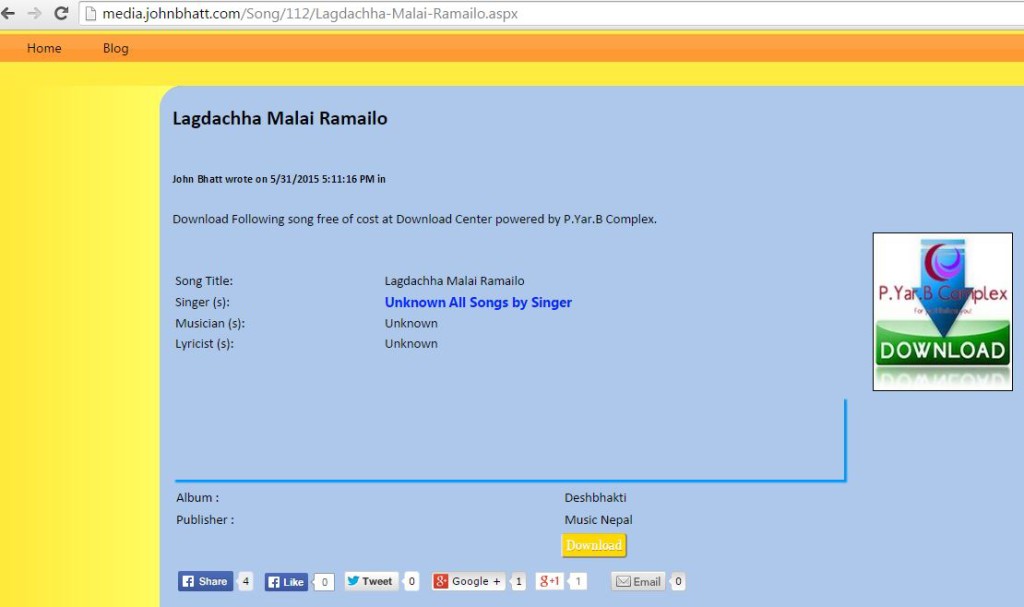
Have a look at the URL in the Address bar of the attached screenshot.
 General
General  News
News  Suggestion
Suggestion  Question
Question  Bug
Bug  Answer
Answer  Joke
Joke  Praise
Praise  Rant
Rant  Admin
Admin 






