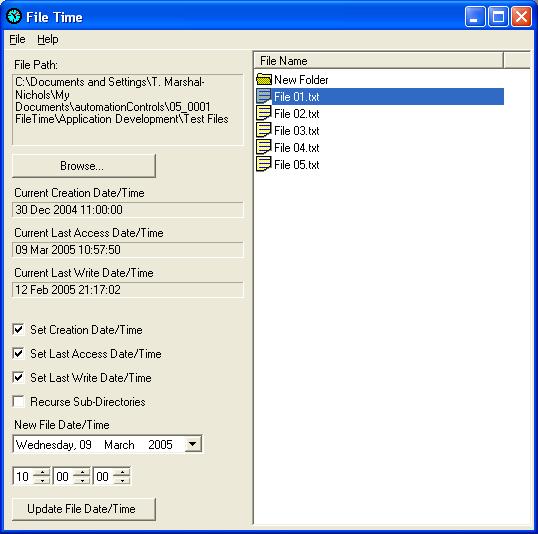
Introduction
When an application is deployed some developers set the date and time of all the files to the same date and time. FileTime is a simple utility that allows you to do this. FileTime sets a file's or group of files' creation date/time, last access date/time and last write date/time.
Background
A file or directory has the following date and time attributes associated with it:
- Creation time - The date and time the file or directory was first created.
- Last access time - The date and time the file or directory was last accessed.
- Last write time - The date and time the file or directory was last written to.
These attributes are normally set by the operating system when the relevant event occurs on the file or directory. The .NET Framework provides some useful functions for getting and setting a file's date and time. The objects are in the System.IO namespace. The File and Directory objects provide a powerful set of methods, these include:
File - provides methods to:
- Check whether a file exists.
- Create, copy, move and delete a file.
- Get and set a file's attributes.
- Get and set a file's date and time.
- Get and set a file's date and time in coordinated universal time (UTC).
- Basic reading and writing of files.
Directory - provides methods to:
- Check whether a directory exists.
- Create, move and delete a directory.
- Get and set a directory date and time.
- Get and set a directory date and time in coordinated universal time (UTC).
- Get and set the current working directory.
- Get a directory's root, parent directory.
- Get all the sub-directories or files in a directory.
Both the File and Directory objects contain the following methods to access the various date/times.
- Creation time
GetLastWriteTime
- Parameter: Path to the file as a string.
- Return:
DateTime object with the creation date.
SetLastWriteTime
- Parameter: Path to the file as a string.
- Return:
DateTime object with the required creation date.
- Last Access Time
GetLastWriteTime
- Parameter: Path to the file as a string.
- Return:
DateTime object with the last access date.
SetLastWriteTime
- Parameter: Path to the file as a string.
- Return:
DateTime object with the required last access date.
- Last Write Time
GetLastWriteTime
- Parameter: Path to the file as a string.
- Return:
DateTime object with the last write date.
SetLastWriteTime
- Parameter: Path to the file as a string.
- Return:
DateTime object with the required last write date.
To make life simple import the System.IO namespace into your code.
Visual C#
using System.IO;
Visual Basic .NET
Imports System.IO
Viewing the file time
The methods we use to obtain the date/time are all static. This means that we do not need to create a File object before we use these methods. We just need the File class name. You just need to pass the full file path to the method and this returns a DateTime object.
The following code assumes that there are labels to display the times. It checks whether the full file path/name exists. It then gets the file date and time and displays it in a label.
Visual C#
string fileName = @"C:\MyPath\MyFile.txt";
if (File.Exists(fileName))
{
label_CreationTime.Text =
File.GetCreationTime(fileName).ToString();
label_LastAccess.Text =
File.GetLastAccessTime(fileName).ToString();
label_LastWrite.Text =
File.GetLastWriteTime(fileName).ToString();
}
Visual Basic .NET
Dim fileName As String = "C:\MyPath\MyFile.txt"
If File.Exists(fileName) Then
Label_CreationTime.Text =
File.GetCreationTime(fileName).ToString
Label_LastAccess.Text =
File.GetLastAccessTime(fileName).ToString
Label_LastWrite.Text =
File.GetLastWriteTime(fileName).ToString
End If
In the FileTime application we only allow you to select files that exist. Also we use try and catch to handle any errors. The kind of error we are likely to experience is "the file is opened by another application when you try to access it". This kind of error also applies to the rest of the code examples in this article.
Viewing the directory time
The code for looking at a file's date and time also works with directories. After all a directory is just a special kind of file. But when you know you are dealing with a directory there is a better way. The Directory class has similar methods as the File class and they are used in the same way.
Visual C#
string directoryPath = @"C:\MyPath";
if (Directory.Exists(directoryPath))
{
label_CreationTime.Text =
Directory.GetCreationTime(directoryPath).ToString();
label_LastAccess.Text =
Directory.GetLastAccessTime(directoryPath).ToString();
label_LastWrite.Text =
Directory.GetLastWriteTime(directoryPath).ToString();
}
Visual Basic .NET
Dim directoryPath As String = "C:\MyPath"
If Directory.Exists(directoryPath) Then
Label_CreationTime.Text =
Directory.GetCreationTime(directoryPath).ToString
Label_LastAccess.Text =
Directory.GetLastAccessTime(directoryPath).ToString
Label_LastWrite.Text =
Directory.GetLastWriteTime(directoryPath).ToString
End If
Setting the file time
There are similar static methods in the File class for setting a file's date and time. You just need to pass the full file path to the method and a DateTime object is set as required.
Visual C#
string fileName = @"C:\MyPath\MyFile.txt";
if (File.Exists(fileName))
{
DateTime fileTime = DateTime.Now;
File.SetCreationTime(fileName, fileTime);
File.SetLastWriteTime(fileName, fileTime);
File.SetLastAccessTime(fileName, fileTime);
}
Visual Basic .NET
Dim fileName As String = "C:\MyPath\MyFile.txt"
If File.Exists(fileName) Then
Dim fileTime As DateTime = DateTime.Now
File.SetCreationTime(fileName, fileTime)
File.SetLastWriteTime(fileName, fileTime)
File.SetLastAccessTime(fileName, fileTime)
End If
There are a couple of things you need to note about setting the last access time. We set the last access time last. If we don't do this then when we set the last write or creation time then this counts as a file access. The operating system will update the last access time to the current time. This is not what you want. Also any kind of access on the file updates the last access time. So if you check the last access time that has been set correctly then this updates the last access time. This is a catch 22 situation that you should keep in mind while testing.
Setting the directory time
The code for viewing a file time works with directories. However the code for setting a file time does not work with directories. You need to use the following code:
Visual C#
string directoryPath = @"C:\MyPath";
if (Directory.Exists(directoryPath))
{
DateTime directoryTime = DateTime.Now;
Directory.SetCreationTime(directoryPath,
directoryTime);
Directory.SetLastWriteTime(directoryPath,
directoryTime);
Directory.SetLastAccessTime(directoryPath,
directoryTime);
}
Visual Basic .NET
Dim directoryPath As String = "C:\MyPath"
If Directory.Exists(directoryPath) Then
Dim directoryTime As DateTime = DateTime.Now
Directory.SetCreationTime(directoryPath,
directoryTime)
Directory.SetLastWriteTime(directoryPath,
directoryTime)
Directory.SetLastAccessTime(directoryPath,
directoryTime)
End If
Recursive function for setting the file DateTime
With the following function you can set the date and time of all the files and sub-directories within a given directory. The function takes a string that is the full path to a directory. It does not check whether this path represents a valid directory. It also takes a DateTime object. This is the date and time you wish to set for all the files and directories.
Visual C#
private void RecurseFileTime(string DirectoryPath,
DateTime FileTime)
{
foreach (string subDirectory in
Directory.GetDirectories(DirectoryPath))
{
RecurseFileTime(subDirectory, FileTime);
Directory.SetCreationTime(subDirectory,
FileTime);
Directory.SetLastWriteTime(subDirectory,
FileTime);
Directory.SetLastAccessTime(subDirectory,
FileTime);
}
foreach (string fileName in
Directory.GetFiles(DirectoryPath))
{
File.SetCreationTime(fileName, FileTime);
File.SetLastWriteTime(fileName, FileTime);
File.SetLastAccessTime(fileName, FileTime);
}
}
Visual Basic .NET
Private Sub RecurseFileTime(ByVal DirectoryPath As String,
ByVal FileTime As DateTime)
For Each subDirectory As String In
Directory.GetDirectories(DirectoryPath)
RecurseFileTime(subDirectory, FileTime)
Directory.SetCreationTime(subDirectory, FileTime)
Directory.SetLastWriteTime(subDirectory, FileTime)
Directory.SetLastAccessTime(subDirectory, FileTime)
Next
For Each fileName As String In
Directory.GetFiles(DirectoryPath)
File.SetCreationTime(fileName, FileTime)
File.SetLastWriteTime(fileName, FileTime)
File.SetLastAccessTime(fileName, FileTime)
Next
End Sub
Note that this function can fail if access to the file or directory is denied. This could be because the file is read only or it is open. (If it is a directory then this includes being open in Windows Explorer) The version of this function in the FileTime application is a bit more complex as it does this error checking.
Conclusion
The basic method of getting and setting the different dates and times of files and directories has been demonstrated. This used static methods on the File and Directory objects. The FileTime application uses these methods but adds some extra error checking and options. You can view the source code for FileTime which is available in automationControls.
This is the first application/article that I have made public. It is not so complex. But I hope it is the first of some more interesting material that is in the pipeline.
History
- July 2005: Version 1.0 - First version.
