Imagine coding MySQL codes (ADD,UPDATE,DELETE) and other database Queries, with thousands of table? As a lazy man, I created a software that will auto generate all the codes/queries for c# use. To begin with, ill show you the steps in using my software - (C#-MySQL Codegen - rno)
STEP 1:
-You need to install the software (Of-course! Why not?). Just download and install the program/software and install.
STEP 2:
-You need to connect to your database. No pressure, this step is very simple. Just first to the Server Setting tab, to connect to your database which you want to code (sorry my English is not good. I'm not made for this. hahaha)
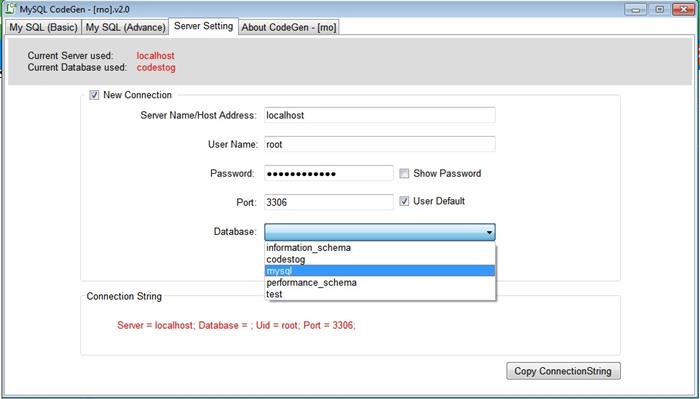
STEP 3:
Well this this is the most important. LOL. Well its simple, you can start coding ^_^.. Just kidding I'll show you how to use it. First we start with the BASICs., the Basic like (ADD, UPDATE, DELETE) this are the most abused queries in MySQL, in my opinion only. Now, go to My SQL (Basic) tab. I'll give you a step by step method in using the Basic tab:
STEP 3a:
INSERT - to generate an insert code you need to check the checkbox named "INSERT", by default I made it checked.. next you need to choose a table where you want to INSERT. Then click Generate button in the bottom part of the software. and then the output is placed in the Output textbox. You can copy it manually or you can just press copy to clipboard.

STEP 3b:
DELETE - Yeah! As a programmer we have the right to delete data in the database ^_^.. to begin with, just check the "DELETE" checkbox and then choose a table. Next,.. (relax your mind).. in the group named Parameter you need to add a parameter for the delete function, let me say, like this (DELETE row WHERE id=1). click the DELETE-tab in the middle and then you need to choose a column to which you want to delete a row. in our case we need to delete WHERE the column is "id" and then click Done Adding Parameter. Just like this:

STEP 3c: (please try add and delete first before going to this step)
UPDATE - for me update is the most crucial part of the database manipulation, but with this software update is like nothing ^_^.. (I'm sorry again).. Okay lets start. First this you need to do is check the UPDATE checkbox and choose a table. In the parameter block you need to go the UPDATE tab. Let me give a example query for this (UPDATE table_name SET username WHERE id) like that! ^_^.. you need 2 data for this, the column you need to update and the parameter which is in our case is ID. In the UPDATE tab you will see a checkbox named "UPDATE" and "WHERE". In the checkbox "UPDATE" you need to choose the column(s) you will update and in the "WHERE" checkbox you need to choose the parameter to updated ^_^ and then click Done Adding Parameter. Just like this:

STEP 4:
EXPLORE the Advance tab - horraay! You're good to go! Good Luck! Just comment your suggestions and clarification below ^_^. Or contact me here: www.rnosoft.comxa.com
This member has not yet provided a Biography. Assume it's interesting and varied, and probably something to do with programming.
 General
General  News
News  Suggestion
Suggestion  Question
Question  Bug
Bug  Answer
Answer  Joke
Joke  Praise
Praise  Rant
Rant  Admin
Admin 








