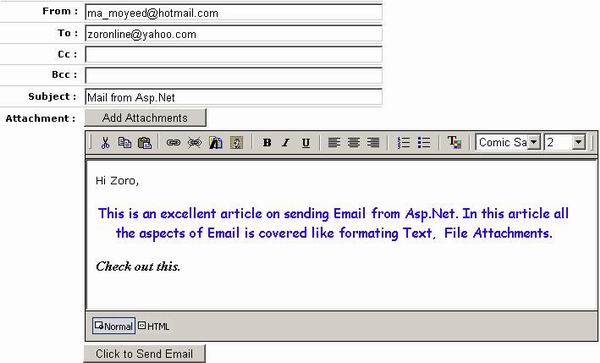
Introduction
Well, till now you have seen sending email from an ASP.NET application, but not inluding options for formatted text and attachments. Here is what I bring forward to you: complete email sending with formatting text editor with features like colored, bold, italicized, indented etc. You can even have links and pictures and attachments in the mail.
The basic formatting tools and attachments are integrated in one application and it also demonstrates using an SMTP server and how to configure the default SMTP server. The System.Web.Mail namespace provides classes for sending email in .NET. The classes involved are MailMessage which manages the content of the mail message and MailAttachment which manages the mail attachments. And formatting of the text is done by TextEdit.js and MsgBody.htm files which are included in the SendEmail.aspx page.
Configuring the SMTP server
- To configure "Default SMTP Virtual Server", right-click on it, go into "Properties", and select "Access" tab, and then click the "Relay" button. With "only the list below" radio button selected, you should see the local IP address: "127.0.0.1", if it's not there, you need to add it.
- If you are using "localhost" or "127.0.0.1" as the
SmtpMail.SmtpServer, make sure "Anonymous access is allowed". To allow access, open up IIS console. Locate the SMTP virtual server, and right-click and select Properties.
- You need to replace "localhost" with the name or IP address of your SMTP mail server. On a Windows desktop computer, "localhost" is the default value and usually works.
How the code works
MailMessage has all required properties such as To, Subject, BCC, CC etc. For a complete list of method and properties that you can make use of, please visit MSDN.
Now before writing the actual code for sending mail, we have to write the code which formats the text or prepares the text editor. For the text editor, we need three files:
- MsgBody.htm (This file holds the text which is to be edited.)
- Textedit.js (This file contains the code which formats the text.)
- ColorPalette.htm (An HTML color palette is created which is used to color the text as shown below.)

Steps to add the text editor
In TextEdit.js, the following code displays the color palette. I used an IFrame for this purpose and set its property to “on”. The IFrame element functions as a document within the document. We are typing the text and all formats in the inner text of the IFrame and retrieving the inner text of the IFrame.
NewsBody_rich.document.designMode="On"
Add the following code in the SendEmail.aspx page:
<SCRIPT language="javascript" src="TextEdit.js"></SCRIPT>
This file executes all the contents by using the execCommand method in JavaScript.
The following line of code in SendEmail.aspx.vb page's button click event triggers the JavaScript to load the formatted text as the message body.
Button1.Attributes.Add("onClick", "javascript:fillTxt();")
Actual .NET Code
We did the background work of formatting text. Now we start the actual coding of sending mail, by importing the namespace "System.Web.Mail". Then, in the Button's Click event, we create an instance of the MailMessage object. It is through the MailMessage object, we set all the properties such as To, From, Subject, Body etc. We can either send a text message or an HTML message. We need to specify the body format in the BodyFormat property. One we set all the properties, we are ready to send the email. Before sending the email, you have to set another important property, i.e., SmtpServer. You have to set this property. You should assign the name of your SMTP server to this property. In most cases, you can assign this as "localhost" or “127.0.0.1”. If you do not set this property, then you will not be able to send email from an ASP.NET page. Finally, we send the email using SmtpMail.Send.
Button1.Attributes.Add("onClick", "javascript:fillTxt();")
Dim attach1 As String = ""
Dim strFileName As String = ""
Dim message As New MailMessage()
If (attachFile1.PostedFile.FileName <> "") Then
Dim ulFile As HttpPostedFile = attachFile1.PostedFile
Dim nFileLen As Int64 = ulFile.ContentLength
If (nFileLen > 0) Then
strFileName= Path.GetFileName(attachFile1.PostedFile.FileName)
strFileName = "Uploads/" + strFileName
attachFile1.PostedFile.SaveAs(Server.MapPath(strFileName))
Dim attach As MailAttachment = New MailAttachment(Server.MapPath(strFileName))
message.Attachments.Add(attach)
attach1 = strFileName
End If
End If
message.From = TextBox2.Text
message.To = TextBox3.Text
message.Cc = txtcc.Text
message.Bcc = txtbcc.Text
message.Subject = TextBox4.Text
message.Body = hdnmsg.Value
message.BodyFormat = MailFormat.Html
SmtpMail.SmtpServer = "127.0.0.1"
SmtpMail.Send(message)
lblMessage.Text = "Your email has been sent"
Now, we send the email with the attachments:
To send attachments, we need to add attachments using the Add method, which is available in the Attachments object. The only thing that we need to add to the above example is:
Dim attach As MailAttachment = New MailAttachment(Server.MapPath(strFileName))
Enhancements to add to the above examples
We can add any number of attachments to an email. To send multiple attachments, just repeat the line Msg.Attachments.Add with the file that needs to be attached.
Points to remember
- Make sure that you have created a folder “Uploads” in the root and have full access to this folder.
- Do not forget to change the
form tag property to encType="multipart/form-data".
- Enable your browser for JavaScript because the color palette is based on JavaScript.
- Configure your Default SMTP Virtual Server as
SmtpMail.SmtpServer = "127.0.0.1" or localhost.
- Import the namespace
System.Web.Mail.
Myself Moyeed Worked as a Programmer in India, Mauritius. Now working as a Web-Developer in Kingdom of Saudi Arabia.
 General
General  News
News  Suggestion
Suggestion  Question
Question  Bug
Bug  Answer
Answer  Joke
Joke  Praise
Praise  Rant
Rant  Admin
Admin 







