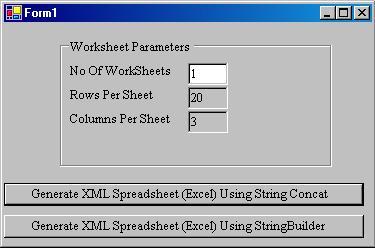
Recently, I was working on a web based report in ASP.NET. The report had to be generated in MS Excel format and the data was too much. To give you an idea, I had to generate more than 300 worksheets and the file size was more than 5 MB. I tried the Office PIAs but I was not happy with the Excel object. One day while I was playing with Excel trying to save data, I came across an option "XML Spreadsheet(*.xml)" in Office and after some careful observation of the XML code generated by Excel, I decided to generate the XML string using C# and save the content as a .xls file.
The structure of a XML spreadsheet
<Workbook>
<Styles>
</Styles>
<Worksheet ss:Name="Sheet1">
<Table>
<Row>
<Cell>Data</Cell>
<Cell>Data</Cell>
</Row>
</Table>
<WorksheetOptions> </WorksheetOptions>
</Worksheet>
<Worksheet ss:Name="Sheet2">
<Table>
<Row>
<Cell>Data</Cell>
<Cell>Data</Cell>
</Row>
</Table>
</Worksheet>
......
......
......
......
<Workbook>
Using the code
The Excel header function returns the header of the file.
private string ExcelHeader()
{
System.Text.StringBuilder sb = new System.Text.StringBuilder();
sb.Append("<?xml version=\"1.0\"?>\n");
sb.Append("<?mso-application progid=\"Excel.Sheet\"?>\n");
sb.Append(
"<Workbook xmlns=\"urn:schemas-microsoft-com:office:spreadsheet\" ");
sb.Append("xmlns:o=\"urn:schemas-microsoft-com:office:office\" ");
sb.Append("xmlns:x=\"urn:schemas-microsoft-com:office:excel\" ");
sb.Append("xmlns:ss=\"urn:schemas-microsoft-com:office:spreadsheet\" ");
sb.Append("xmlns:html=\"http://www.w3.org/TR/REC-html40\">\n");
sb.Append(
"<DocumentProperties xmlns=\"urn:schemas-microsoft-com:office:office\">");
sb.Append("</DocumentProperties>");
sb.Append(
"<ExcelWorkbook xmlns=\"urn:schemas-microsoft-com:office:excel\">\n");
sb.Append("<ProtectStructure>False</ProtectStructure>\n");
sb.Append("<ProtectWindows>False</ProtectWindows>\n");
sb.Append("</ExcelWorkbook>\n");
return sb.ToString();
}
The main function to generate Excel worksheets using String Builder:
strExcelXml.Append(ExcelHeader());
strExcelXml.Append(ExcelStyles ("styles.config"));
strExcelXml.Append(WriteFirstWorkSheet());
strExcelXml.Append(ExcelWorkSheetOptions());
for(int i=1;i<iWorkSheet;i++)
{
strExcelXml.Append(
"<Worksheet ss:Name=\"WorkSheet"+i.ToString()+"\">");
strExcelXml.Append("<Table>");
for(int k=1;k<iRow;k++)
{
strExcelXml.Append("<tr>");
for(int j=1;j<iCol;j++)
{
strExcelXml.Append("<td>");
strExcelXml.Append(
"Sheet"+i.ToString()+"Row"+k.ToString()+"Col"+j.ToString());
strExcelXml.Append("</td>");
}
strExcelXml.Append("</tr>");
}
strExcelXml.Append("</Table>");
strExcelXml.Append("</Worksheet>");
}
strExcelXml.Append("</Workbook>\n");
Points of interest
The test application may take more time if there are more than 100 sheets. To improve on this you need to do a lot of string manipulations (concatenation, find and replace). As the final string grows in size, concatenation and find & replace methods start taking time. So you need to be a little careful while dealing with huge reports.
One can generate various styles like bold, italics, hyperlink, column merge etc. in the report. What Excel does is it generates a Style tag at the top of the file and keeps it for future use. A sample of the Style tag is shown below:
<Styles>
<Style ss:ID="Default" ss:Name="Normal">
<Alignment ss:Vertical="Bottom"/>
<Borders/>
<Font/>
<Interior/>
<NumberFormat/>
<Protection/>
</Style>
<Style ss:ID="s27" ss:Name="Hyperlink">
<Font ss:Color="#0000FF" ss:Underline="Single"/>
</Style>
<Style ss:ID="s24">
<Font x:Family="Swiss" ss:Bold="1"/>
</Style>
<Style ss:ID="s25">
<Font x:Family="Swiss" ss:Italic="1"/>
</Style>
<Style ss:ID="s26">
<Alignment ss:Horizontal="Center" ss:Vertical="Bottom"/>
</Style>
</Styles>
Conclusion
Using the above methods, we can generate high end Excel files by simply using string manipulations. This gives you freedom from Office PIA's which are heavy, memory hungry and system dependent.
Version history
- 10th Oct, 2005: Last modified.
- Upgraded the string concatenation using the
StringBuilder class and there is a huge performance enhancement. Please refer to this article.
