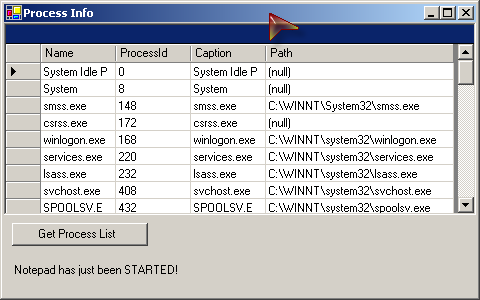
Introduction
I have often needed information about a process running or wanted to know if it was running. Fortunately, the .NET framework comes with the System.Diagnostics namespace, which is providing very useful classes like Process to access all kinds of information about running processes. But what if the process is not running and you need to wait idle until it completes the startup? In this case you will need an event raised to you as soon as the process has been started. That is where WMI comes very handy. You can do everything that System.Diagnostics provides to you and a little bit more by using WMI.
Background (Windows.Management Namespace)
WMI is the Microsoft implementation of Web-Based Enterprise Management (WBEM), an industry initiative to develop a standard technology for accessing management information in an enterprise environment. This initiative helps companies lower their total cost of ownership by enabling powerful management of systems, applications and devices.
This namespace provides several classes. Some of them are used to query information about system resources like hard disk, network adaptor, Windows Service, Process, etc. I will use some of these classes to get the list of running processes. Querying the system can take some unnecessary time off your running thread, that’s when the other set of classes comes in handy. You can subscribe to some system resources to get notified when your requested action takes place. I will use these classes to subscribe for process instantiation and termination.
Using the code
This sample code is just the starting point to put you in the right direction and open a powerful technology. You can use the same techniques to query about the Windows system. If anything is running on your machine, like memory card, you can query to find it.
WQL = WMI Query Language
The WMI Query Language (WQL) is a subset of standard American National Standards Institute Structured Query Language (ANSI SQL) with minor semantic changes to support WMI.
An example of WQL which will result in a process list would look like this:
string queryString = "SELECT Name, ProcessId, Caption, ExecutablePath" +
" FROM Win32_Process";
A SelectQuery can be instantiated using that string or also like the following:
SelectQuery query = new SelectQuery(className, condition, selectedProperties);
Scope Object
The scope is like the database you are sending the query to. It mentions the machine name and then the schema and then the path to get to the resource. A local machine in Microsoft platform is usually referred to by a dot. Our example to get the list of processes on the local machine will look like the following:
ManagementScope scope = new System.Management.ManagementScope(@"\\.\root\CIMV2");
Searcher Object
Now that we have our two base classes, we can create the query using the searcher class and execute it by calling the Get() method which returns us a collection of management objects.
ManagementObjectSearcher searcher =
new ManagementObjectSearcher(scope, query);
ManagementObjectCollection processes = searcher.Get();
Retrieving the detail
From here we can just iterate through the processes’ properties and get our information.
foreach (ManagementObject mo in processes)
{
DataRow row = result.NewRow();
row["Name"] = mo["Name"].ToString();
row["ProcessId"] = Convert.ToInt32(mo["ProcessId"]);
if (mo["Caption"]!= null)
row["Caption"] = mo["Caption"].ToString();
if (mo["ExecutablePath"]!= null)
row["Path"] = mo["ExecutablePath"].ToString();
result.Rows.Add( row );
}
Subscribing to an Event
So far we have just did a query to the system repository. Now the second part is even more interesting. Assume you are depending on a service running on a machine. Or you want to do an action when a service goes down. Or in this example find out when an application has been created (added to the process list).
All you need is a ManagementEventWatcher which has a delegate which you can subscribe to. It has methods like Start() and Stop() which launch a different thread. And similar to the searcher object, it works with a scope and a query.
string pol = "2";
string queryString =
"SELECT *" +
" FROM __InstanceOperationEvent " +
"WITHIN " + pol +
" WHERE TargetInstance ISA 'Win32_Process' " +
" AND TargetInstance.Name = '" + appName + "'";
string scope = @"\\.\root\CIMV2";
watcher = new ManagementEventWatcher(scope, queryString);
watcher.EventArrived +=
new EventArrivedEventHandler(this.OnEventArrived);
watcher.Start();
All of this makes it possible for us to use this class easily to figure out what happens for a process like notepad.exe.
notePad = new ProcessInfo("notepad.exe");
notePad.Started +=
new Win32Process.ProcessInfo.StartedEventHandler(this.NotepadStarted);
notePad.Terminated +=
new Win32Process.ProcessInfo.TerminatedEventHandler(this.NotepadTerminated);
Note
It is possible to call Set on the property values on the query and submit it. That is slightly more work but still very powerful.
Points of Interest
After I had installed WMI Server Explorer on my machine, I've got my Server Explorer on the Visual Studio extended to provide a very nice tool which tells me what the correct name for different resources is. And I was actually surprised at how many resources I can access now.
I am a Microsoft certified application developer and work on Microsoft platform since 1993. I like to learn how Microsoft Systems have been built up and dig myself into different libraries in Win32 and .NET. I have worked with C++, VB6, Java, C#, ASP, ASP.Net and PHP.
 General
General  News
News  Suggestion
Suggestion  Question
Question  Bug
Bug  Answer
Answer  Joke
Joke  Praise
Praise  Rant
Rant  Admin
Admin 





