I recently purchased a Netgear Orbi setup for my home. While I can’t be happier with the wifi speed & coverage, I found the offering sorely lacking in parental controls compared to my previous router, a Linksys WRT3200ACM. In particular, the lack of ability to schedule when wifi, or internet for that matter, is available either entirely or for particular devices.
Recently, Netgear partnered up with Disney’s parental control suite, Circle (it’s worth noting that you don’t have to have a Netgear router to get Circle; they do offer a standalone device). Upon first glance, there wasn’t much difference between what Netgear did via OpenDNS’ FamilyShield and what Circle is now offering. On its free tier (yeah, like any service nowadays, you have to pay for anything useful), you get the ability to map devices to “profiles” and you can pause/resume internet access to those devices with the push of a button in the Circle app. You can also set rating restrictions on overall internet traffic from “Pre-K” to “Adult” or “None”. Additionally, you can set certain devices to be “Unmanaged” meaning when you choose to pause all internet on your router, those devices aren’t hit (think smart home products).
Overview aside, I wanted to figure out how I could schedule access to the internet for devices around my home instead of only being able to pause/resume them manually – something I was able to do on my Linksys router.
Enter IFTTT. I recently purchased my first Amazon Echo device (late to the party, I know) and was giddy with the amount of integrations I found on IFTTT when I stumbled across an integration with Circle. That’s right, you can connect your Circle account with IFTTT.
You know what else IFTTT has? Time-based triggers. Boom.
So let’s get to it.
Step 1: Create an IFTTT Account
If you haven’t already, go to IFTTT and create an account. It’s stupid-simple. You’ll also want to install their iOS or Android app to your mobile device.
Step 2: Add the Circle Service to your IFTTT Account
Once in your IFTTT dashboard:
- Click the ‘Search’ link in the menu bar
- Type in ‘Circle’
- Choose the Circle service
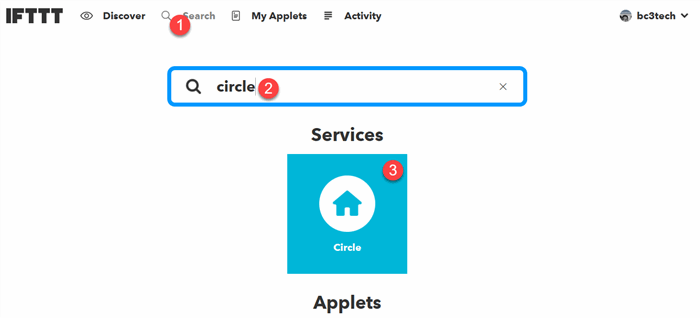
- Connect IFTTT with your Circle account on the next screen.
IFTTT is now ready to use Circle for any manner of cool stuff!
Step 3: Configure a Profile for All Devices You Want to Shut Off on a Specific Schedule
In Circle, put all devices you want to shut off with this IFTTT schedule into their own profile. For me, I named it “off nightly” so it’s easy to understand. It’s worth noting that devices can only belong to one profile in Circle. For me, this meant I have a profile for each child & their devices, then another profile for what I shut off nightly that controls “common” devices. I then toggle both of these profiles with an IFTTT activity.
Step 4: Create the ‘Schedule’ Activity
- Back in IFTTT, click ‘My Applets‘ at the top.
- Choose ‘New Applet‘.
- Click the blue ‘+this’ in the “if +this then that” huge text on your screen.
- Search for ‘time’.
- Choose ‘Date & Time’.
- Choose ‘Every day at’.
- Configure the time trigger for the time you want Circle to shut off the internet for the devices in your Circle profile.
- Click ‘Create trigger’.
- Click the blue ‘+that’ now, to configure what happens when the trigger is fired.
- Search for ‘Circle’.
Here is where you get to see everything you can do with IFTTT + Circle. If it suits your lifestyle, you could even pause the whole internet (except for devices in the unmanaged profile), but for the purposes of this post, we’re just going to pause a particular profile.
- Choose ‘Pause a Profile’.
- IFTTT will now interrogate Circle for the available profiles. Choose the one you want to pause at the time you specified.

- Look over and admire the awesomeness you’ve just accomplished with a few clicks, and choose ‘Finish’
Rinse & Repeat
Perform Step 3 above and choose ‘Unpause a Profile’ in the Circle integration for the time you want the internet to come back on for your devices and you’re all set!
Ah, parenting in the 21st century. It’s an adventure. Fortunately, we have the tools.
I'm a Sr. Software Engineer in the Seattle area primarily focused on serverless technologies in the cloud. In my free time I enjoy hiking & other adventures with my family around the Puget Sound and the country! You can find out more about me at my homepage: http://bc3.tech/brandonh




