Download source files - 4 Kb
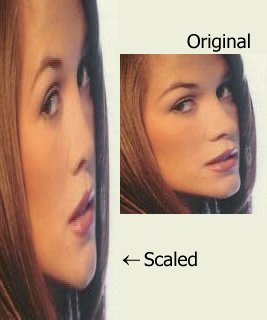
Unlike traditional scaling of images, where every n'th pixel is sampled and copied to the result image, this template provides much more accurate image scaling features.
It takes a buffer of RGB values (as COLORREFs) and creates another buffer with new dimensions. The input / output buffers are sequential pixels (not compressed) compatible with the format used in 24-bit DIBs.
The template is instantiated with a specific filter. The filter determines the quality of the output image. Different basic filters are supplied with this template and additional filters can be easily added.
Major features:
- Provides professional quality image scaling.
- Code is optimized for image quality, not speed.
- Supports various image filters:
- Box filter.
- Bilinear filter.
- Gaussian filter.
- Hamming filter.
- Blackman filter.
- ...New filters can be easily added.
- Supports both magnification and minification.
- Does not force aspect ratio limitations. e.g. an image can be magnified horizontally and minified vertically.
- Supports 24-bit images. With little change can support other image formats / depths.
- Template based - no need for libraries, DLLs etc. No linkage problems.
How to use the scaling template:
Assuming you have a non-compressed true-color 24-bit DIB in memory (the bits array is pointed by m_pBits), where the original bitmap width is m_dwWidth and height is m_dwHeight.
Your code should look something like this:
#include <2PassScale.h>
...
void CMyDIB::ScaleTo (DWORD dwNewWidth, DWORD dwNewHeight)
{
C2PassScale <CBilinearFilter> ScaleEngine;
COLORREF *pOldBitmap = m_pBits;
m_pBits = ScaleEngine.AllocAndScale(m_pBits,
m_dwWidth,
m_dwHeight,
dwNewWidth,
dwNewHeight
);
if (NULL == m_pBits)
{
}
m_dwWidth = dwNewWidth;
m_dwHeight = dwNewHeight;
delete pOldBitmap;
}
This member has not yet provided a Biography. Assume it's interesting and varied, and probably something to do with programming.
 General
General  News
News  Suggestion
Suggestion  Question
Question  Bug
Bug  Answer
Answer  Joke
Joke  Praise
Praise  Rant
Rant  Admin
Admin 






