Introduction
Almost any web application should guide the user and help him/her reach major goals. It should provide advices, next possible steps, and so on. In other words, it should provide on demand help. For example, the user doesn't know what the "Importance" field means. You may help the user by showing a tool tip. This article describes the creation of such a tool tip control integrated with a text box.
Here is the idea. We have a form with several fields:
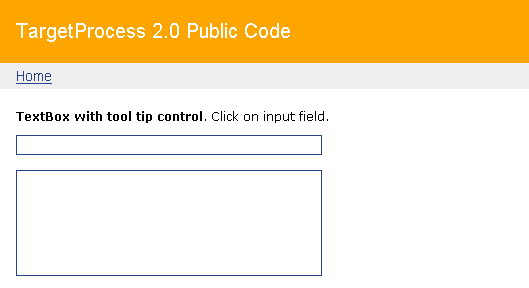
We want to show a tool tip when the user is about to type something.

It means the tool tip should be visible on the onfocus event. Also, we want to highlight the current field. This is just a small UI improvement that helps the user to feel the current state and recover faster from interrupts.
OK, let's think about how we can implement such a control. What we need is an additional layer that will be visible in onfocus and hidden in onblur. This is not a problem; we can easily show/hide a layer with JavaScript. The problem is in the position. How can we show a tool tip layer right after the input field? One possible way is to define x, y coordinates of the input field and set these coordinates to the tool tip layer.
function findPosX(obj)
{
var curleft = 0;
if (obj.offsetParent)
{
while (obj.offsetParent)
{
curleft += obj.offsetLeft
obj = obj.offsetParent;
}
}
else if (obj.x)
curleft += obj.x;
return curleft;
}
So, to implement what we want, the following steps are required:
- Inherit from the
TextBox control - Add a
ToolTipText field that will store the tool tip text - Create a tool tip layer and hide it by default (in the
Render method) - Define x, y coordinates, and show tool tip layer in
onfocus
From the control user perspective, we need the simplest solution: just put the control on the page and specify the tool tip text. That's it.
<tp:TpTextBox MaxLength="255" ToolTipText="Put any text you want here..."
ID="TpTextBox2" CssClass="input" Width="300" runat="server" Text=''>
</tp:TpTextBox>
And here is the solution step by step.
Implementation
Step 1-2. Inherit from TextBox control, add the ToolTipText field that will store the tool tip text
public class TpTextBox : TextBox
{
private string toolTipText = null;
public string ToolTipText
{
get { return toolTipText; }
set { toolTipText = value; }
}
Step 3. Create tool tip layer and hide it by default (in Render method)
The most interesting things are in the Render method of the TpTextBox class. See the comments in the code:
protected override void Render(HtmlTextWriter writer)
{
FormTipAndFocus(writer);
base.Render(writer);
}
private void FormTipAndFocus(HtmlTextWriter writer)
{
string tipFunction = "";
if (!ReferenceEquals(ToolTipText, null))
{
string id = Guid.NewGuid().ToString();
string toolTipLayer = String.Format(
"<div class='toolTip selectFree' id='{0}'>" +
"<div class='content'>{1}</div>" +
"<!--[if lte IE 6.5]><iframe></iframe><![endif]--></div>",
id, ToolTipText);
Literal lit = new Literal();
lit.Text = toolTipLayer;
lit.RenderControl(writer);
}
}
Step 4. Define x,y coordinates, show tool tip layer in onfocus
And here is the code of the showTip JavaScript function. It shows/hides the tool tip and positions it on the right place - after the input field.
function showTip(id, inputId) {
var panel = document.getElementById(id);
var inputField = document.getElementById(inputId);
if (panel.style.display != 'block') {
panel.style.display = 'block';
}
else {
panel.style.display = 'none';
}
panel.style.position = 'absolute';
var width = inputField.style.width.toString();
var w = findPosX(inputField) + parseInt(width.substring(0, width.length - 2));
var h = findPosY(inputField);
panel.style.left = w + 3 + 'px';
panel.style.top = h + 'px';
}
Now we have to invoke the showTip function in onfocus and onblur. Just add these attributes to the TpTextBox in the Render method:
private void FormTipAndFocus(HtmlTextWriter writer)
{
string tipFunction = "";
if (!ReferenceEquals(ToolTipText, null))
{
...
tipFunction = String.Format("showTip('{0}','{1}');", id, ClientID);
}
Attributes.Add("onfocus", tipFunction +
String.Format(FocusBlurStyles, focusBackground, focusBorderColor));
Attributes.Add("onblur", tipFunction +
String.Format(FocusBlurStyles, blurBackground, blurBorderColor));
}
That's it. The control is ready to use.
Note:
We are working on TargetProcess v.2.0. It is an agile project management solution based on ASP.NET 2.0. We are sharing ideas, code, and so on. Check them at 20.targetprocess.com.
Lead of TargetProcess Project (www.targetprocess.com).
TargetProcess is an integrated Project Management and Bug Tracking software
 General
General  News
News  Suggestion
Suggestion  Question
Question  Bug
Bug  Answer
Answer  Joke
Joke  Praise
Praise  Rant
Rant  Admin
Admin 





