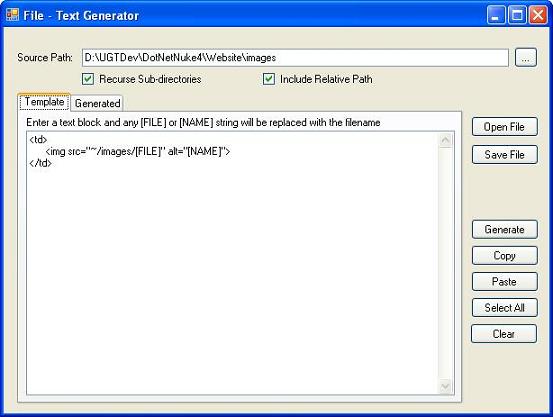
Introduction
The File-Text Replacement utility is a Windows application that substitutes file names from a file collection into a text template/snippet, and then generates a block of the template for every file encountered in the iteration/generation process.
Background
A few months ago, I had to create some ASP.NET pages and corresponding code that referred to several hundred images in a directory tree. Needless to say, I did not want to spend hours doing tedious HTML work to build these pages and references, so I created this utility to do most of the work for me (as any decent developer would!). Since then, I've found additional uses for this utility that has saved additional hours in coding and scripting work, such as in SQL statements, code snippets, and scripting blocks.
Using the Application
The File-Text Replacement tool is very simple to use - just point to the directory where you want to begin iterating files from, and then enter a text template that will be used in the file-text generation. Wherever you want a filename to appear in the text block, just specify a "[FILE]" tag, and during the generation process, this tag will be replaced with the file name.
You can also specify whether to iterate over all the subdirectories under the main folder, and also if you want to specify the relative paths to the files as they are enumerated. These are the "Recurse Sub-directories" and the "Include Relative Path" checkboxes, respectively.
Several other useful features are included, such as the standard Copy-Paste-SelectAll, which perform their actions on the active tab-textbox. Templates and generated text can be loaded and saved by the "Open File" and the "Save File" buttons, which also are dependent upon whichever tab-textbox is currently active.
A sample template

Results of the file-replacement generation

The File-Text Replacement Engine - How it Works
The main engine/processor of the File-Text Replacement tool is actually quite simple. From the file collection specified by the root directory, for every file encountered in the iteration process, the file name or the relative file path is substituted for every "[FILE]" tag in the template. A collection of these substitutions is maintained during the iteration over the file collection, and then finally, it dumps the string collection into the Generated output textbox.
private const string FILE_TAG = "[FILE]";
private const string FILENAME_TAG = "[NAME]";
private const string FILE_FILTER = "Text files (*.txt)|*.txt|All files (*.*)|*.*";
private bool m_bIncludeRelativePath = false;
private bool m_bRecurseSubDirs = false;
private string m_sFilePath = string.Empty;
private string m_sSourcePath = string.Empty;
private string m_sInputTemplate = string.Empty;
...
...
...
private void GenerateContents()
{
txtGenerated.Text = string.Empty;
GetProperties();
try
{
StringBuilder sbContents = new StringBuilder();
Cursor.Current = Cursors.WaitCursor;
string[] sFiles = Directory.GetFiles(m_sSourcePath, "*",
(m_bRecurseSubDirs ? SearchOption.AllDirectories : SearchOption.TopDirectoryOnly));
foreach (string sFile in sFiles)
{
FileInfo fiInfo = new FileInfo(sFile);
string sGenerated = string.Empty;
string sFileNameOnly = string.Empty;
if (fiInfo.Extension.Trim() != string.Empty)
sFileNameOnly = fiInfo.Name.Replace(fiInfo.Extension, string.Empty);
else
sFileNameOnly = fiInfo.Name;
sGenerated = m_sInputTemplate.Replace(FILENAME_TAG, sFileNameOnly);
if (m_bIncludeRelativePath == true)
sGenerated = sGenerated.Replace(FILE_TAG,
RelativePathTo(m_sSourcePath, sFile));
else
sGenerated = sGenerated.Replace(FILE_TAG, fiInfo.Name);
sbContents.Append(sGenerated);
}
txtGenerated.Text = sbContents.ToString();
txtGenerated.Select(0, 0);
}
catch (Exception ex)
{
MessageBox.Show("GenerateContents() Error: " + ex.Message,
"GenerateContents Error", MessageBoxButtons.OK, MessageBoxIcon.Error);
}
finally
{
Cursor.Current = Cursors.Default;
}
}
private void SetProperties()
{
chkIncludeRelativePath.Checked = m_bIncludeRelativePath;
chkRecurseSubDirs.Checked = m_bRecurseSubDirs;
txtSrcPath.Text = m_sSourcePath;
txtTemplate.Text = m_sInputTemplate;
}
private void GetProperties()
{
m_bIncludeRelativePath = chkIncludeRelativePath.Checked;
m_bRecurseSubDirs = chkRecurseSubDirs.Checked;
m_sSourcePath = txtSrcPath.Text.Trim();
m_sInputTemplate = txtTemplate.Text;
}
Conclusion
I hope you find this article and utility useful - it has come in quite handy a number of times, such as when generating HTML blocks, SQL statements, code snippets, and script blocks. Enjoy!
