Introduction
Debugging is what probably takes most of the developer's time. That doesn't mean that I introduce too many bugs, rather mostly debugging is required for code enhancements, business development or transition to new technology. As this is part II of .NET and COM+, we will focus on the debugging aspect.
Background
In the first part, I have explained how to use .NET COM+ components with ASP applications.
Jump In
There are many ways to debug these days and everybody chooses tools based on their own preference and comfort level. Visual Studio 2005 had opened another new way to debug without leaving Studio. It is not really new and very similar to nUnit open source code.
In process libraries are easy to debug as code runs in the same process and step into (or F11 function key) can take you inside the server side code. With components, there are many confusing options like debug with devenv or iexplorer, etc. or attach to which process in process list.
Let's look at the various options available to debug .NET server component and how to debug the component.
Test Project
Test project is a very cool way to debug without getting out of Studio and is available in Visual Studio 2005. Open your solution and right click on solution and choose add new project. Select project type as test project and you will see a test class is added to the test project with a test method. You can add your test code here and I'll suggest at least one test method for each method of the component you would like to test.
The test method typically has some parameter initialization, followed by lines to create the object of the class and the call to the method of the class.
In case your component is started, you can select the component to debug by clicking on debug menu and then selecting Attach to Process option as shown in the figure below. You have the option to select checkboxes to see all processes for all users and all processes in all sessions and if you are debugging your own session, then you can uncheck both checkboxes.
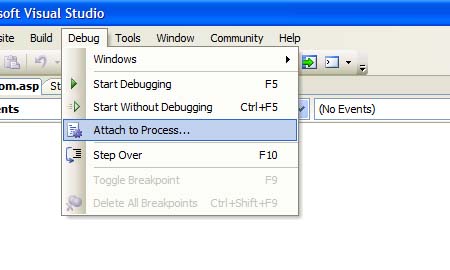

The list of processes running will appear. Select the dllhost.exe entry for your component, if you are not sure of your component process the open component services and under running processes you will see your component with process id. If the component has not started, then it will not appear in the running processes, in that case start the process in COM+ Applications by right clicking on the component and then select start. I'll leave the dllhost.exe for another day to explain and you need to know that your component is hosted in dllhost.
That's it, open your server component project and set the breakpoints. From the test explorer window, select the test method and click debug method.
I sometimes wait till createobject creates the object for attaching to a process because by this time, the component is started and you can see the process in the process list.
Another option to debug is by creating a test/real Web Application: Sooner or later you want to test with Web application to test integration or routine maintenance.
The process here is similar to the test project and if you have ASP.NET application, the process is exactly the same as the test project; both are .NET projects so the debugging is the same.
If you have Visual Interdev 6.0 project, you can still attach to a process by clicking on Debug menu and select Processes… option.
Here is the scoop. You can open Visual Interdev 6.0 solution with Visual Studio 2005, there are few easy steps and I hope most of you can figure it out, otherwise put your request in and I'll be happy to put it together. It's so much better to use Visual Studio 2005 with ASP application and you can use VSS (or try Team System source control).
I mostly work with Visual Studio 2005 and what I remember is that debugging with Visual Studio 2003 should be the same. Let me know if there is something that I am missing.
History
- 19th July, 2007: Initial post
I am a software architect/developer, having 15 years of design/development experience. Currently working in large financial corporation, architecting .NET applications and coding using C#, ASP.NET, Java Script etc..
MS Computers, MCP, MCTS: .NET Framework 2.0 Web Applications.
 General
General  News
News  Suggestion
Suggestion  Question
Question  Bug
Bug  Answer
Answer  Joke
Joke  Praise
Praise  Rant
Rant  Admin
Admin 






