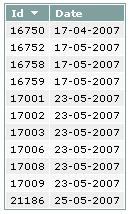
Introduction
The default DataGrid is a very simple control that does not have a lot of manageability to it. So, if you want to customize it to your needs, you must code. Here is a simple way to add sort icons to the header.
Using the Code
After starting a new ASP.NET project, add the default DataGrid component to the ASPX page.
In order to populate the grid the first time you run the page, add the following code to Page_Load. I use ViewState to save the last field and the order sorted. Doing this will call the getData() method, which fills the grid with data, indicating a parameter for the default sort.
if (!Page.IsPostBack)
{
ViewState["sort"] = "id ASC";
getData("id ASC");
}
The getData() method just queries the database - according to the sort parameter - and binds the results to the grid. In the end, I kill all objects created (old classic ASP habits...).
private void getData(string sSort)
{
OleDbConnection conn =
new OleDbConnection(@"Provider=VFPOLEDB.1;Data Source=[...]");
conn.Open();
OleDbCommand comm = new OleDbCommand();
comm.Connection = conn;
string strSQL = "SELECT id, date FROM table ORDER BY " + sSort;
comm.CommandText = strSQL;
dgOutput.DataSource = comm.ExecuteReader();
dgOutput.DataBind();
comm = null;
conn.Close();
conn = null;
}
Finally, you must code the SortCommand event for the DataGrid in order to display to the user which column is being sorted.
private void dgOutput_SortCommand(object source,
System.Web.UI.WebControls.DataGridSortCommandEventArgs e)
{
string[] s = ViewState["sort"].ToString().Split();
string sSort = e.SortExpression;
if (s[0] == sSort)
{
if (s[1] == "ASC")
sSort += " DESC";
else
sSort += " ASC";
}
else
sSort += " ASC";
int i = 0;
foreach(DataGridColumn col in dgOutput.Columns)
{
if (col.SortExpression == e.SortExpression)
dgOutput.Columns[i].HeaderStyle.CssClass =
"gridHeaderSort" + sSort.Substring(sSort.Length-4).Trim();
else
dgOutput.Columns[i].HeaderStyle.CssClass = "gridHeader";
i++;
}
getData(sSort);
ViewState["sort"] = sSort;
}
The HTML code for the DataGrid should look like this:
<asp:datagrid id="dgOutput"
runat="server" AllowSorting="True"
AutoGenerateColumns="False">
<AlternatingItemStyle BackColor="#F8F8F8" />
<ItemStyle ForeColor="Black" BackColor="#EEEEEE" />
<HeaderStyle CssClass="gridHeader" />
<Columns>
<asp:BoundColumn DataField="id"
SortExpression="id" HeaderText="Id">
<HeaderStyle CssClass="gridHeaderSortASC" />
<ItemStyle HorizontalAlign="Right" />
</asp:BoundColumn>
<asp:BoundColumn DataField="date"
SortExpression="date" HeaderText="Data">
<ItemStyle HorizontalAlign="Center" />
</asp:BoundColumn>
</Columns>
</asp:datagrid>
Not least important are the CSS classes including the sort images to the header:
.gridHeader { font-weight:bold; color:white; background-color:#80a0a0; }
.gridHeader A { padding-right:15px; padding-left:3px; padding-bottom:0px;
color:#ffffff; padding-top:0px; text-decoration:none; }
.gridHeader A:hover { text-decoration: underline; }
.gridHeaderSortASC A
{ background: url(../../../imagens/menus/sortdown.gif) no-repeat 95% 50%; }
.gridHeaderSortDESC A
{ background: url(../../../imagens/menus/sortup.gif) no-repeat 95% 50%; }
Points of Interest
I used ViewState to keep track of the last order by clause. There are some other ways to do this: hidden field, session variable, etc.
History
- Article created: 31 Jul 2007.
- Source code uploaded: 26 Oct 2007.
This member has not yet provided a Biography. Assume it's interesting and varied, and probably something to do with programming.
 General
General  News
News  Suggestion
Suggestion  Question
Question  Bug
Bug  Answer
Answer  Joke
Joke  Praise
Praise  Rant
Rant  Admin
Admin 






