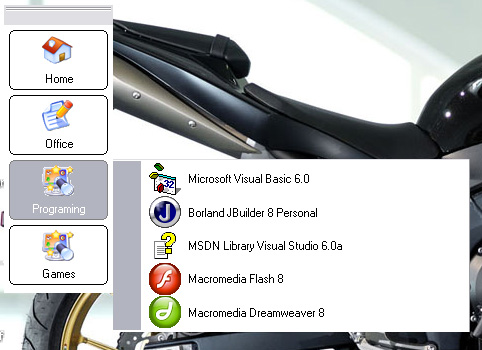
Introduction
You have too many icons on your desktop? Well, this will solve your problem. With this program, you can easily organize your desktop. You can create categories, choose an icon for each category and easily add programs or documents to each category.
How to add items to category? It is very easy, you just need to select category and drag-drop item to window with other items of this category. You can add programs (EXE files), documents, all other files and shortcuts. If you add a shortcut, the program will find its target file and shortcut name, so you can later delete this shortcut because the program will directly start file.
Later at any time, you can access application properties and modify categories and their items. You can add category, delete category, change category name and icon. Also, you can remove and modify each item (program / document) in selected category.
How to Use
1. First Run
At first run, you must create Categories. For each category, you can select image, you have few icons in ics1 directory, but don't use these icons in commercial projects, I'm not sure if they are free for commercial use.
When you add categories, please restart application.
2. Add Items
When you restart application, you can add items for each category. You can do this simply by selecting category and drag-drop icons/files on window with items or if you don't have items, there is a message 'No items'.
3. Modify Categories
If you want to change some category, you just need to right-click on top of main window (where you can see two lines before category icons) and select 'Properties'. There, you can also delete items for each category, change category name, icons...
History
- 21st October, 2007: Initial version
License
This article has no explicit license attached to it, but may contain usage terms in the article text or the download files themselves. If in doubt, please contact the author via the discussion board below.
A list of licenses authors might use can be found here.
This member has not yet provided a Biography. Assume it's interesting and varied, and probably something to do with programming.
 General
General  News
News  Suggestion
Suggestion  Question
Question  Bug
Bug  Answer
Answer  Joke
Joke  Praise
Praise  Rant
Rant  Admin
Admin 









