Introduction
This code is based on "Webcam Simple Frame Difference" at the blog: http://haryoktav.wordpress.com/2009/02/28/webcam-c-simple-frame-difference/.
Objectives
- Monitoring a room with a webcam
- No need to save a long movie, just capture pictures showing the change
- Easy to view the result, no need to view the entire long movie (maybe it does not have any change)
Background
This code uses OpenCVdotNet library to:
- download and install OpenCV 1.0 - http://sourceforge.net/projects/opencv/ (do not install 1.1)
- download and install OpenCVDotNet 0.7 - http://code.google.com/p/opencvdotnet/
I use Visual Studio 2005 to design a form like this:
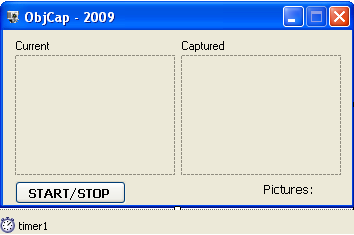
The form has 2 pictureboxes to show the current image and the captured image; 1 timer to repeat checking the difference of image in the room and save to file if needed; 1 button to active timer, 1 label to show the number of captured images.
Using the Code
There is only one form, and the code is as given below:
After installing OpenCVDotnet library, add it to the project:
using System;
using System.ComponentModel;
using System.Data;
using System.Drawing;
using System.Drawing.Imaging;
using System.Text;
using System.Windows.Forms;
using OpenCVDotNet;
Declare some private variables:
namespace Objcap
{
public partial class Form1 : Form
{
private CVCapture capture;
private CVImage backgnd;
private byte threshold=30;
private bool only_first = false;
private int filename = 0;
Build a function for button1_Click: to active timer:
public Form1()
{
InitializeComponent();
}
private void button1_Click(object sender, EventArgs e)
{
timer1.Enabled = !(timer1.Enabled);
if (timer1.Enabled)
capture = new CVCapture(0);
else
capture.Release();
}
The main function is in timer1_tick:
Every time Timer1 ticks (set in interval properties = 500 ->500 milliseconds), we need to compare the previous image (saved in backgnd) with current image (frame).
If there is a difference, it means there is an object in or out of your room. So save that image.
private void timer1_Tick(object sender, EventArgs e)
{
using (CVImage frame = capture.QueryFrame())
{
frame.Resize(160, 120);
if (only_first == false)
{
backgnd = new CVImage(frame);
only_first = true;
}
for (int row = 0; row < frame.Height; ++row)
{
for (int col = 0; col < frame.Width; ++col)
{
CVRgbPixel pixel = frame[row, col];
byte bwValue = pixel.BwValue;
frame[row, col] = new CVRgbPixel(bwValue, bwValue, bwValue);
}
}
int pixelnum = 0;
for (int row = 0; row < frame.Height; ++row)
{
for (int col = 0; col < frame.Width; ++col)
{
if (Math.Abs(frame[row, col].BwValue -
backgnd[row, col].BwValue) > threshold)
{
pixelnum++;
}
backgnd[row, col] = frame[row, col];
}
}
pictureBox1.Image = frame.ToBitmap();
int objsize = 500;
if (pixelnum > objsize)
{
using (CVImage frame2 = capture.QueryFrame())
{
filename++;
string path = "D:/webcam/";
path += DateTime.Today.Day.ToString()+"."+
filename.ToString() + ".jpg";
frame2.ToBitmap().Save(path, ImageFormat.Jpeg);
frame2.Resize(160, 120);
pictureBox3.Image = frame2.ToBitmap();
}
}
label5.Text = "Pictures: " + filename.ToString();
}
GC.Collect();
}
Points of Interest
This code runs well. You can run the program for a month if you want.
The program will save only important images with file named by saving day.
The program when run: (remember to create a folder: D:\Webcam):

And the result (saved files):

History
I tried to improve it. Now it does not cost memory any more.
This member has not yet provided a Biography. Assume it's interesting and varied, and probably something to do with programming.
 General
General  News
News  Suggestion
Suggestion  Question
Question  Bug
Bug  Answer
Answer  Joke
Joke  Praise
Praise  Rant
Rant  Admin
Admin 








