Introduction
Over the last 2 years and 5 small and midsize business related web projects I got
tired of copying, pasting and deleting code between projects and pages, I've
figured out that either web developers are extremely diligent or I'm missing a
big thing here, as a lazy being I've decided that I'm missing something and
went looking for it, it wasn't there.
Background
You should probably read these articles first :
The missing link
Having read all articles suggested above you may have noticed that a crucial part is
missing for web developers : manipulating templates of the code behind. If
you haven't read the articles above I strongly recommend it, at least the first
one as it supply a good tutorial for web pages templates but here is a short
brief : (skip to the interesting part)
When adding a new item to a web project VS.NET goes to a certain file that holds
registration of file types that can be added to your project,
this file is located in
C:\Program Files\Microsoft Visual Studio .NET
2003\VC#\CSharpProjectItems\WebProjectItems
on a default installation
and is called
WebProjectItems.vsdir, it looks like this :
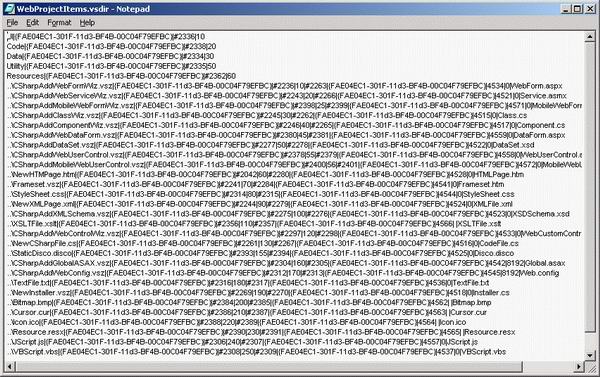
We need to copy and mess a little bit with this file so here goes :
-
step 1 :
create a folder in WebProjectItems directory called
MyCustomTemplates
-
step 2 :
copy WebProjectItems.vsdir to the newly created directory and rename it
MyCustomTemplates.vsdir
-
step 3 :
open the file using VS.NET, notepad or any other text editor
-
step 4 : leave only the row that has WebForm.aspx at the end of
it (usually the first long one) and delete all the other rows in this file
As for vsdir files here is a small legend :(taken from vsdir files in the MSDN)
|
Field |
Meaning |
|---|
RelPathName | Required. The name of the Wizard's .vsz file, such as MyWizard.vsz. |
{clsidPackage} | Optional. A GUID representing a product (such as Visual C++) that
has a DLL containing localized resources. Normally, this field is blank for
VSDir files that correspond with third-party Wizards. |
LocalizedName | Optional. This is the localizable name of the Wizard or template
and the name that appears in the Add Item dialog box. This can be a string or a
resource identifier of the form #ResID. |
SortPriority | Required. An integer representing the sort order and relative
priority of the Wizard, with 1 being highest. For instance, if this item is
"1," then this will appear next to other 1s and ahead of all 2s or lower. |
Description | Required. A localizable description of the template or Wizard as it
will appear in the Add Item dialog box when the item is selected. This can be a
string or a resource identifier of the form #ResID.
Applies only to template files, not folders. |
DLLPath or {clsidPackage} | Required. Specifies a full path to a DLL or EXE file, or a GUID of
a product that has a .dll file that contains an icon to load for the Wizard.
The icon is loaded as a resource out of a DLL/EXE file using the given IconResourceId.
This setting overrides {clsidPackage}, if specified, for icon
location. Applies only to template files, not folders. |
IconResourceId | Optional. A resource identifier within the DLL file that determines
the icon to display. If no icon is defined, the environment substitutes the
default icon for a file with the same extension as the item. Applies only to
template files, not folders. |
Flags | Required. See Flags description and table below.
Applies only to template files, not folders. |
SuggestedBaseName | Required. The default name for the Wizard, displayed in the Name
field in the dialog box. This is either a string or a resource identifier of
the form #ResID. If the name is not unique, the
environment appends the name with an integer. For example, MyFile.asp
might be changed to MyFile1.asp. If no name is
provided, then "Project" is used. Applies only to template files, not folders. |
Now that we understand all this mambo jambo in the vsdir file we can carry on :
..\CSharpAddWebFormWiz.vsz|{FAE04EC1-301F-11d3-BF4B-00C04F79EFBC}|#2236|
10|#2263|{FAE04EC1-301F-11d3-BF4B-00C04F79EFBC}|4534|0|webForm.aspx
-
step 5 : rename the
..\CSharpAddWebFormWiz.vsz at the
begining of your file to : ..\..\MyCustomTemplatesAddWebFormWiz.vsz
-
step 6 : change
#2236 to my page
this supplys a description to the icon in the "add new item" right window
-
step 7 : change
WebForm.aspx to myPage.aspx this
supplys the name for the new file
That's it for our .vsdir file. This is how the file should look like now :
..\..\MyCustomTemplatesAddWebFormWiz.vsz|
{FAE04EC1-301F-11d3-BF4B-00C04F79EFBC}|my page|
10|#2263|{FAE04EC1-301F-11d3-BF4B-00C04F79EFBC}|4534|0|myPage.aspx
We now move on to the .vsz file :
Now if we look at it in notepad it looks like this :

Change the "WIZARD_NAME=CSharpAddWebFormWiz" param to "WIZARD_NAME=MyCustomTemplatesAddWebFormWiz".
That's it.
Let's move on :
-
1. Go to
C:\Program Files\Microsoft Visual Studio .NET 2003\VC#\VC#Wizards
-
2. Scroll down and find
CSharpAddWebFormWiz
directory
-
3. Copy it and rename the copy to
MyCustomTemplatesAddWebFormWiz
-
4. Inside you'll notice two directories : scripts and templates
-
5. If you want to change the
WebForm.aspx
code this is the time.
-
6. Save all changes, close all instances of VS.NET and open a web project
(existing or a new one) choose the "add new item" on the project right click
menu, on the left window you should see
Mycustomtemplates directory
under add Project Item
and on the right window you should see your custom page "my Page".
-
7. On the file name you should see myPagen.aspx (where n is a number added by VS.NET)
.
If something didn't work, follow the instructions and correct any mistakes.
The interesting part
If you have read the articles above and apply the methodology suggested you have
noticed that there is no reference to the code behind WebForm.aspx.cs,
it is not under the templates directory and apparently it is created by the
wizard package using a template taken from somewhere else, this is actually
what happens, the template for the code behind file resides on the
C:\Program
Files\Microsoft Visual Studio .NET
2003\VC#\DesignerTemplates\1033\NewWebFormCode.cs file. You can
check it by changing this file and add a web page by the regular template or
your newly created template. This suggests that you can't modify this file
because the code you will put there will apply to all your templates and you
probably do not want that. So I looked around for a solution and found it in
the
CSharpAddMobileWebFormWiz under
C:\Program Files\Microsoft
Visual Studio .NET 2003\VC#\VC#Wizards\. For some reason they (MS)
wrote another wizard for mobile forms and included the
MobileWebForm1.aspx.cs under the templates directory.
So all we need to do now is this :
-
Add the
MobileWebForm1.aspx.cs to our MyCustomTemplates\templates\1033
directory, rename it to WebForm1.aspx.cs .
-
Rename the
default.js in the MyCustomTemplates\scripts\1033
directory to old default.js
-
Copy
default.js script from CSharpAddMobileWebFormWiz\scripts\1033
to MyCustomTemplates\scripts\1033
and open it in VS.NET or notepad.
-
Go to line 278 and change "MobileWebForm1.aspx.cs" to "WebForm1.aspx.cs"
-
Go to line 278 and change "MobileWebForm1.aspx" to "WebForm1.aspx" you will
now need the
old default.js,
-
Open it in a text editor and go to line 2 copy all 3 first functions shown here
:
function AddDefaultServerScriptToWizard(selProj)
{
wizard.AddSymbol("DEFAULT_SERVER_SCRIPT", "JavaScript");
}
function AddDefaultClientScriptToWizard(selProj)
{
var prjScriptLang = selProj.Properties("DefaultClientScript").Value;
if(prjScriptLang == 0)
{
wizard.AddSymbol("DEFAULT_CLIENT_SCRIPT", "JavaScript");
}
else
{
wizard.AddSymbol("DEFAULT_CLIENT_SCRIPT", "VBScript");
}
}
function AddDefaultDefaultHTMLPageLayoutToWizard(selProj)
{
var prjPageLayout = selProj.Properties("DefaultHTMLPageLayout").Value;
if(prjPageLayout == 0)
{
wizard.AddSymbol("DEFAULT_HTML_LAYOUT", "FlowLayout");
}
else
{
wizard.AddSymbol("DEFAULT_HTML_LAYOUT", "GridLayout");
}
}
-
Copy them to your new
default.js
- go to line 59 (function AddFileToVSProject) and add calls to these functions:
AddDefaultServerScriptToWizard(selProj);
AddDefaultTargetSchemaToWizard(selProj);
AddDefaultClientScriptToWizard(selProj);
AddDefaultDefaultHTMLPageLayoutToWizard(selProj);
Notice that there is an extra call here to
AddDefaultTargetSchemaToWizard(selProj) this function adds the target schema to
tha page and is not existed in the original
default.js file (dont know
where it comes from...) but it works so I don't really care right now.
-
open the WebForm1.aspx.cs and remove the references
System.Web.Mobile
and System.Web.UI.MobileControls
- change the inheritance of
the web page to from this :
public class myPage1 : System.Web.UI.MobileControls.MobilePage
to this :
public class myPage1 : System.Web.UI.Page
-
add some of your code to the code behind.
private void initializePageParams()
{
}
private void BindGrid()
{
}
That's about it, save all your work and close all instances of VS.NET
open a web
project and add an item using your template .
Known issues
When adding a page using your new template VS.NET will show you this alert :

You should choose no.
 General
General  News
News  Suggestion
Suggestion  Question
Question  Bug
Bug  Answer
Answer  Joke
Joke  Praise
Praise  Rant
Rant  Admin
Admin 








