Introduction
Countless companies rely on paper forms for gathering
information from customers, patients, students and the like. Automated forms
recognition can be used on anything from a simple postcard to complex,
multi-page tax forms to save time and money by increasing accuracy and reducing
man-hours. However, large enterprises such as financial institutions,
government agencies and hospitals often deal with huge numbers of forms on a
daily basis, causing unique problems which can be successfully and efficiently
handled with good planning, form design and the right software.
First, there are two different kinds of forms used within
any forms recognition application: master and filled. Master forms are
the blank templates that define where data is to be extracted from. After
customers receive, complete and submit their filled forms, those forms
are then compared against the master forms (i.e. forms recognition or
classification) and then the data is extracted (i.e. forms processing). Large
quantities of filled forms are a common within any organization, but the
particular issue large enterprises can face is a multitude of master forms.
Corporations with hundreds, even thousands of master forms must cope with an
exponentially greater recognition time. Accuracy can degrade as well, since
there may be similarities between forms causing false positives.
In this white paper we will discuss several strategies for
dealing with large quantities of master forms, and how to leverage the LEADTOOLS
Forms Recognition SDK to quickly and accurately process your forms. By
implementing a combination of multi-threading, cloud computing, barcodes and
two-phase categorized recognition, a forms recognition and processing
application built with LEADTOOLS can handle any large-scale scenario you can throw
at it.
Increasing Speed with Multiple Threads
In this day and age, using multiple threads to increase
speed may go without saying. However, ensuring your application takes
advantage of everything your hardware has to offer is a must. Most SDK vendors
realize this and will tout that their libraries are "
thread-safe,"
but some
consumers might not realize how vague that statement can be as it has no
guarantees regarding what is going on under the hood. It is quite possible
that the "
thread-safe"
function is classified as such simply because it
forcibly runs on a single thread.
What sets LEADTOOLS apart from the pack is how simple,
integrated and easy to control its multi-threading support is. You don’t have
to do the hard work of spawning threads, passing information and making sure it
all runs without buffer overruns and memory leaks. When initializing the AutoFormsEngine, simply pass an IOcrEngine
for each processor core on your system and LEADTOOLS does the rest.
ocrEngines = new List<IOcrEngine>();
for (int i = 0; i < Environment.ProcessorCount; i++)
{
ocrEngines.Add(OcrEngineManager.CreateEngine(OcrEngineType.Advantage, false));
ocrEngines[i].Startup(formsCodec, null, String.Empty, String.Empty);
}
formsRepository = new DiskMasterFormsRepository(formsCodec, masterFormsFolder);
autoEngine = new AutoFormsEngine(formsRepository, ocrEngines, null, AutoFormsRecognitionManager.Default | AutoFormsRecognitionManager.Ocr, 30, 80, true);
Distributed Processing with the Cloud
The LEADTOOLS Cloud SDK is based on the same underlying
principles as multi-threading, but elevates it to the next level by using a
network of computers to divide large workloads. By designing and controlling
your own cloud infrastructure, there is virtually no limit to how far you can
amp up the recognition speed.
The benefits of executing processor intensive tasks in the
cloud go far beyond efficiency and speed. You can significantly cut your
operating costs as well because any computer on your network can be used as a
worker machine. Why purchase expensive dedicated servers when hundreds of
desktop computers can pool their resources? LEADTOOLS provides ample
customization to take advantage of unclaimed processing power on already in-use
workstations. Is the employee engrossed in spreadsheets and word processors
really getting his money’s worth out of that eight core processor? You can
choose the maximum CPU percentage, number of CPU cores, number of threads – even
the time of day – that your worker process takes up on your employees’ machines
without hampering their regular duties.
The cloud is amazing for handling your abundant inflow of
filled forms, but each node on your network can still be hampered by an
abundance of master forms. Now that you have maximized the potential of your
hardware, you must focus on intelligently designed master forms to continue
getting more speed out of your enterprise-level forms recognition application.
Using Barcodes to Classify Forms
Barcodes are probably one of the fastest and most
straight-forward methods of uniquely identifying one form from among hundreds
of others. The most obvious benefit is that barcodes can pack a lot of
information into a small space. This is especially the case for
two-dimensional barcodes such as QR Codes, which are capable of storing up to
4,296 alphanumeric characters. Since these unique identifiers are small, they
provide a very realistic means of up fitting a large fleet of in-production
forms with minimal changes.
Why use forms recognition if you can identify the form with
simple barcode recognition? At first glance, using forms recognition may seem
like overkill but the advanced forms recognition and processing technology in
LEADTOOLS comes with many benefits beyond classification. If you are planning
on using OCR to recognize the user-provided information fields on the form,
there are additional steps that must be taken to extract that information
accurately. These include, but are not limited to: image clean-up, page
alignment, compensating offsets for different DPI, and identifying the text to
be extracted. Implementing these steps are a huge undertaking requiring
thousands of lines of complex code, which LEADTOOLS does automatically with a
fraction of the code.
autoEngine = new AutoFormsEngine(formsRepository, ocrEngines,
null, AutoFormsRecognitionManager.Barcode, 30, 70, true);
AutoFormsRunResult runResult = autoEngine.Run(document, null);
if (runResult != null)
{
foreach (FormPage formPage in runResult.FormFields)
{
foreach (FormField field in formPage)
{
}
}
}
An Advanced Strategy: Two-Phase Recognition with Master Form Categories
For exceptionally large scenarios, it can actually be faster to run the forms recognition algorithm twice: once to identify the category and a second time to identify the form within the category. Time savings are realized by reducing the effective average number of master forms that the filled form must be compared against.
For example, let’s say your company does business in
multiple countries, states or regions. Each region uses similar forms but they
have slight variations between them such as the contact information, logo or
fields to gather. When designing the forms, identify and white-out the
differences between the template images to create a category master form as
shown below.
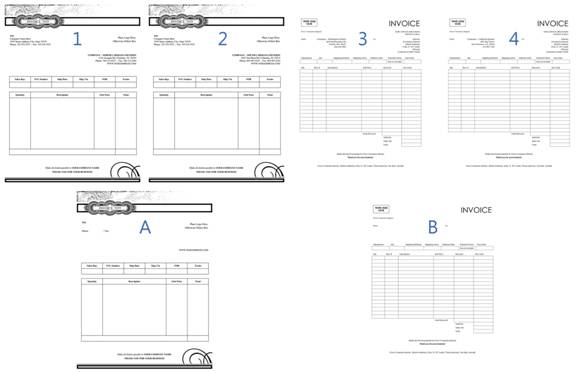
Looking at the examples above, you can see that if we run
two-phase recognition on a filled Form 3, it will be identified as Category B
and then compared against all of the other forms within Category B in the
second pass when it is identified as Form 3. Using LEADTOOLS, you can narrow
your forms recognition algorithm to only search specified categories within the
repository. Though the two-phase recognition may seem like a complicated
process, the code is quite simple:
recognizeResult = autoEngine.RecognizeForm(filledForm, formsRepository.RootCategory.ChildCategories.Where(
i => i.Name == "Categories").ToList());
if (recognizeResult != null)
{
foundMasterFormCategory = recognizeResult.MasterForm.Name;
recognizeResult = autoEngine.RecognizeForm(filledForm,
formsRepository.RootCategory.ChildCategories.Where(
i => i.Name == foundMasterFormCategory).ToList());
if (recognizeResult != null)
{
foundMasterForm = recognizeResult.MasterForm.Name;
}
}

In the case of the simple example above with only two
categories with two forms each, the speed benefits would be minimal. However,
when implementing this strategy against a repository of hundreds or thousands
of master forms, the optimizations should be immense. By combining
intelligently designed forms with the award-winning document imaging technology
within LEADTOOLS, you can create a forms recognition application that is
perfectly matched for any large enterprise requiring a breakthrough in reducing
time and costs.
Download the Full Forms Recognition Example
You can download the fully functional demo which includes
the features discussed above. To run this example you will need the following:
Support
Need help getting this sample up and going? Contact
our support team for free technical support! For pricing or licensing
questions, you can contact our sales team (sales@leadtools.com)
or call us at 704-332-5532.
Since 1990, LEAD has established itself as the world's leading provider of software development toolkits for document, medical, multimedia, raster and vector imaging. LEAD's flagship product, LEADTOOLS, holds the top position in every major country throughout the world and boasts a healthy, diverse customer base and strong list of corporate partners including some of the largest and most influential organizations from around the globe. For more information, contact sales@leadtools.com or support@leadtools.com.




