Introduction
BDC (Business Data Catalog) Application file is an XML file that contains Lob system Instances, entities, actions, associations, properties and Access control list.
Due to the complex structure of BDC file, it is very difficult to remember all required tags and hierarchies, so cumbersome to create a new file from scratch. Third party tools are available to make it easier like BDC Meta Man from Lightning Tools. I have attached the one sample BDC file created using the BDC Meta Man:
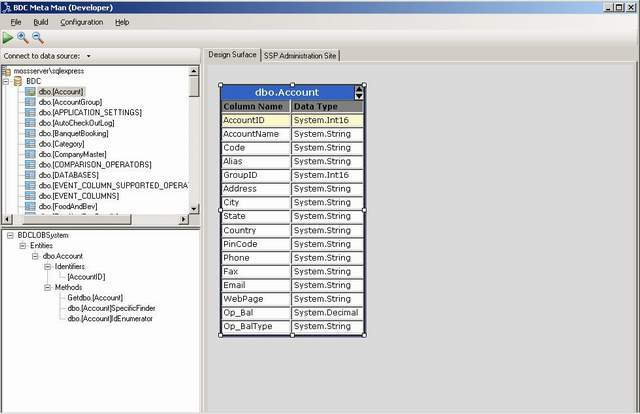
XML Intellisense in Visual Studio 2008
Creating BCD XML file in Visual Studio 2008 is time consuming and more prone to typo errors, if Intellisense is not on. In Visual Studio, Intellisense for XML file depends upon the .xsd schema file(s) associated with XML file.
Most of the schema files are located at C:\Program Files\Microsoft Visual Studio 9.0\Xml\Schemas.
Turn on Intellisense for SharePoint BDC Application File
To turn on Intellisense, create a new XML file in VS 2008 and go to schemas property of the file. Browse to C:\Program Files\Microsoft Office Servers\12.0\Bin folder and select bdcmetadata.xsd.
As soon as you set the schema, Intellisense starts working. Earlier, I faced one issue that after browsing and selecting the xsd file, VS displays a blank in the schemas property and Intellisense doesn’t work. To overcome this issue, just copy the entire XSD file path and paste it in schemas property, Intellisense will starts working.


Intellisense for BDC file
Intellisense for Custom XML files
The same is applicable when we create other XML files like Microsoft Build package file.
We can turn on intellisense for our custom XML files that depend upon some schema(s). We just need to create the required schema or use existing one's file and put it under Schemas folder as mentioned above.
History
- 12th February, 2010: Initial post
Anees is working as Sr. Team Lead based in Delhi(India).He is Post graduated in Computer applications and science.
He is having around 11 years of design,analysis and coding experience in Sharepoint, ASP.NET, C#, VB.NET, SQL Server 2000/05, Reporting Services,Analysis Services,VB 6.0 and Crystal Reports.




