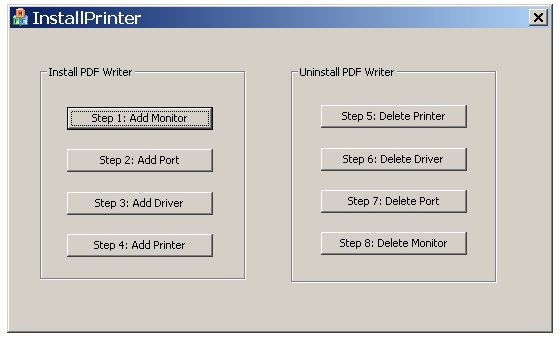
Introduction
The main purpose of this paper is to demonstrate how to create a PDF writer by using the Virtual Printer Method, which gives your applications an ability to generate PDF files through simply "printing". I am pretty sure there are many PDF writers using the same technique, like PrimoPDF. However, you probably wish to create your own PDF writer some day. Here, I give an example to uncover the whole process of creating such a kind of PDF writer.
Background
- Ghostscript is an interpreter for PDF files, which also has the ability to convert PostScript language files to PDF.
- RedMon is a port monitor, which redirects a special printer port to Ghostscript.
The main idea is actually simple. What you need to do is install a PostScript printer and let RedMon work as a bridge between the printer and Ghostscript.
Using the Code
Before Jumping to the Demo Project
You have to first download Ghostscript. My demo requires AFPL Ghostscript 8.53. Don’t install it at this time. You are encouraged to use WinRAR or WinZip (I didn’t try WinZip) to unzip it to “C:\\UTReportPrerequisite\\gs\\”. You need to copy pdfwrite.rsp (a text file, which can be found in the demo project) to the folder as well.
You may download RedMon from its website, but I suggest you use a replacement that is packed in the demo project. There is a folder “redmon17” in the demo project, please copy this folder to “C:\\UTReportPrerequisite\\”.
The last thing you need is a printer driver. By chance, I chose HP color LaserJet 8550 PostScript driver. Don’t install it at this time. Instead, use WinRAR to unzip all files to “c:\\UTReportPrerequisite\\Driver”.
The final folder structure should be like below:

Running the Demo Project
The demo project is very straightforward. Clicking buttons from "Step1", "Step2", "Step3" to "Step4" sequentially, you will have a printer named "UTReport PDF Writer" installed if each step has been done successfully, as shown in the figure below. I want to point out here that "Step3" and "Step4" are a little bit time consuming so more patience should be paid.

Now is the right time to test our PDF writer. Open WordPad.exe, type in whatever you want, then print it using "UTReport PDF Writer". Check C:\SampleOut.PDF, which is your output PDF file.
"Step5" to "Step8" let you have a chance to uninstall the printer you installed just now.
Points of Interest
Based on MSDN: Before an application calls the AddPrinterDriver function, all files required by the driver must be copied to the system's printer-driver directory. An application can retrieve the name of this directory by calling the GetPrinterDriverDirectory function. Therefore, in our demo, we have to copy all the printer driver files from c:\\UTReportPrerequisite\\Driver to the folder returned by GetPrinterDriverDirectory.
void CInstallPrinterDlg::OnBnClickedButtonStep3()
{
CString msg="Failed";
if (CopyPrintDriverFiles2System() && AddPrinterDriver())
msg = "Add Printer Driver Successfully";
AfxMessageBox(msg);
return ;
}
The other tricky thing is the pDependentFiles field of DRIVER_INFO_3. From MSDN: pDependentFiles is a pointer to a null-terminated string that specifies the files the driver is dependent on. Each file name in the string is also terminated with a null (for example, "Pscript.dll\0Qms810.PPD\0Pscrptui.dll\0Pspcriptui.hlp\0Pstest.txt\0\0"). How do we assign a value to this field? My answer is:
DRIVER_INFO_3 di3;
...
di3.pDependentFiles = TEXT("hpbafd32.dll\0hpbftm32.dll\0HPLJ8550.cfg\"
"0hpcdmc32.dll\0hpbcfgre.dll\0hpdcmon.dll\0\0");
In order to let our PDF writer work like a charm, we have to update the registry information for both Ghostscript and RedMon.
For RedMon:
if ((rc = RegOpenKeyEx(HKEY_LOCAL_MACHINE, PORT_KEY, 0,
KEY_ALL_ACCESS, &hkey)) != ERROR_SUCCESS)
{
rc = RegCreateKey(HKEY_LOCAL_MACHINE, PORT_KEY, &hkey);
}
if (rc == ERROR_SUCCESS)
{
lstrcpy(buffer, "@c:\\UTReportPrerequisite\\gs\\pdfwrite.rsp -");
RegSetValueEx(hkey, TEXT("Arguments"), 0, REG_SZ,
(CONST BYTE *)buffer, lstrlen(buffer)+1);
lstrcpy(buffer, "C:\\UTReportPrerequisite\\gs\\gs8.53\\bin\\gswin32c.exe");
RegSetValueEx(hkey, TEXT("Command"), 0, REG_SZ,
(CONST BYTE *)buffer, lstrlen(buffer)+1);
dwValue =2;
RegSetValueEx(hkey, TEXT("ShowWindow"), 0,
REG_DWORD,(CONST BYTE *)&dwValue, 4);
dwValue =0;
RegSetValueEx(hkey, TEXT("RunUser"), 0, REG_DWORD,
(CONST BYTE *)&dwValue, 4);
dwValue =300;
RegSetValueEx(hkey, TEXT("Delay"), 0, REG_DWORD,
(CONST BYTE *)&dwValue, 4);
RegCloseKey(hkey);
}
For Ghostscript:
if ((rc = RegOpenKeyEx(HKEY_LOCAL_MACHINE, GHOSTSCRIPT_KEY2, 0,
KEY_ALL_ACCESS, &hkey)) != ERROR_SUCCESS)
{
rc = RegCreateKey(HKEY_LOCAL_MACHINE, GHOSTSCRIPT_KEY2, &hkey);
}
if (rc == ERROR_SUCCESS)
{
lstrcpy(buffer, TEXT("C:\\UTReportPrerequisite\\gs\\gs8.53\\bin\\gsdll32.dll"));
RegSetValueEx(hkey, TEXT("GS_DLL"), 0, REG_SZ,
(CONST BYTE *)buffer, lstrlen(buffer)+1);
lstrcpy(buffer, TEXT("C:\\UTReportPrerequisite\\gs\\gs8.53\\lib;C:\\"
"UTReportPrerequisite\\gs\\fonts;C:\\UTReportPrerequisite"
"\\gs\\gs8.53\\Resource"));
RegSetValueEx(hkey, TEXT("GS_LIB"), 0, REG_SZ,
(CONST BYTE *)buffer, lstrlen(buffer)+1);
RegCloseKey(hkey);
}
pdfwrite.rsp is actually a parameter file used to control the PDF generation, i.e., page size, resolution, etc. -sOutputFile is used to control where the produced PDF file should go. For more details, please read the Ghostscript online help.
-Ic:\UTReportPrerequisite\gs\gs8.53\lib;c:\UTReportPrerequisite\gs\fonts
-sDEVICE=pdfwrite
-r600
-dNOPAUSE
-dSAFER
-sPAPERSIZE=letter
-sOutputFile="c:\SampleOut.PDF"
- AddPrinterDriver
- Updating the Registry
- About pdfwrite.rsp
Acknowledgement
First of all, thanks to all open source projects. Special thanks should be extended to Ghostscript and RedMon.
History
- 2006/03/16: First release
This member has not yet provided a Biography. Assume it's interesting and varied, and probably something to do with programming.
 General
General  News
News  Suggestion
Suggestion  Question
Question  Bug
Bug  Answer
Answer  Joke
Joke  Praise
Praise  Rant
Rant  Admin
Admin 














