Introduction
This is a good tutorial about interfacing with the parallel port; more importantly reading from the port. Other articles I've seen only show how to write to the port.
Before I get ahead of myself, the parallel port I used is an ECP (<!--?xml:namespace prefix = st1 /-->Extended Capability Port). Find out if your port is the same as mine, yours could be an EPP or SPP.
Go to “Control Panel / System / Hardware Tab / Device Manager / Ports (Com & LPT) / Printer Port (LPT1 or LPT2) /”
It should indicate what type you have. You can also go to the ‘Resource’ Tab to indicate the range of your port: mine is I/O Range 0378 – 037F, ignore the other I/O range.
For the ECP, there are some over headers if I was to use the data port as both input and output. Instead, I used the signal port for data processing.
If by any odd reason you don't understand the tutorial, please refer to the explanation towards the bottom of the page. Or just leave a comment below.
Note that all information regarding the inpout.dll is on http://www.logix4u.net/.
Please vote so I can get an indication whether it's worth my time to update.
Testing
As mentioned before, I used a DMM to test out the ports (nothing connected to the ports yet) and I used the read function from the inpout32.dll, i.e., In(Port Address), my particular port address was:
- [Data Port] Address: 0x378H or in VB Express &H378S
- [Status Port] Address: 0x379H or in VB Express &H379S
- [Control Port] Address: 0x37AH or in VB Express &H37AS
*note these port address are in HEX
| Data Pins | Status Pins | Control Pins |
| Pin 9: D7 | Pin 10: S6 | Pin 1 : C0 |
| Pin 8: D6 | Pin 11: S7 | Pin 14: C1 |
| Pin 7: D5 | Pin 12: S5 | Pin 16: C2 |
| Pin 6: D4 | Pin 13: S4 | Pin 17: C3 |
| Pin 5: D3 | Pin 15: S3 |
| Pin 4: D2 | | |
| Pin 3: D1 | | |
| Pin 2: D0 | | |
Tutorial #1
Note that this was done in VB 2005 Express Edition.
- The 1st Tutorial: Writing to the 'data' port and reading what we wrote on it.
- The 2nd Tutorial: Reading from the 'status' port externally.
Step 1
Basically; once you download the input32.dll file, copy it to your system directory, i.e., C:\WINDOWS\system32.
Step 2
Then in VB; open a New File.
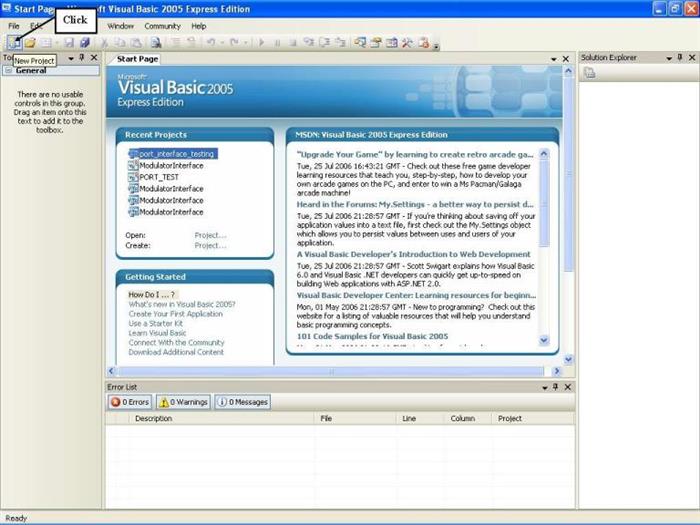
Step 3
In the text box, write a name for this project. I called my 'Port_Testing':

Step 4
"Drag" a button to your form window and then "Double Click" on the button.

Step 5
Once you are in the code editor, declare this as follows at the beginning of your code:
Option Strict Off
Option Explicit On
Module InpOut32_Declarations
Public Declare Function Inp Lib "inpout32.dll" Alias "Inp32" (ByVal PortAddress As Short) As Short
Public Declare Sub Out Lib "inpout32.dll" Alias "Out32" _
(ByVal PortAddress As Short, ByVal Value As Short)
End Module
Step 6
Scroll down to the 'event handler,' of Button1.
Public Class Form1
Private Sub Button1_Click(ByVal sender As System.Object, ByVal e As System.EventArgs) _
Handles Button1.Click
End Sub
End Class
Step 7
Now within the event handler code, write the following three lines of code:
Out(&H378S, &HFFS)
Dim Value1 As String
Value1 = Inp(&H378S)
MessageBox.Show(Value1)

Step 8
Run It!!! Using 'F5 Key' or going to 'Debug/Start Debugging.'

Here is the result of our hard earned work! 255 should appear on the messagebox. If not, you screwed up. Go back and repeat. To see different results, you can also modify the code by writing in any other number in hex within the 'Out(&H378S, [HEX CODE: Only from &H0S to &HFFS ]).' *Note that the range is 0 (zero) to FF hex & not O.
Tutorial #2
Step 1
If you haven't gone through Tutorial #1 and you are a novice, I suggest that you should scroll up.
Step 2
Go to the 'Design Tab' and drag another button to the form window.
Step 3
Next, double click on it and then add the following code in the 'eventhandler' for Button2.
Dim Value2 As String
Value2 = Inp(&H379S)
MessageBox.Show(Value2)

Step 4
Run It!!! Press F5 or go to Debug/Start Debugging.
Step 5
Click on Button2 and watch for the popup window. It should read 120 Decimal.
Explanation
What are Hex, Bin, Dec?
They are representations of numbers at different bases:
- Hex = Hexidecimal Numbers (Base 16)
- Bin = Binary Numbers (Base 2)
- Dec = Decimal Numbers (Base 10)
We are most familiar with base 10 since we count in decimal, however computers are only familiar with base 2; i.e., 1's and 0's or 'on' and 'off.' I'm not going to elaborate more than this. To change between bases, simply use Microsoft Calculator that is already built in. Just remember to change it from the 'Standard View' to the 'Scientific View.' Write in the numbers and then simply click on what base you would like to see the number represented in.
Using the Status Port?
In Tutorial #1; we saw the MessageBox popup window showing a value of 255. You might ask yourself, why is that. First of all, DUH! We wrote 255 Decimal or FF Hex to it and of course, we can write anything else (0 - FF).
In Tutorial #2; we saw the MessageBox popup window showing a value of 120. Again, you might as yourself, why is that. The answer is not as obvious. You might think the value should be '0' since we wrote nothing to it & we didn't connect anything to our parallel port yet. The answer is that Bit 7 (S7) of the signal port is inverted! (Ahhhhh) and S7 - S3 are always high enable. (Yes!)
- S7' = 1' = 0
- S6 = 1
- S5 = 1
- S4 = 1
- S3 = 1
- S2 = 0
- S1 = 0
- S0 = 0
- 01111000bin = 120dec
So you might ask yourself, how do we use the status port!!!
Just tie any of your status pins (any red pin) to ground (any green pins) and you should see a value change when you run my program again.
You see, on the status line; the pins are 'high', i.e., 5V. To enable them for reading purposes, you'll have to ground your status pins. (OOOOOHHH!!!)
Examples
Example 1
Nothing Connected to Status Pins
The result should be: 120
| S7 | S6 | S5 | S4 | S3 | S2 | S1 | S0 |
| 0 | 1 | 1 | 1 | 1 | 0 | 0 | 0 |
Example 2
Status Port (S7), pin 11 is grounded
The result should be: 248
| S7 | S6 | S5 | S4 | S3 | S2 | S1 | S0 |
| 1 | 1 | 1 | 1 | 1 | 0 | 0 | 0 |
Example 3
Status Port (S5), pin 12, is grounded
The result should be: 88
| S7 | S6 | S5 | S4 | S3 | S2 | S1 | S0 |
| 0 | 1 | 0 | 1 | 1 | 0 | 0 | 0 |
Comments & Source Code
There you go! I know this was very long, but I hope it helps. If you need the code, I’ll be happy to share. It’s in VB Express although.
This member has not yet provided a Biography. Assume it's interesting and varied, and probably something to do with programming.
 General
General  News
News  Suggestion
Suggestion  Question
Question  Bug
Bug  Answer
Answer  Joke
Joke  Praise
Praise  Rant
Rant  Admin
Admin 









